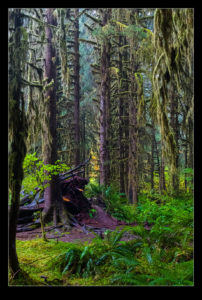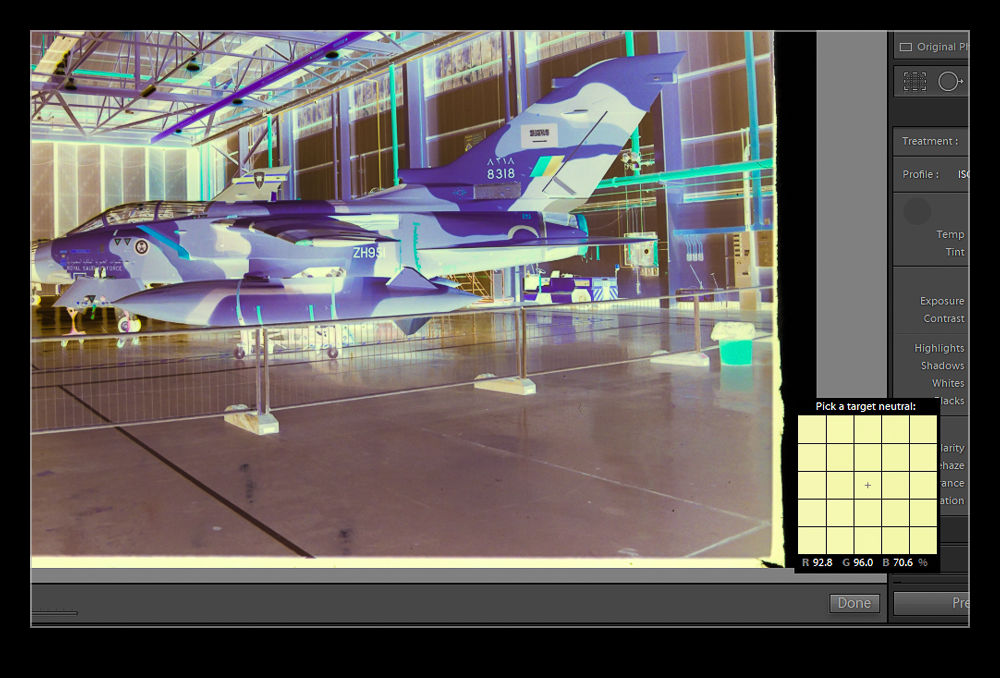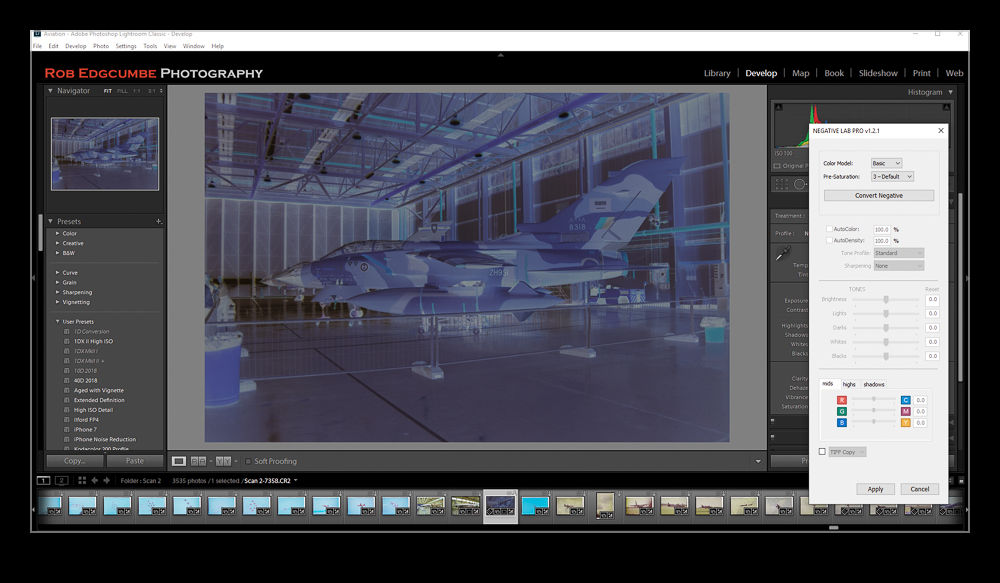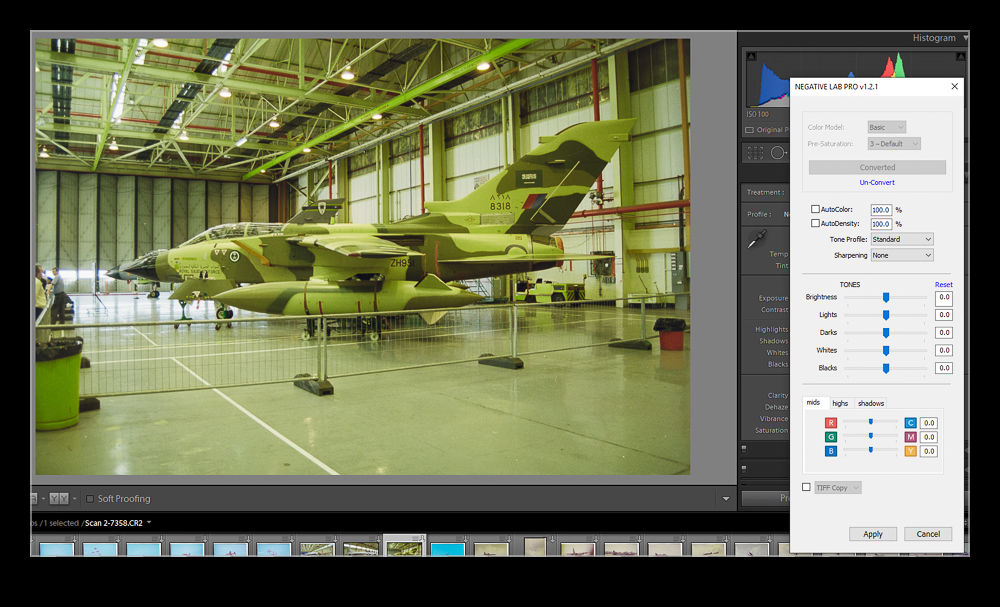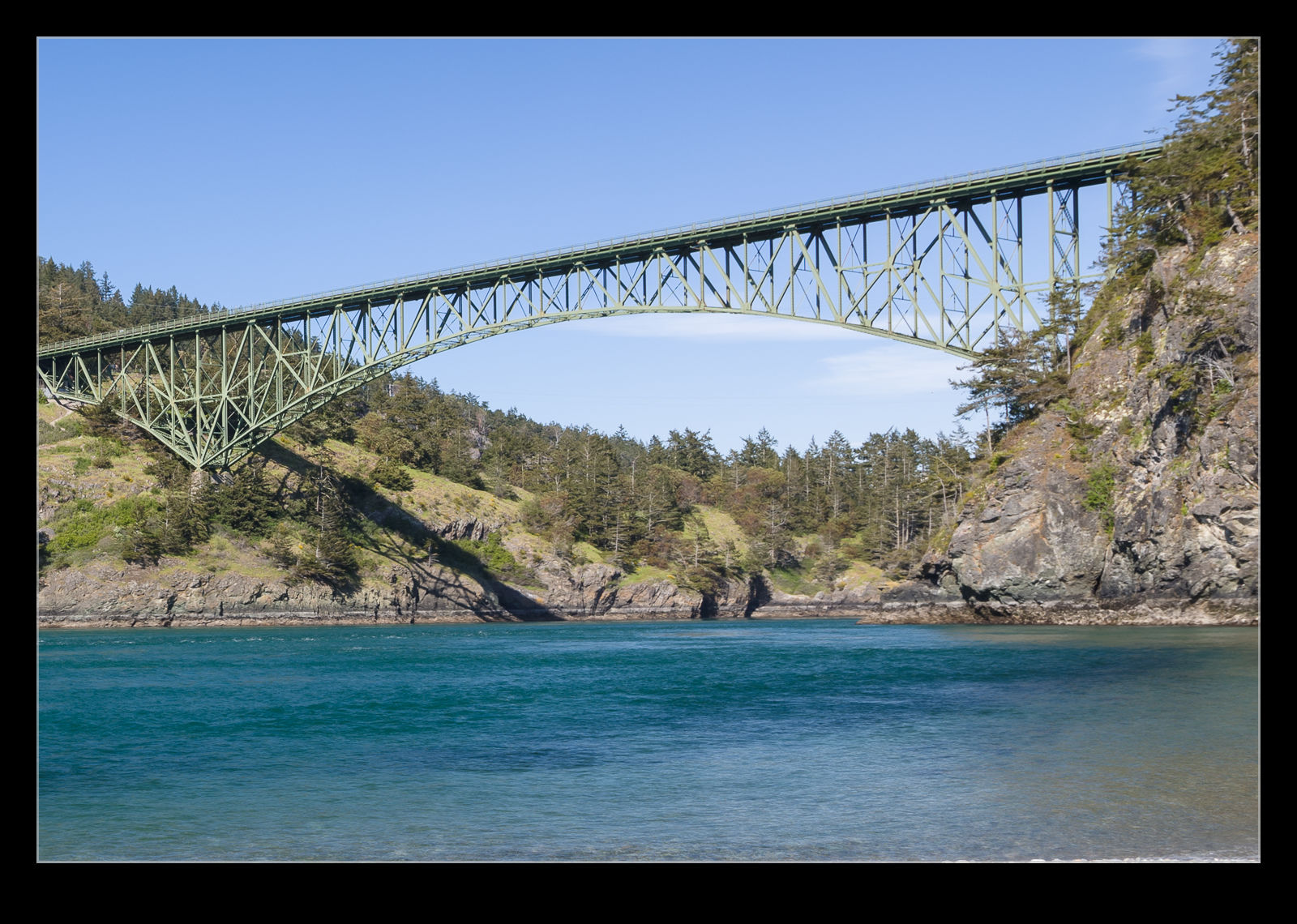This is the finished image. This is pretty much what it looked like to the naked eye (through the viewfinder) when I took the shot given how dark the sky was.
A rare arrival was due on a day that was not good from a weather perspective. It was dull and rainy and so not what you would hope for. Conditions like this mean I try to exploit some of the features of the camera and the processing options available. First, how to set up the camera? With the light being bad and variable, I went to a pretty high ISO level. I shot in aperture priority mode and added a lot of exposure compensation.
In my experience, the metering is pretty good when shooting against the sky in clear weather but, when there is a lot of cloud, the camera tends to treat the clouds as too bright and it underexposes the subject too much. I use a lot of exposure compensation in this case with a setting of +2.0 being used on this day. The reason I do this is that, aside from the exposure question mark, there is a lot more information available in the lighter end of the exposure curve. Shooting in RAW gives you options.

This is how the camera recorded the image. This is the in camera JPEG that I extracted from the RAW file using Instant Raw From JPEG.
If you were to look at the aircraft at the time, you would see a dark and menacing sky but you would see plenty of detail on the plane. The camera does not see that for the original shot. The aircraft would be very dark. When processing, this dark area would give you something to work with but the variation in data would be more limited. Shoot overexposed and you get more to work with.
This approach will only work well if you are shooting RAW. If you are using JPEG, too much of the usable data will be discarded during the processing in the camera. To show you what I mean, here are two images. These are both from the same shot. One is the RAW file as it showed up when imported in to Lightroom and the other is the embedded JPEG that you can extract from the RAW file and which can be seen when the file is first imported before the rendering is undertaken. As you can see, the JPEG is over exposed but the RAW rendering seems even more so.
There is way more data in the RAW file though. Immediately, as I bring the exposure slider back down, the clouds go from being white to quite dark – just as they appeared on the day. Meanwhile, the fuselage of the aircraft has a lot of the data intact and maintains a lot of the brightness that you could see at the time. Very little needs to be done with the blacks and they are almost in the right spot by the time the exposure is good for the clouds. The fuselage might be a bit too dark though. A small tweak of the blacks and a little boost in the shadows to compensate for too much darkening with the exposure slider and suddenly the shot is looking a lot more like it did when I saw it develop.

My RAW processing baseline always results in a slightly more overexposed shot the embedded JPEG includes. When you first open the image, the embedded image you see in the previous shot initially shows up and then it renders the RAW file. This was the initial RAW rendering prior to any adjustments.
One advantage of shooting on such a crummy day is that the sky is a giant softbox – in this case a very soft one! The result is that the light is a lot more even than on a sunny day. The darker look can actually make the colors look a bit more intense than if they were losing out to the whites when the sun is right on them. While there was only one plane I was specifically there for, playing around with these other shots and working on the technique was a nice extra benefit.
 I was recently watching a video of a landscape photographer and he took a trip to the Hoh Rain Forest on the Olympic Peninsula in Washington. Nancy and I went there on a vacation a few years ago and I posted about it here. I decided to go back and look at some of the images from that visit and see what I liked. I had taken a bunch of photos in multiple locations on that trip and I found that I had not really given many of the shots any effort.
I was recently watching a video of a landscape photographer and he took a trip to the Hoh Rain Forest on the Olympic Peninsula in Washington. Nancy and I went there on a vacation a few years ago and I posted about it here. I decided to go back and look at some of the images from that visit and see what I liked. I had taken a bunch of photos in multiple locations on that trip and I found that I had not really given many of the shots any effort. I decided to take a look at both those that I shared in the original post but also some “new” ones. I realized that a little effort made the images so much more interesting. The rain forest is so lush and there is so much green that it almost seems unnatural. I brought down the exposures a bit and did punch of the saturation a little. It does look a little overdone but I assure you it is actually a reflection of what the place is really like. I think digital cameras tend to tone down greens a bit and, when the place you are looking at is all green, this is a bit of a problem that needs to be addressed.
I decided to take a look at both those that I shared in the original post but also some “new” ones. I realized that a little effort made the images so much more interesting. The rain forest is so lush and there is so much green that it almost seems unnatural. I brought down the exposures a bit and did punch of the saturation a little. It does look a little overdone but I assure you it is actually a reflection of what the place is really like. I think digital cameras tend to tone down greens a bit and, when the place you are looking at is all green, this is a bit of a problem that needs to be addressed.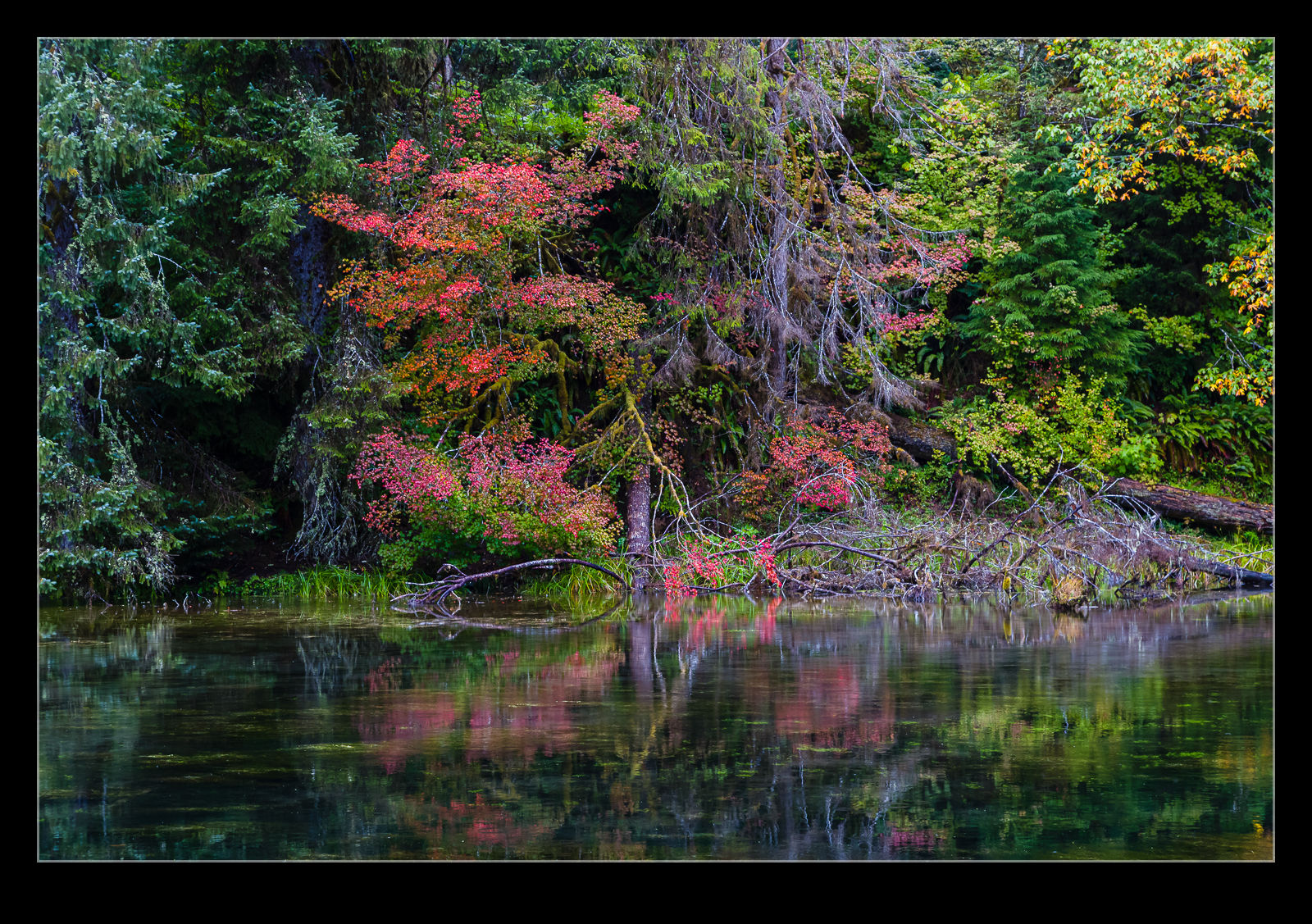 Oho is about four hours drive from where we are now. A bit of a trek for a day out but I think a trip over to that side of the peninsula is definitely something we should do again before too long. We can also check out the coastline over there which is really stunning.
Oho is about four hours drive from where we are now. A bit of a trek for a day out but I think a trip over to that side of the peninsula is definitely something we should do again before too long. We can also check out the coastline over there which is really stunning.