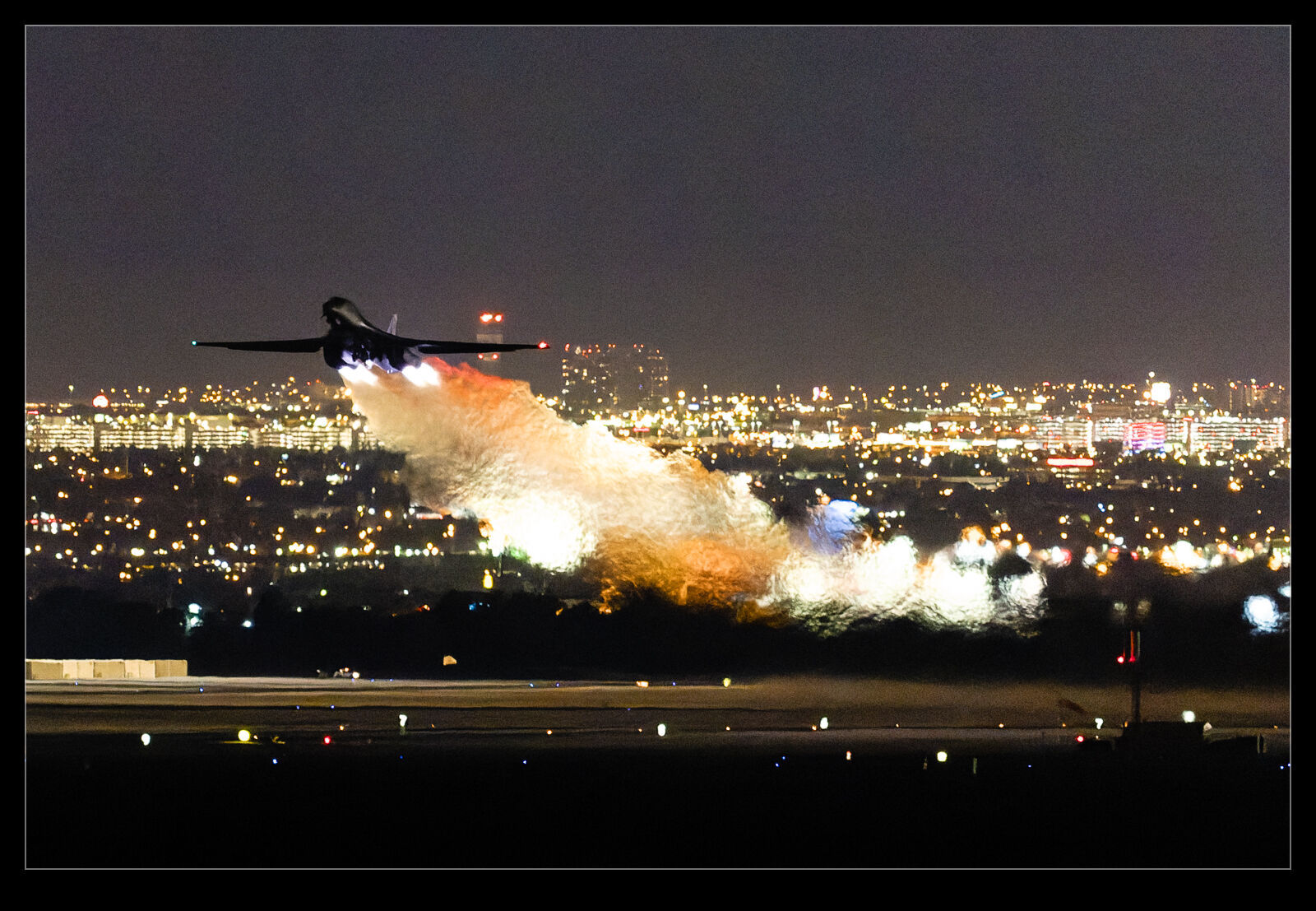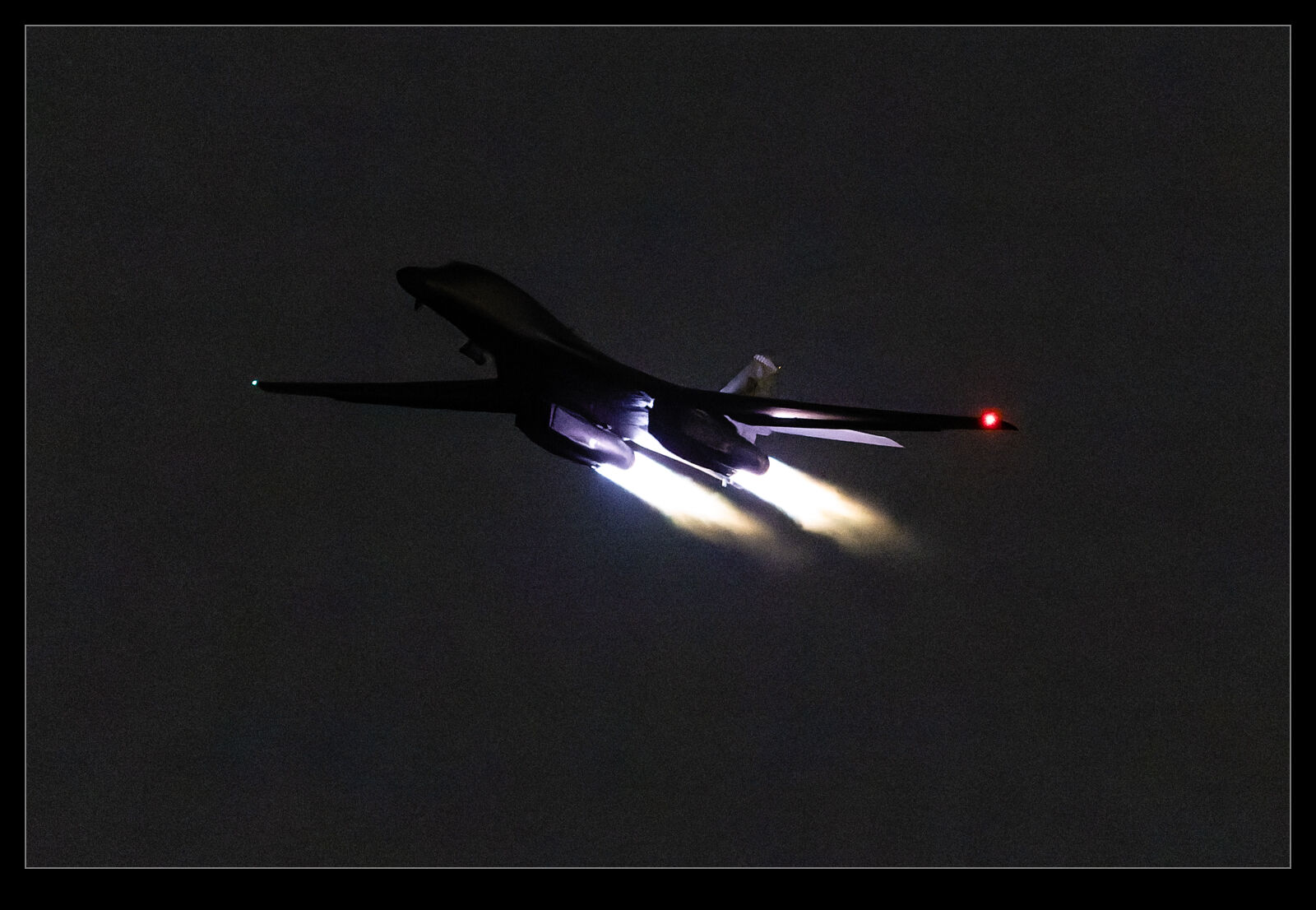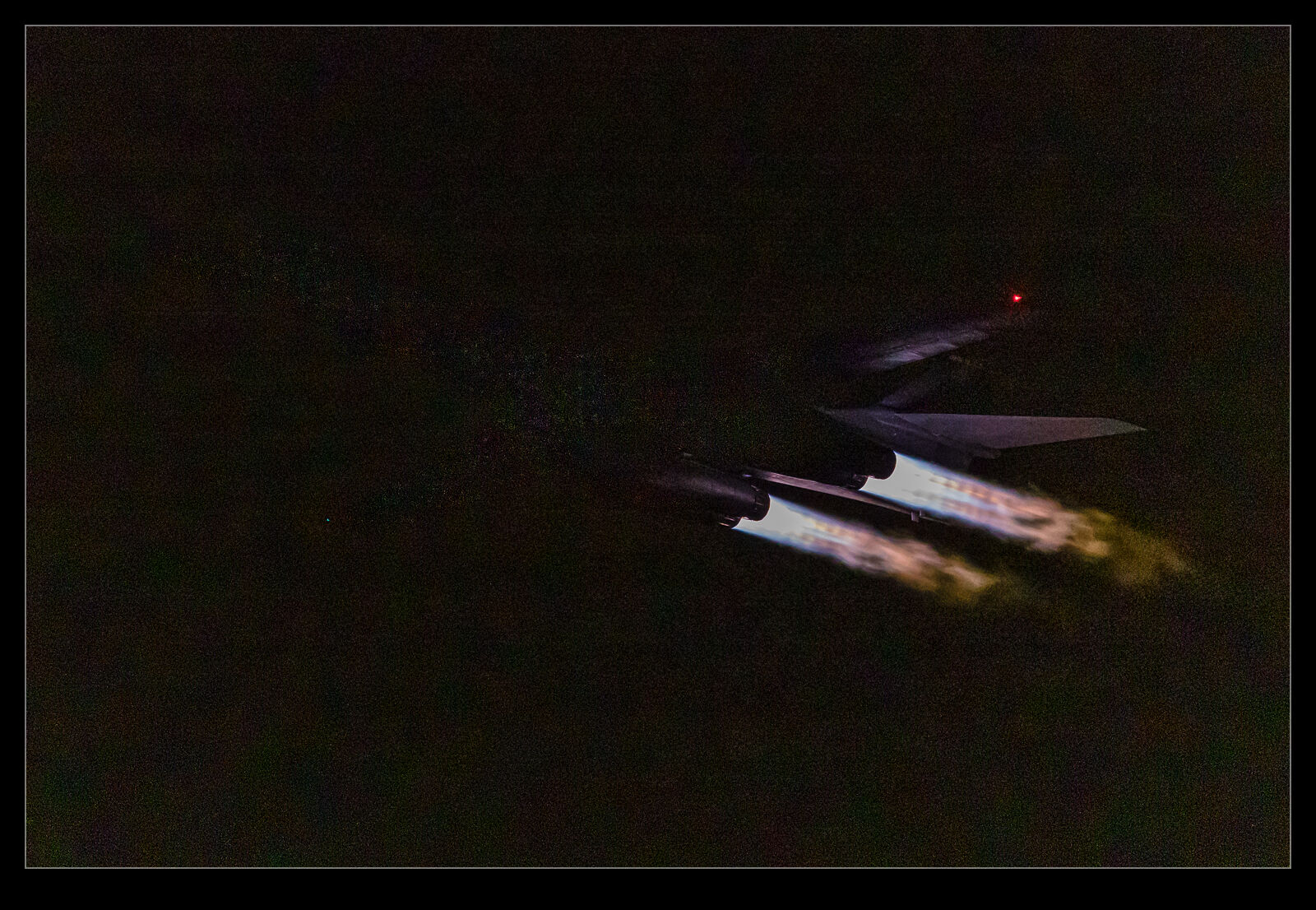This blog includes a very infrequent series of posts reviewing the processing powers of PureRAW. The third version of this raw image processor has just been released and I downloaded the trial to see how it performs. I was impressed by what the previous version did to clean up some high ISO shots but the need was limited and the price was high enough that I didn’t see the point in signing up for it. I was curious as to whether the third version would change my mind.
This blog includes a very infrequent series of posts reviewing the processing powers of PureRAW. The third version of this raw image processor has just been released and I downloaded the trial to see how it performs. I was impressed by what the previous version did to clean up some high ISO shots but the need was limited and the price was high enough that I didn’t see the point in signing up for it. I was curious as to whether the third version would change my mind.

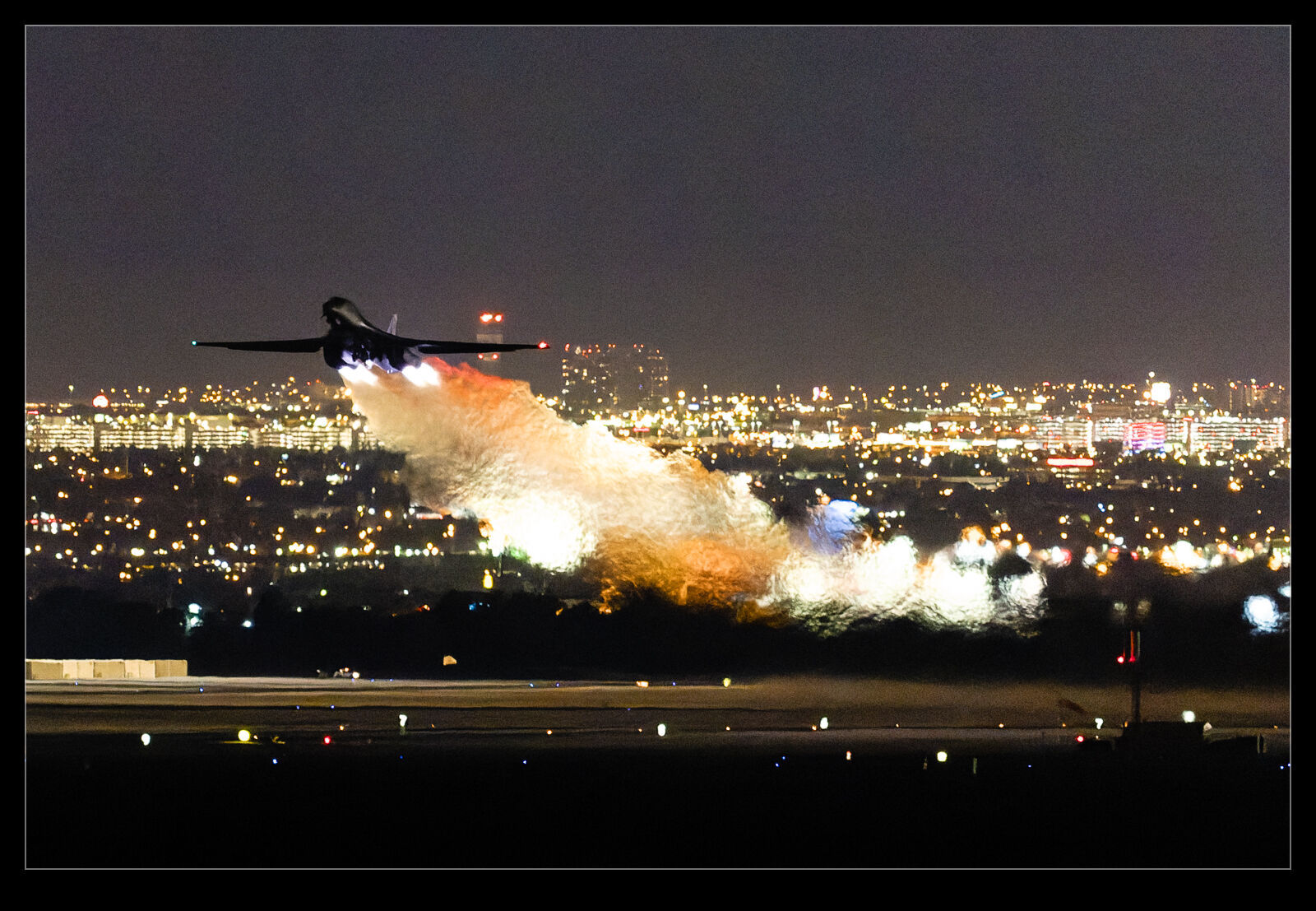 When I download one of these trials, I always try to avoid installing it until I have time to play with it. The trial last 30 days so I want to make sure I make good use of the time. Once I got around to installing it, I put it to work. I was disappointed to find the trial was limited to 20 images at a time which is a little restrictive but, for the purposes of evaluating it, I could work around this. I had two things I wanted to do. First, I wanted to convert some shots that I had previously tried for PureRAW2 to see how different they were. Second, I had some recent night shots which I also wanted to try.
When I download one of these trials, I always try to avoid installing it until I have time to play with it. The trial last 30 days so I want to make sure I make good use of the time. Once I got around to installing it, I put it to work. I was disappointed to find the trial was limited to 20 images at a time which is a little restrictive but, for the purposes of evaluating it, I could work around this. I had two things I wanted to do. First, I wanted to convert some shots that I had previously tried for PureRAW2 to see how different they were. Second, I had some recent night shots which I also wanted to try.

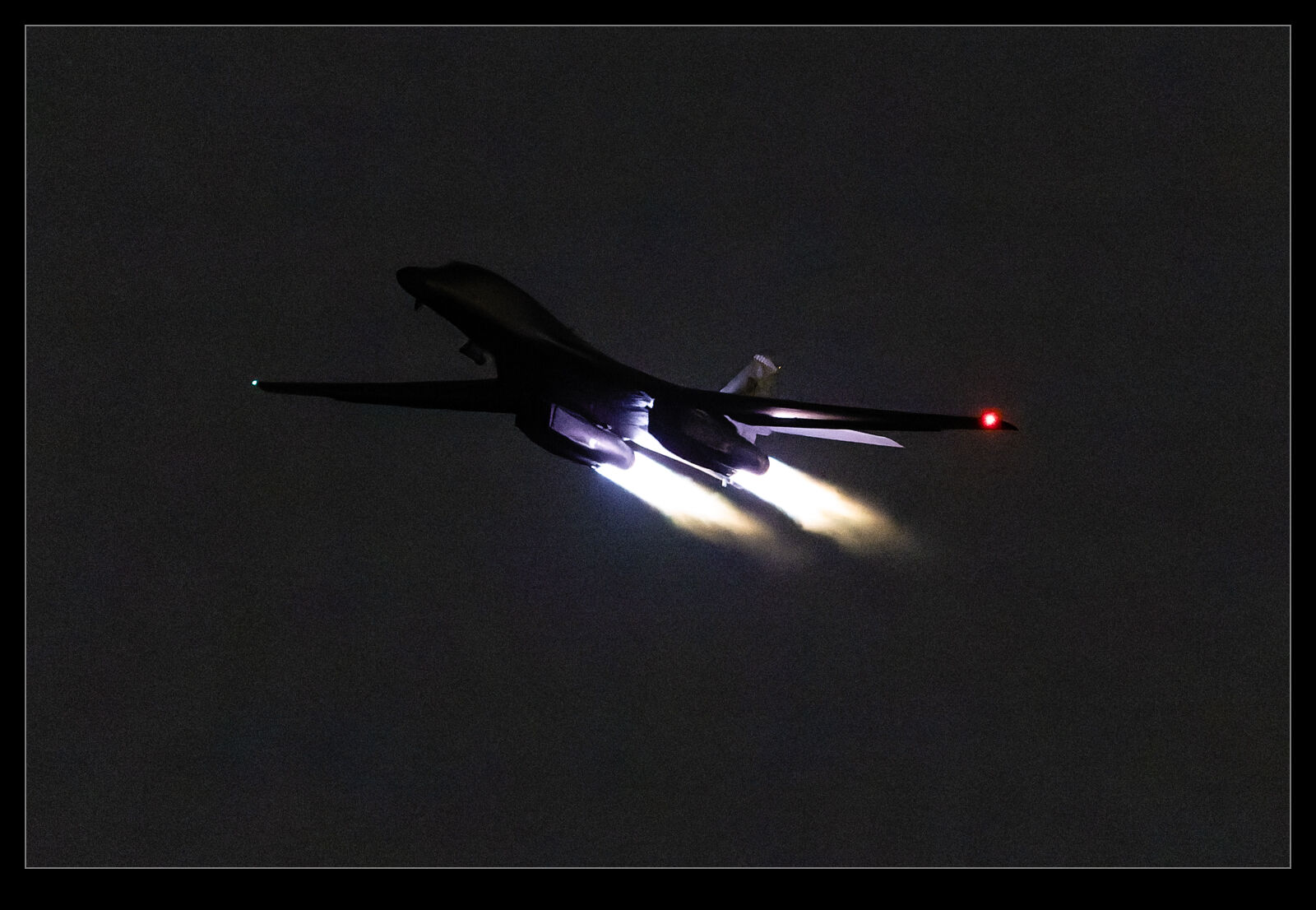 So, how did it perform? Results were mixed. I found the conversion process was quick sometimes and would slow down or stop on others. This was annoying but I suspect is something that they will fix before too long so I wasn’t that worried. What I was surprised about was that, when starting the process in Lightroom, the new DNGs will be reimported into Lightroom. However, this was unbelievably slow. I would set it off, the conversion would finish and then, a long time later, they would suddenly get added. Again, something that is probably going to get fixed but bloody annoying in the mean time.
So, how did it perform? Results were mixed. I found the conversion process was quick sometimes and would slow down or stop on others. This was annoying but I suspect is something that they will fix before too long so I wasn’t that worried. What I was surprised about was that, when starting the process in Lightroom, the new DNGs will be reimported into Lightroom. However, this was unbelievably slow. I would set it off, the conversion would finish and then, a long time later, they would suddenly get added. Again, something that is probably going to get fixed but bloody annoying in the mean time.
As for the output, I was quite amazed by the results. I will show here some of the Lightroom edits along with PureRAW2 and PureRAW3 versions of the files. As you can see, the latest version really does clean up images a lot. However, I don’t think it is all good. Some of the shots feel like they have been over sharpened and look too crunchy. Also, the algorithm seems to get imaginative when it comes to lettering on airframes. Some of the results have created shapes that just are not there in the original shot. For some shots, this might not be an issue but, when something is supposed to be recognizable, the odd artifacts show up conspicuously. If the shot had been soft and noisy, you wouldn’t have worried but, because it is supposed to be clear and sharp, the weird results stand out.
Is it worth it? Not for me. I used it on some more normal exposures and couldn’t really see much benefit. Certainly not enough to make the effort worth it. For high noise, it does provide some nice results and some odd side effects but, I don’t shoot enough of them to make that really worthwhile. For now, it shall sit in the interesting but not interesting enough category. Maybe we shall have the fourth installment of this series when PureRAW4 comes out!
 The quality of modern phone cameras is really impressive. I will often have the main camera with a longer lens and use the phone for the wider shots. Other times, it will be the only camera I have. Quite often I will shoot multiple images with the longest of the three lenses and then stitch them together when I get home. This can be quite effective. However, in playing with some images recently, I was getting very odd results from the shots. I shoot RAW on the phone, but I understand it isn’t a true RAW file but one that Apple’s software pre-processes to some extent. This seems to be resulting in some strange image qualities.
The quality of modern phone cameras is really impressive. I will often have the main camera with a longer lens and use the phone for the wider shots. Other times, it will be the only camera I have. Quite often I will shoot multiple images with the longest of the three lenses and then stitch them together when I get home. This can be quite effective. However, in playing with some images recently, I was getting very odd results from the shots. I shoot RAW on the phone, but I understand it isn’t a true RAW file but one that Apple’s software pre-processes to some extent. This seems to be resulting in some strange image qualities. The shots will have the resolution that they are supposed to, and the file size is certainly large enough to suggest that is what is happening. However, the shots look ridiculously smudgy. Here are a couple of examples that show the problem. The Allegiant jet I shot at Mesa Gateway is a particularly bad example. It isn’t even the one shot. All three of them are rough. I have had some shots with really great quality from this lens on the phone so I have no idea why this should be bad. The odd thing is that, if I look into the file properties and compare with other shots with this lens, it shows a different focal length. If anyone has any experience or background on this, please let me know.
The shots will have the resolution that they are supposed to, and the file size is certainly large enough to suggest that is what is happening. However, the shots look ridiculously smudgy. Here are a couple of examples that show the problem. The Allegiant jet I shot at Mesa Gateway is a particularly bad example. It isn’t even the one shot. All three of them are rough. I have had some shots with really great quality from this lens on the phone so I have no idea why this should be bad. The odd thing is that, if I look into the file properties and compare with other shots with this lens, it shows a different focal length. If anyone has any experience or background on this, please let me know.