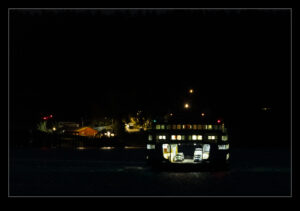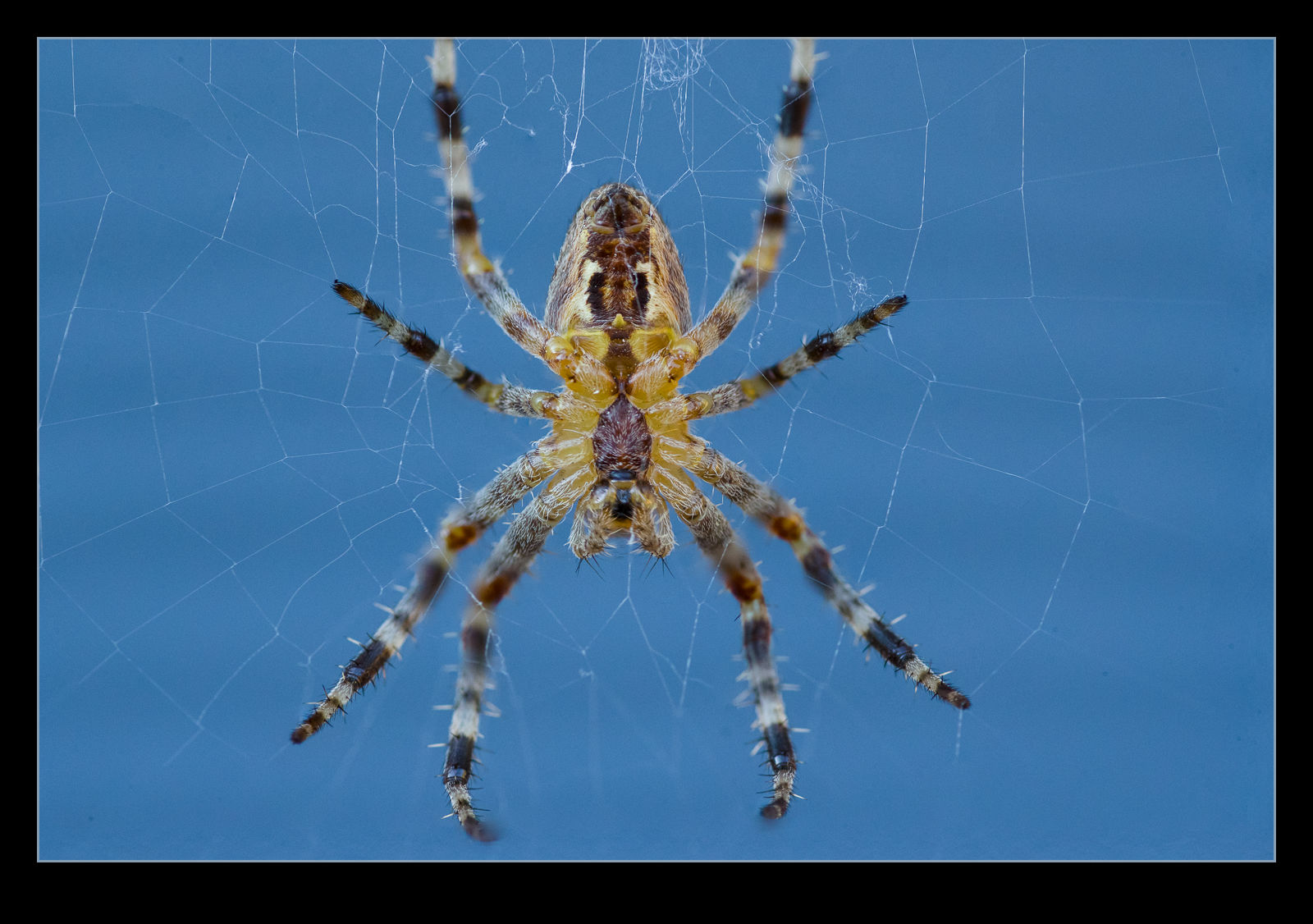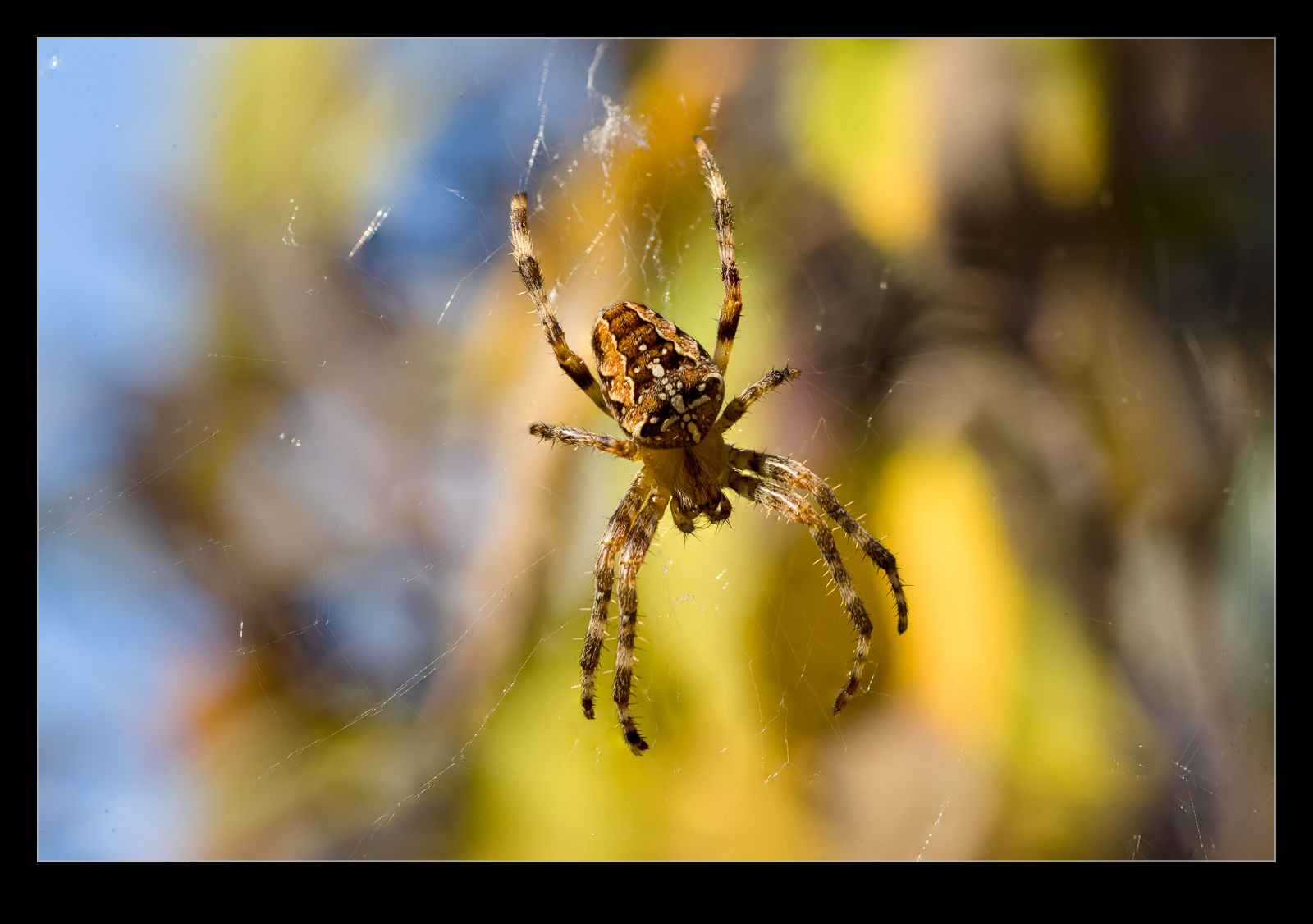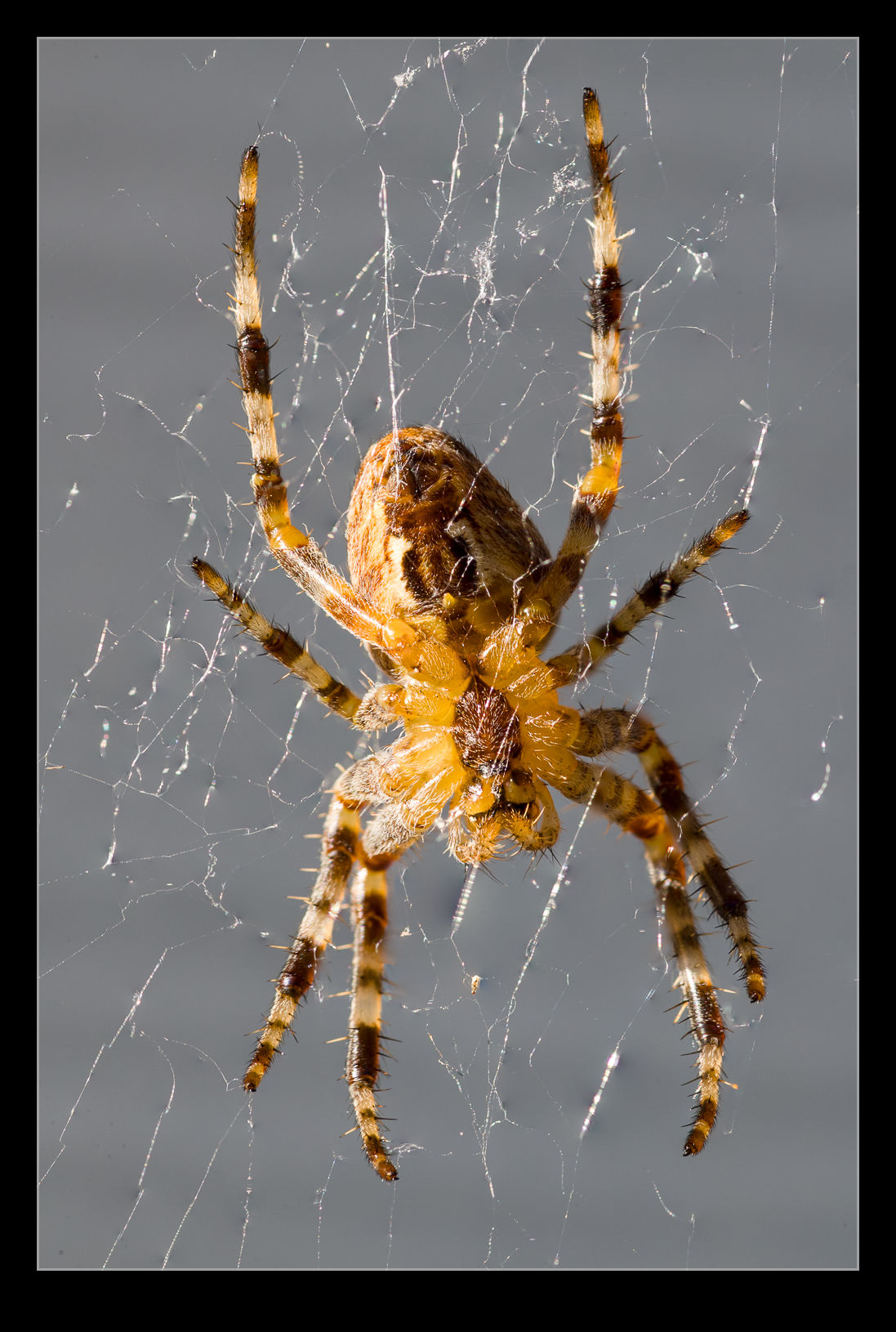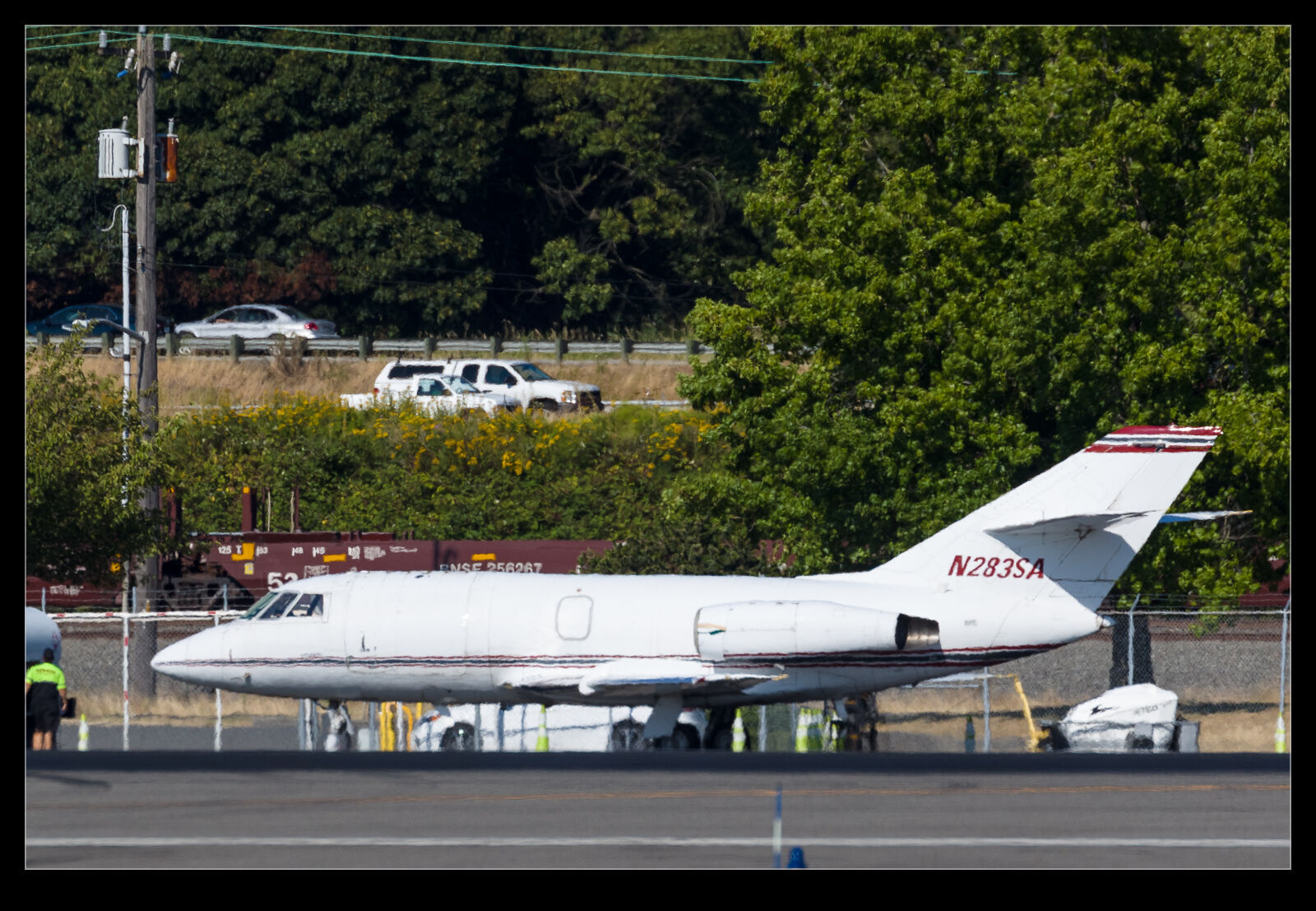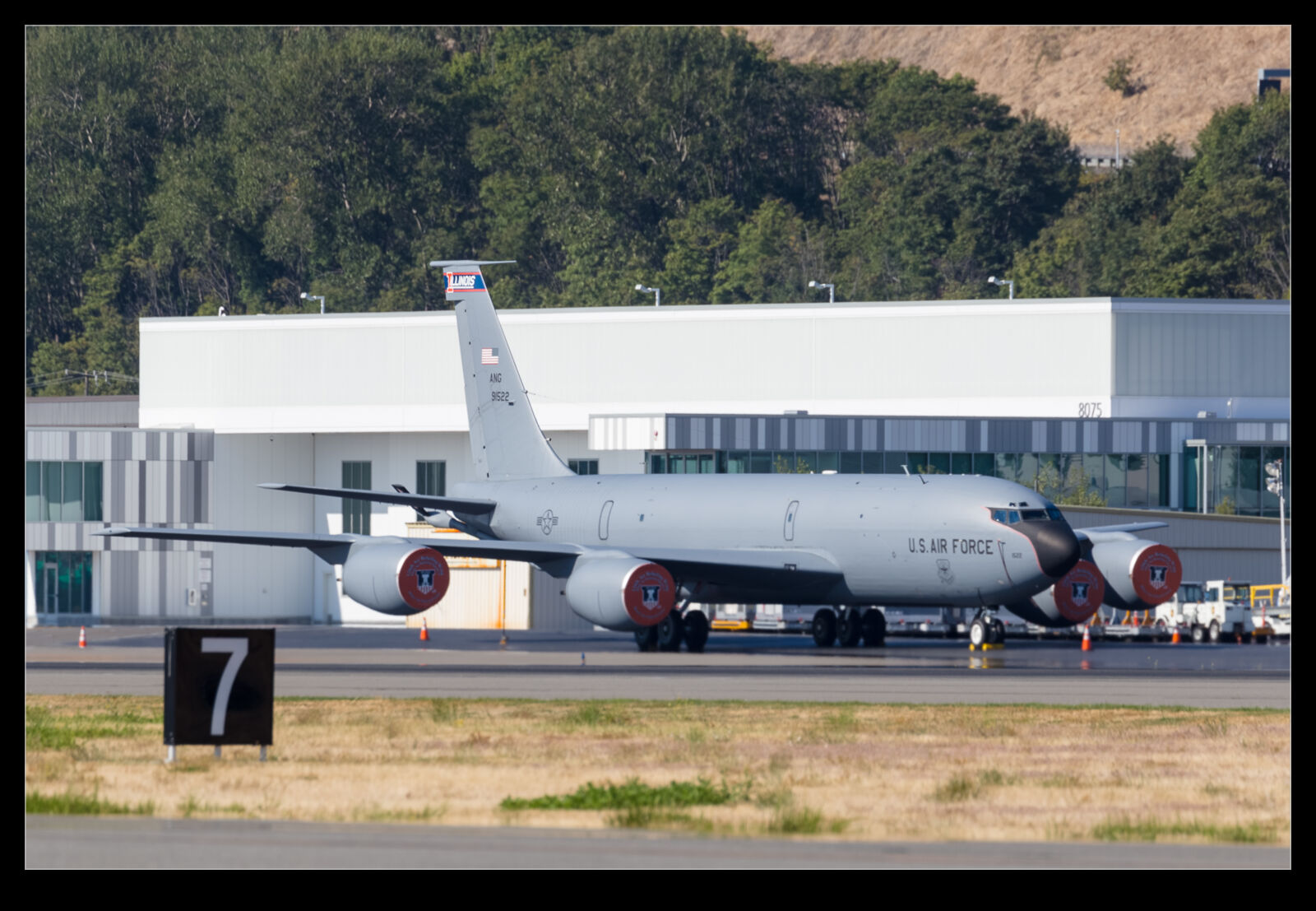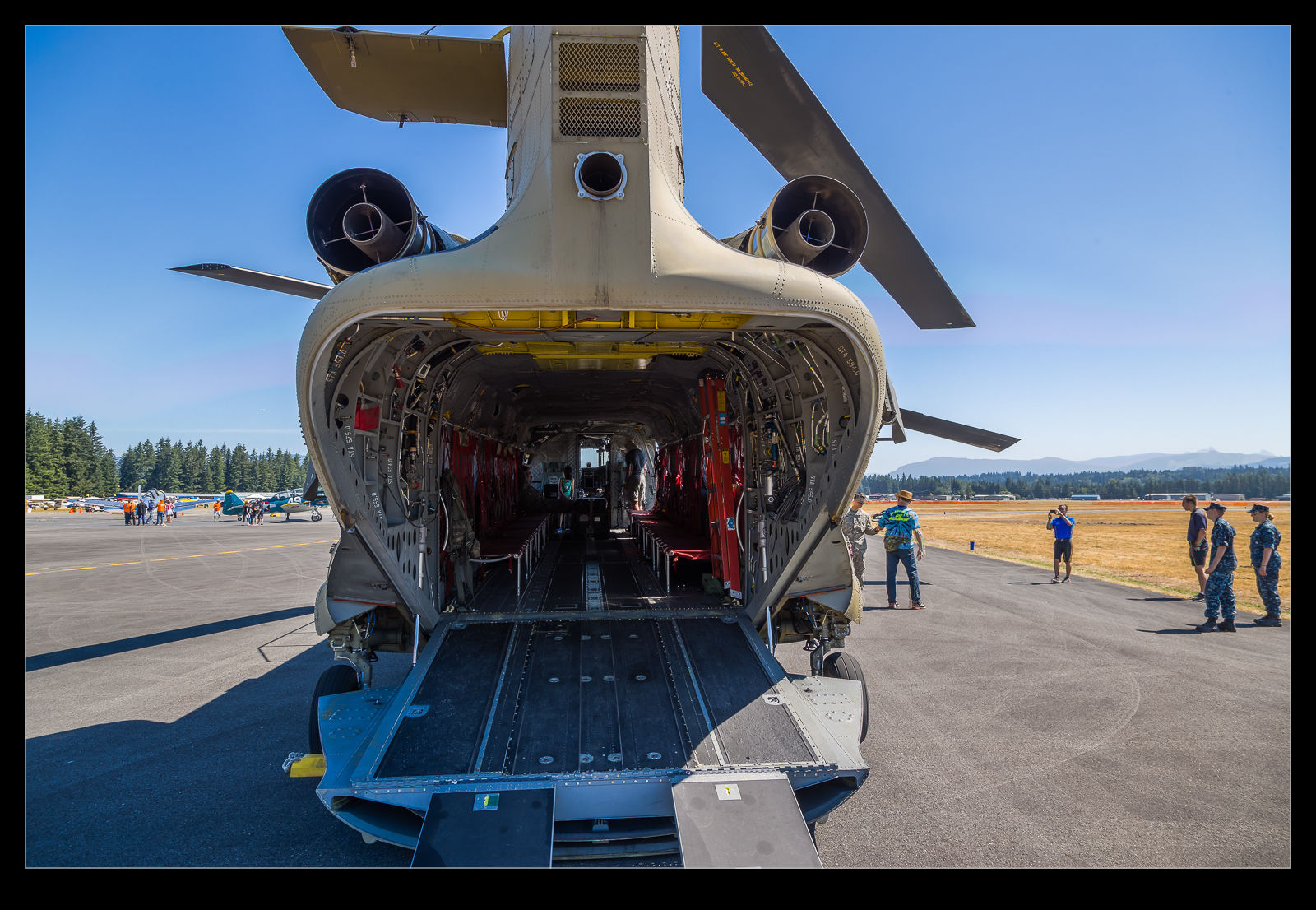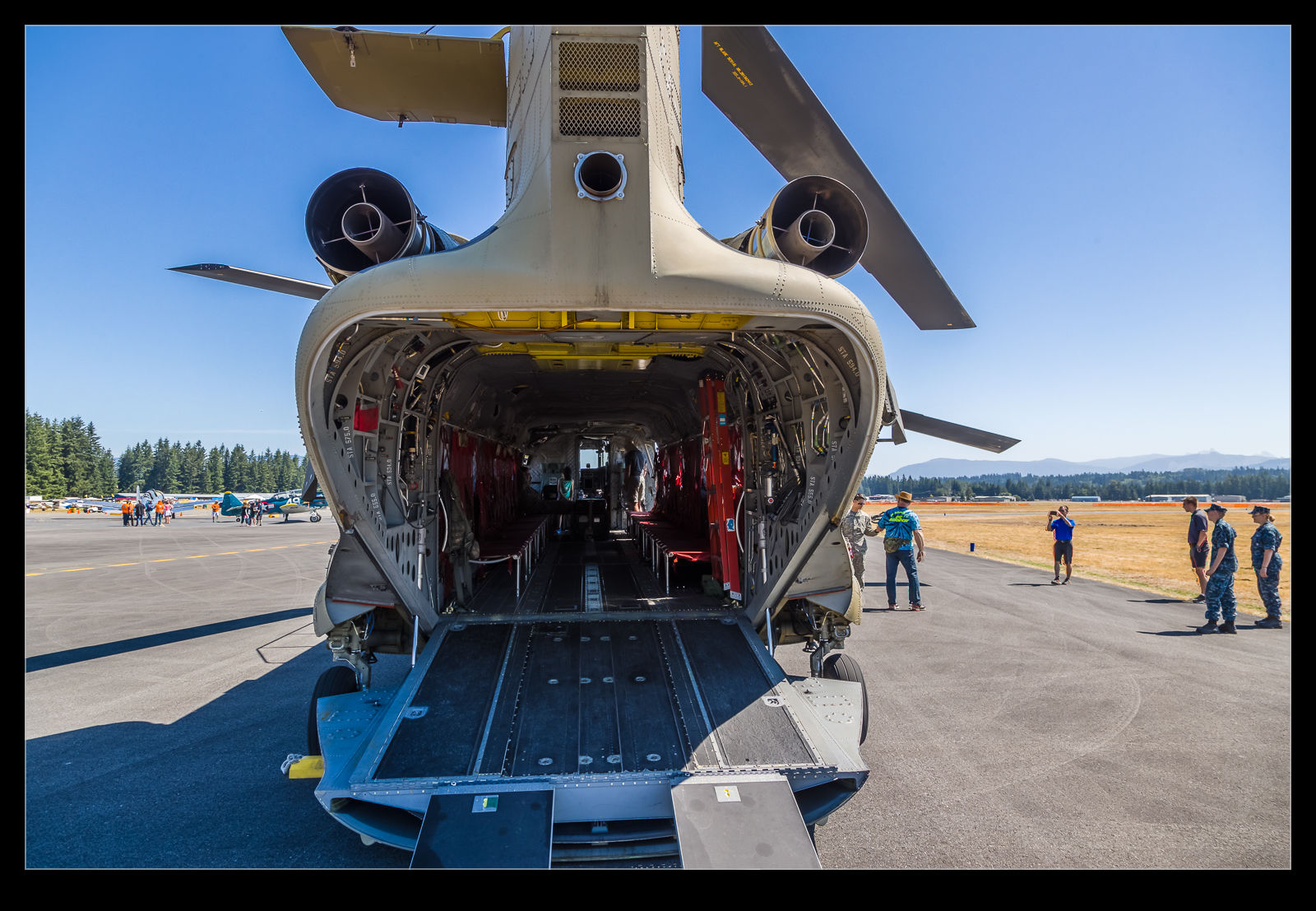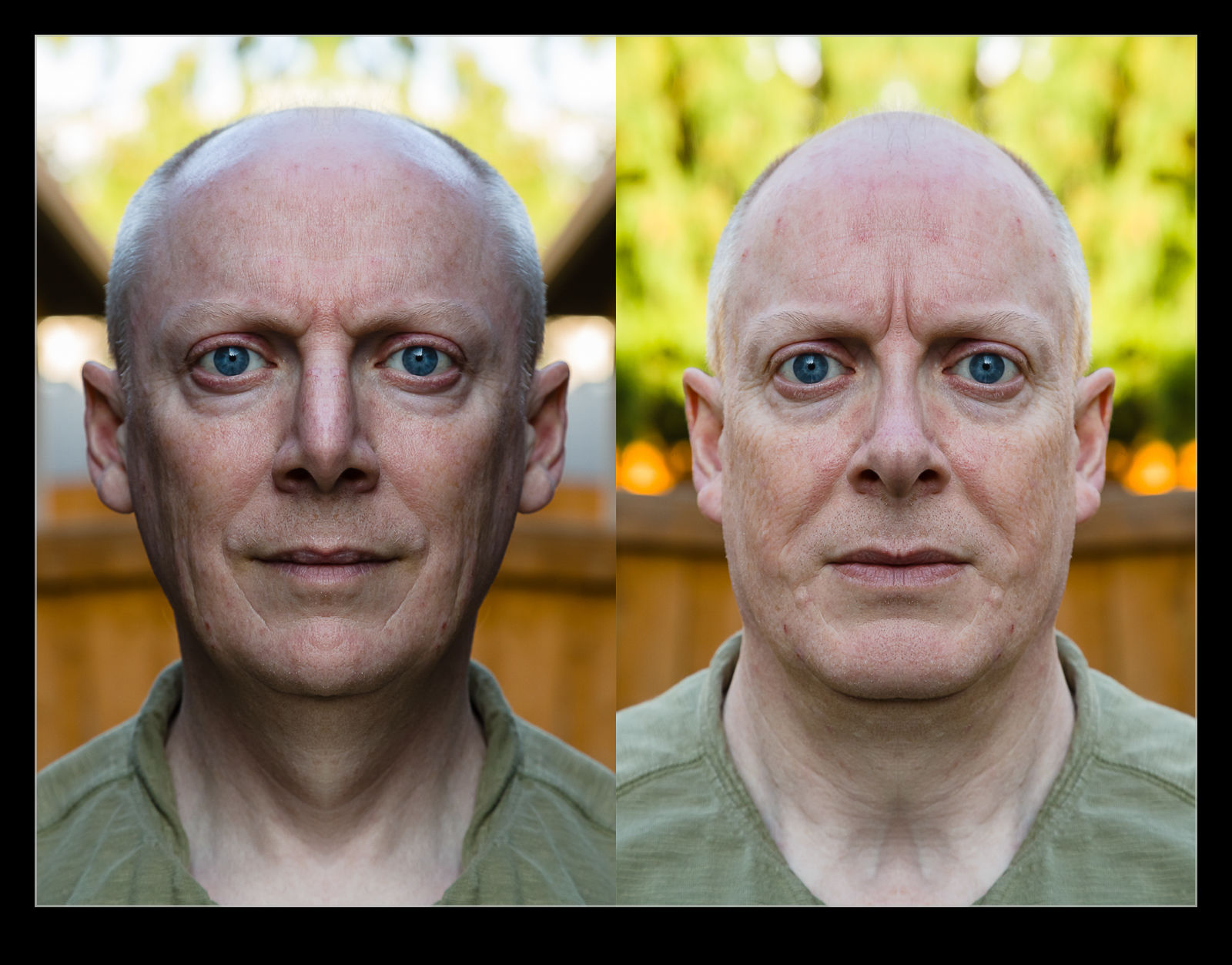I watched a video on YouTube about a way to process shots taken in low light with high ISOs to improve the noise performance. I wasn’t particularly interested in the approach until I was down on the shore as the sun was going down and I was using a long lens. I figured this might be a good time to try it out. The approach is to shoot a lot of shots. You can’t have anything moving in the shots for this to work but, if it is a static scene, the approach can be used.
I watched a video on YouTube about a way to process shots taken in low light with high ISOs to improve the noise performance. I wasn’t particularly interested in the approach until I was down on the shore as the sun was going down and I was using a long lens. I figured this might be a good time to try it out. The approach is to shoot a lot of shots. You can’t have anything moving in the shots for this to work but, if it is a static scene, the approach can be used.

 Shoot as many shots as you can. Then import them in to Photoshop as layers. Use the align function to make sure that they are all perfectly aligned and then use the statistics function to do a mean calculation of the image. You can do this a couple of ways in Photoshop. You can make a smart object and then process it or you can process through Statistics. The averaging function takes a lot of the noise out of the shot. If you have lots of images, you can make it effectively disappear. I wasn’t prepared to make that many shots but I tried it with a reasonable number of images. The whole image isn’t really of interest. Instead, I include one of the images cropped in and the processed image similarly cropped to allow you to compare.
Shoot as many shots as you can. Then import them in to Photoshop as layers. Use the align function to make sure that they are all perfectly aligned and then use the statistics function to do a mean calculation of the image. You can do this a couple of ways in Photoshop. You can make a smart object and then process it or you can process through Statistics. The averaging function takes a lot of the noise out of the shot. If you have lots of images, you can make it effectively disappear. I wasn’t prepared to make that many shots but I tried it with a reasonable number of images. The whole image isn’t really of interest. Instead, I include one of the images cropped in and the processed image similarly cropped to allow you to compare.