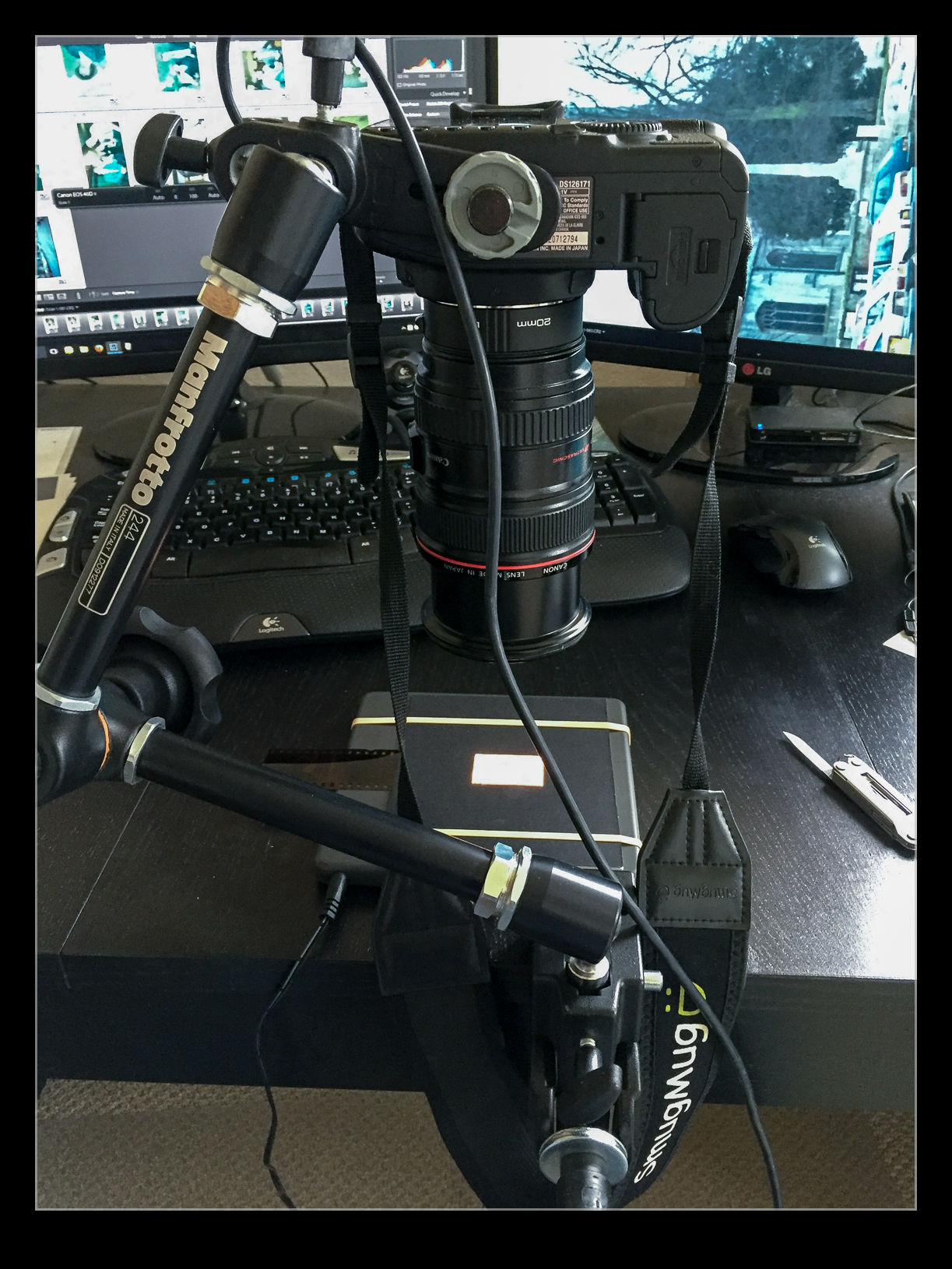YouTube is a fantastic way to lose track of time. It may well have an abundance of crap but it also has lots of informative material. More importantly, watch one thing and you get recommendations of other things, many of which are actually quite useful. I was watching a video by Tony Northrup on building a computer for photo processing and he was talking about putting the Lightroom catalog on an SSD. This got me thinking about something.
When I built my system, I installed an SSD to be the drive on which the OS is installed along with the applications. I have traditional hard drives for the data storage. One of these was set up with the Lightroom catalogs keeping them separate from the image files to make the response time better. At the time of the build, a 250Gb SSD was affordable but not cheap so that was what I went with. With everything installed, that doesn’t have enough space for the catalogs.
I never thought more about it until after this video. I started thinking about some old SSDs I have and looked at whether the catalogs would fit on either of them. It turns out that, with all of the preview files, the SSDs were not big enough. However, I did then have a look at the price of a drive that would be large enough such as another 250Gb drive. That would have plenty to spare to account for future needs.
While looking at these, I was also able to see 500Gb drives and they are only about $150. I was unaware just how much the price had fallen. Consequently, a spare drive bay now holds my Lightroom catalogs. I only have a relatively small amount of experience with the new configuration but it is safe to say that things are positively zipping along compared to where they were before. I was wondering whether the system might be in need up upgrade or replacement but this one change seems to have made things significantly better. I will report further if I discover more but, if you have a similar configuration, this might be the upgrade that makes things noticeably better.

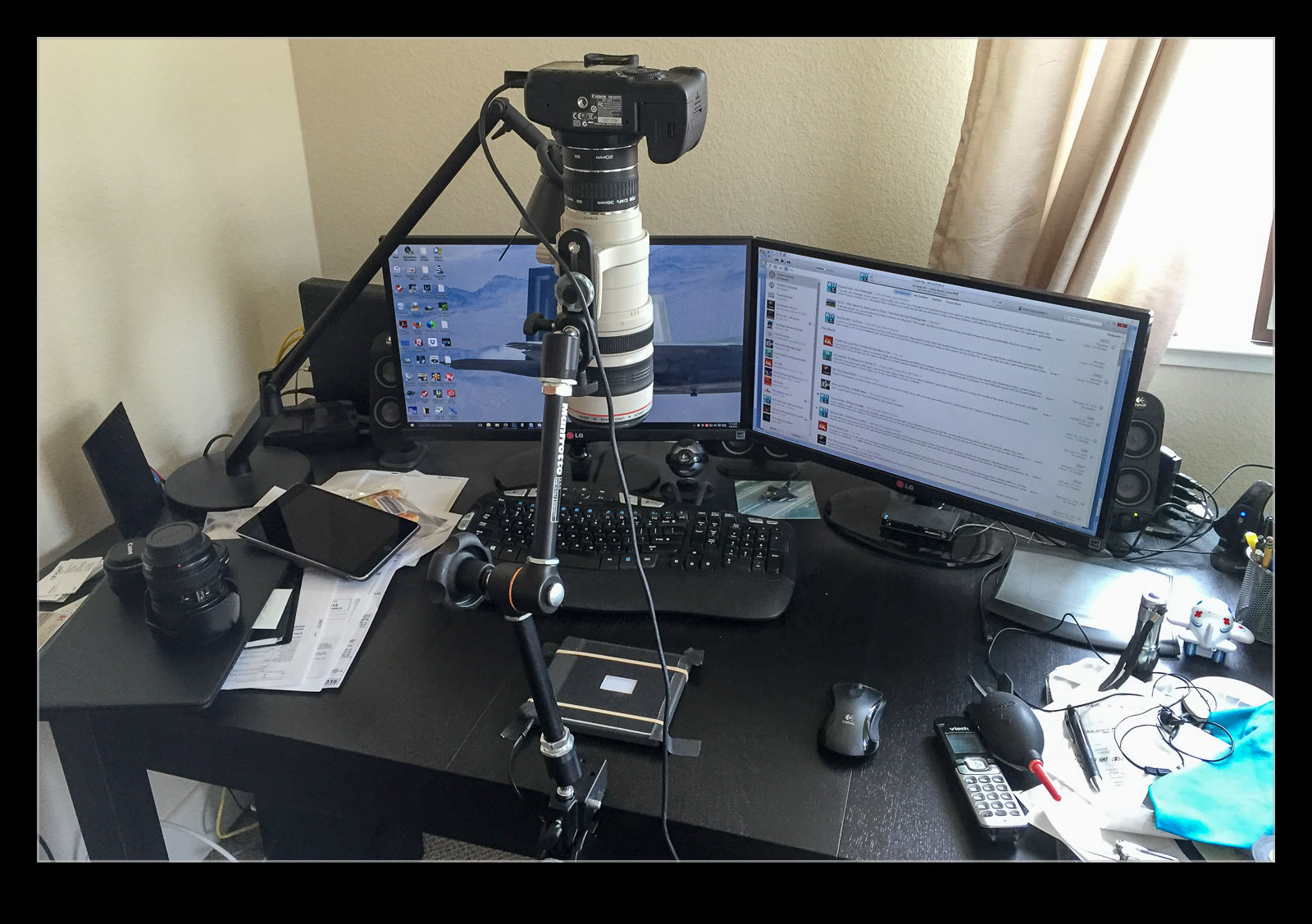
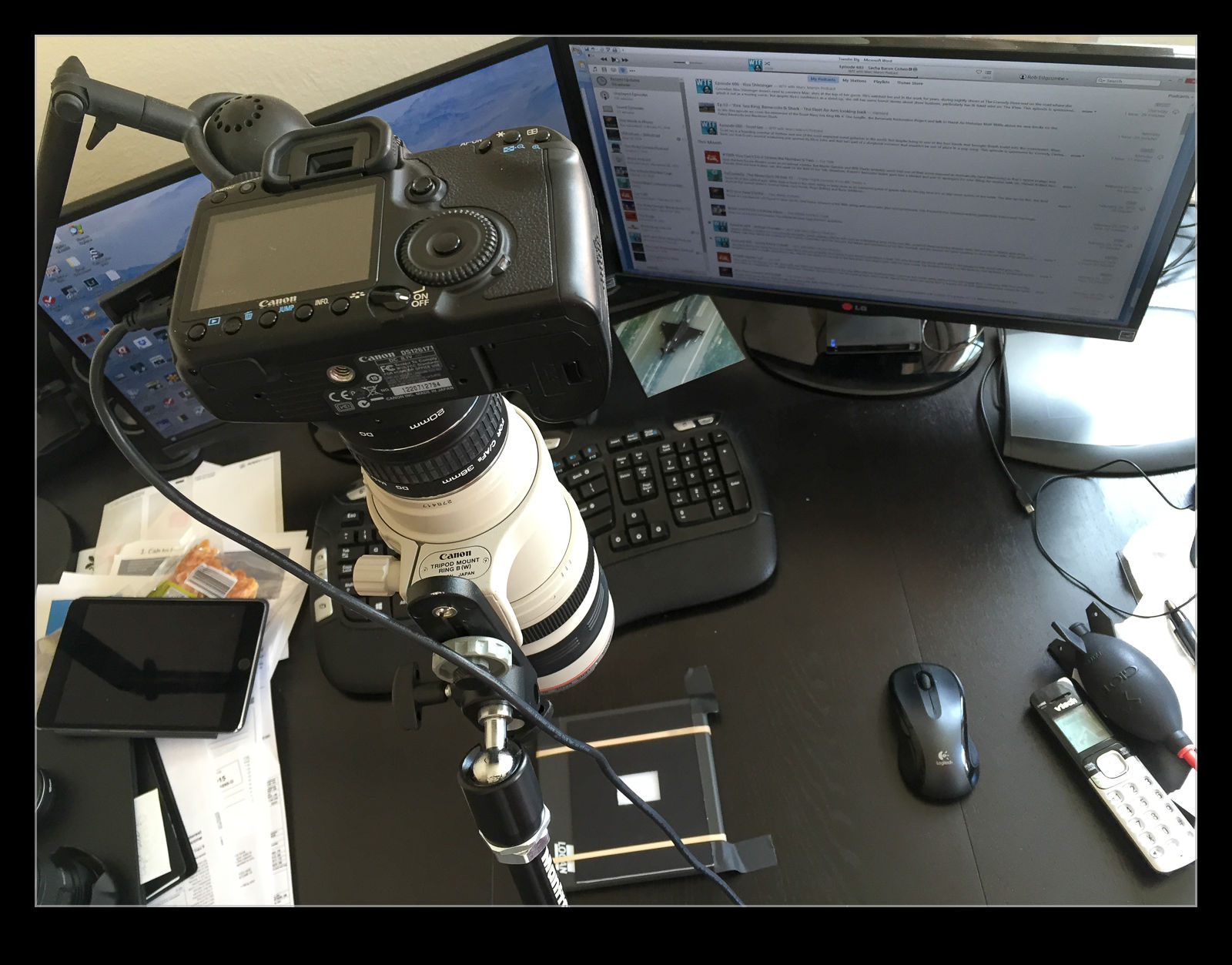
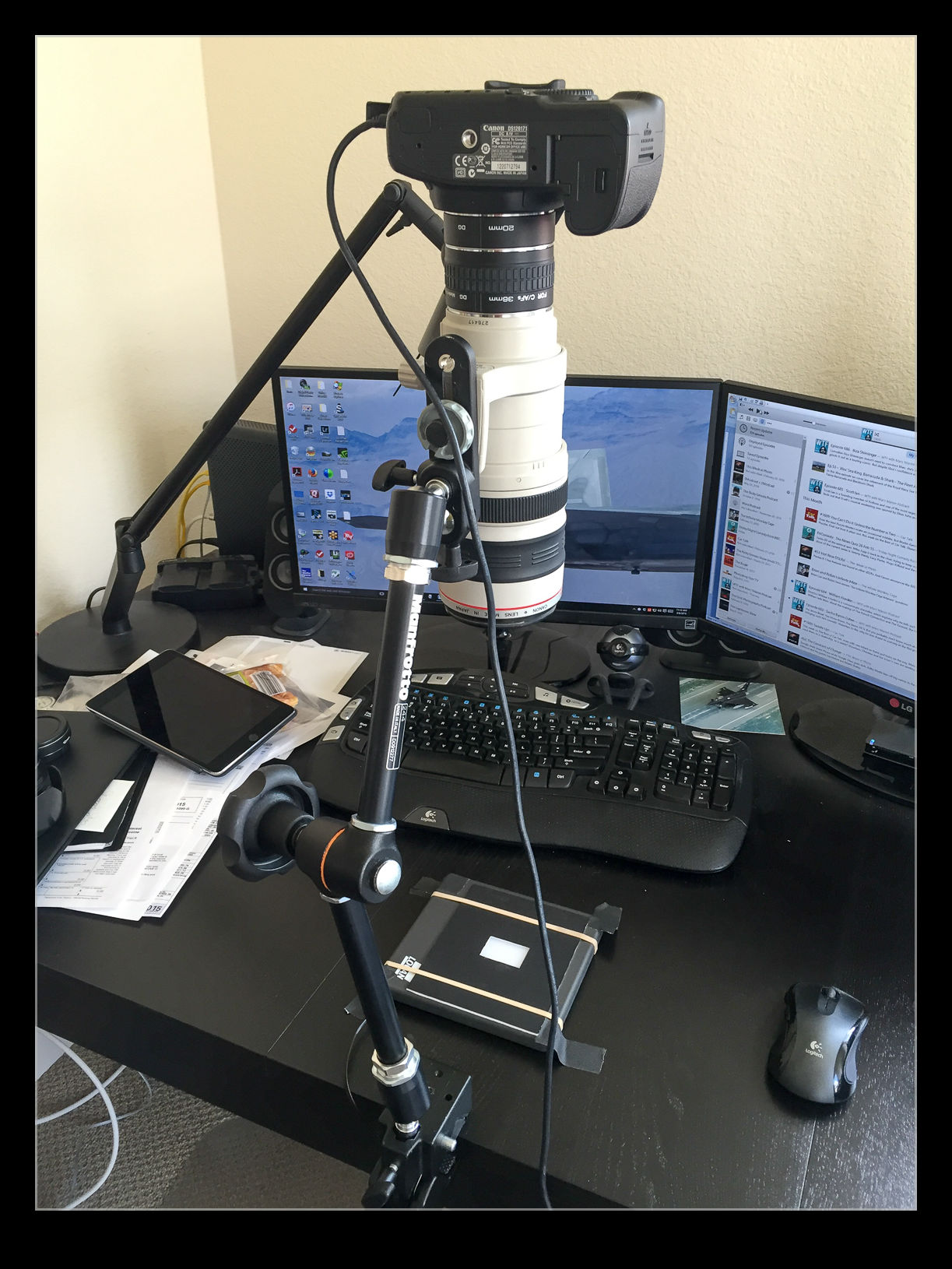
 I am in the process of experimenting with a new approach to scanning old photographs. For many years I have been using a Minolta Scan Dual III scanner. It can accept strips of negatives or slides and does a reasonable job of scanning them in. It is a bit labor intensive and is certainly not fast. Moreover, the scanner is not terribly reliable and it will often hang mid scan requiring me to restart it and close down the application before restarting that too. Since it takes a long time, I often get it running and go and do something else so I might miss the problem.
I am in the process of experimenting with a new approach to scanning old photographs. For many years I have been using a Minolta Scan Dual III scanner. It can accept strips of negatives or slides and does a reasonable job of scanning them in. It is a bit labor intensive and is certainly not fast. Moreover, the scanner is not terribly reliable and it will often hang mid scan requiring me to restart it and close down the application before restarting that too. Since it takes a long time, I often get it running and go and do something else so I might miss the problem.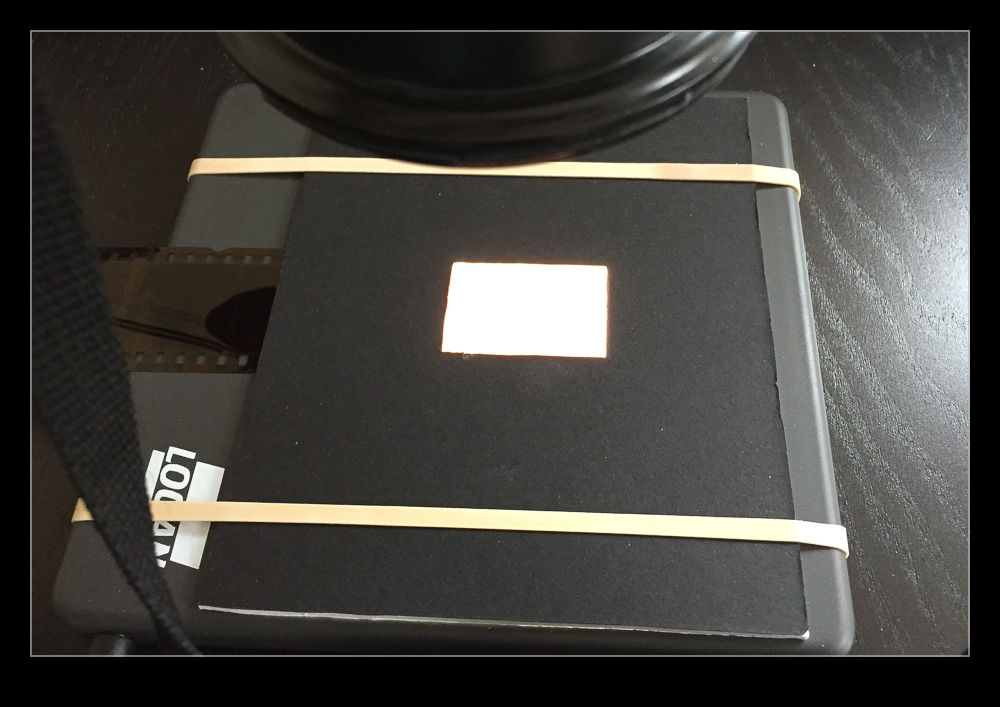 I am taking the images at my desk so I am able to tether the camera to the computer and use Lightroom to capture the images directly. This has actually provided me with an opportunity to drag out one of my older bodies that doesn’t get used anymore. My old 40D has been sitting on a shelf for a long time but it has come back into use for this project. It has more than enough resolution for this task. (Unfortunately, the batteries are now rather old and don’t hold a charge well so I am going to get an AC adapter from Amazon for ten dollars which should free me to scan as much as I want.)
I am taking the images at my desk so I am able to tether the camera to the computer and use Lightroom to capture the images directly. This has actually provided me with an opportunity to drag out one of my older bodies that doesn’t get used anymore. My old 40D has been sitting on a shelf for a long time but it has come back into use for this project. It has more than enough resolution for this task. (Unfortunately, the batteries are now rather old and don’t hold a charge well so I am going to get an AC adapter from Amazon for ten dollars which should free me to scan as much as I want.)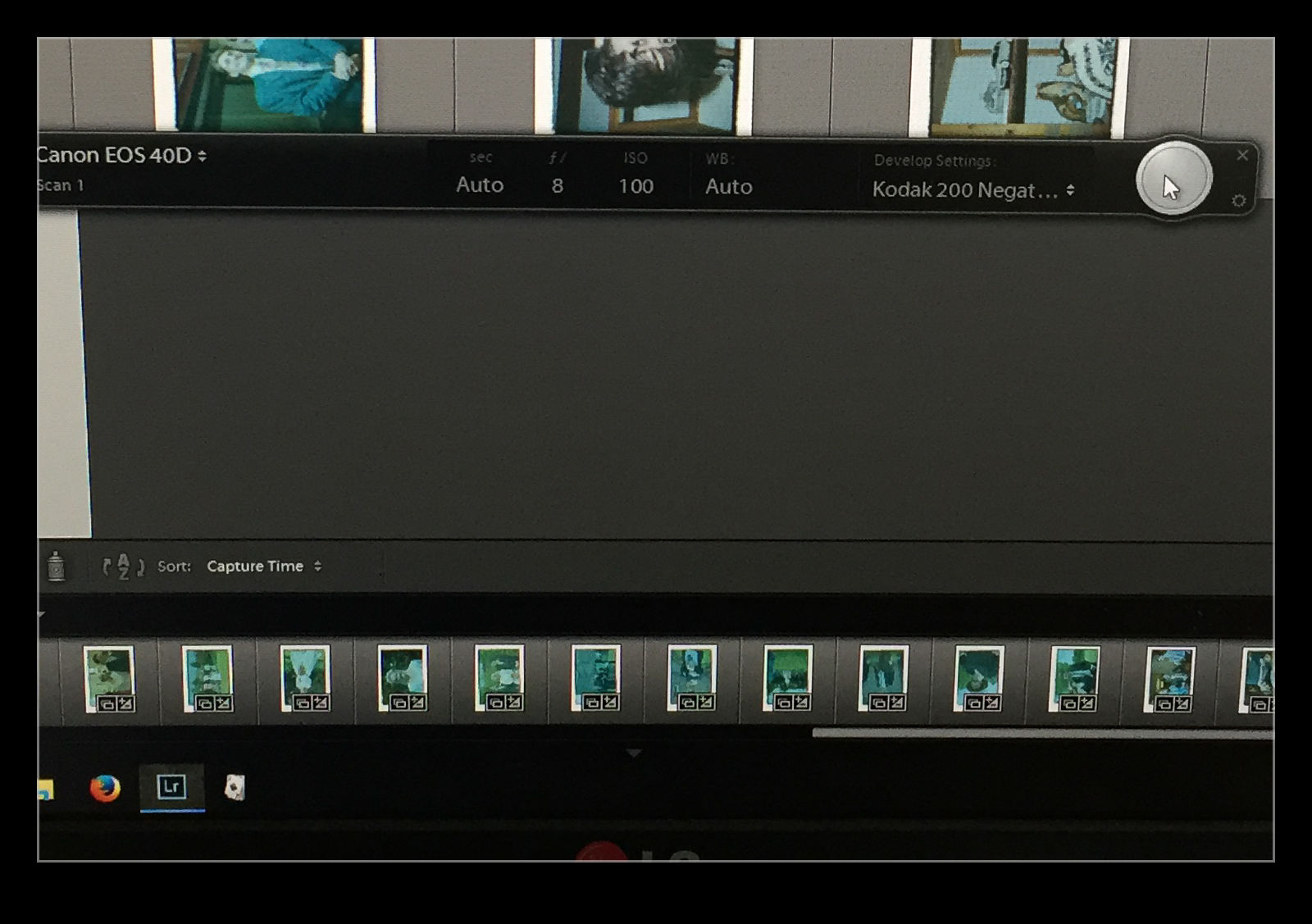 The image is now recognizable but not there yet. Now I have to do some manual manipulation to tidy it up. The sliders have to be used carefully in this case because they are now working in reverse as a result of the tone curve that I applied. This requires some thought. Exposure is still exposure but is reversed. Usually shots look a bit washed out so, what would normally by the Blacks slider is now the Whites. Shadows are handled with the Highlights and vice versa. It takes a bit of getting used to but it is not too hard after some practice. I tried using Auto Tone but it did not do a great job. I imagine the algorithms were not designed for operating in reverse!
The image is now recognizable but not there yet. Now I have to do some manual manipulation to tidy it up. The sliders have to be used carefully in this case because they are now working in reverse as a result of the tone curve that I applied. This requires some thought. Exposure is still exposure but is reversed. Usually shots look a bit washed out so, what would normally by the Blacks slider is now the Whites. Shadows are handled with the Highlights and vice versa. It takes a bit of getting used to but it is not too hard after some practice. I tried using Auto Tone but it did not do a great job. I imagine the algorithms were not designed for operating in reverse!