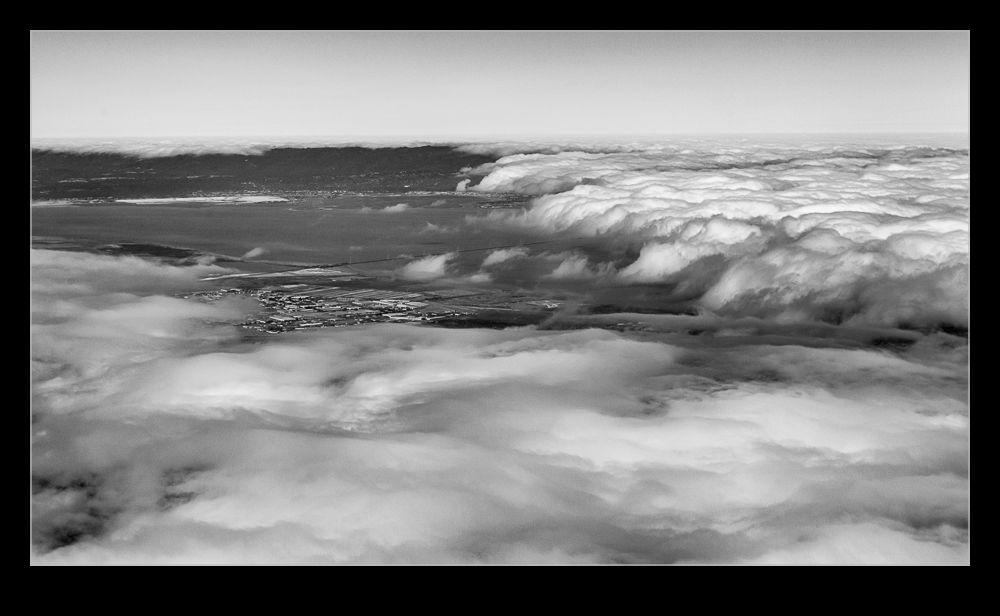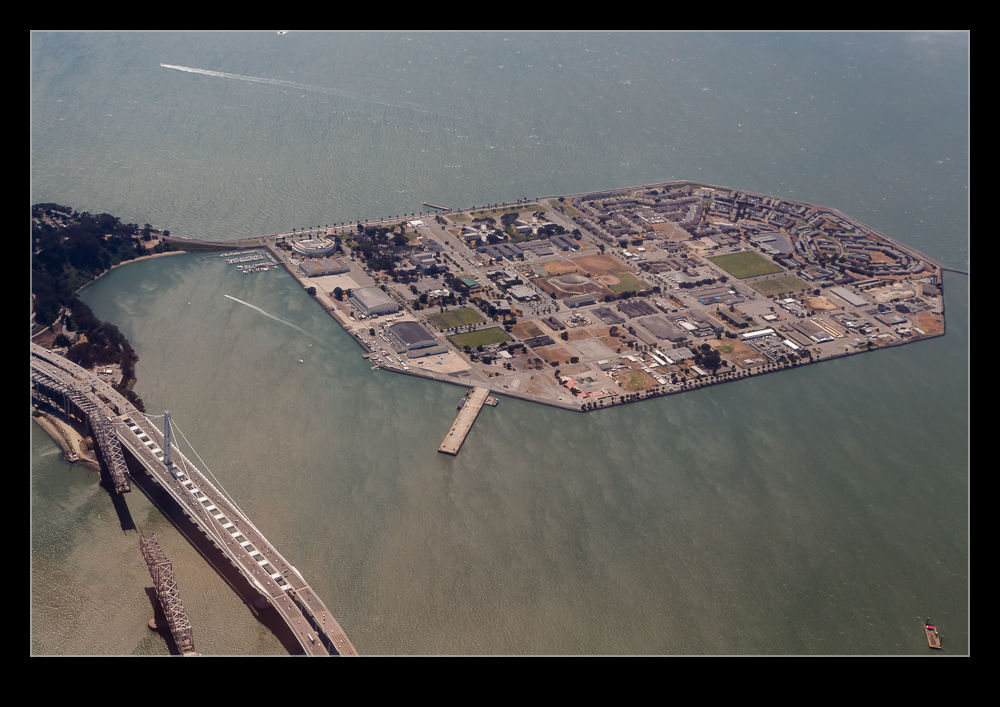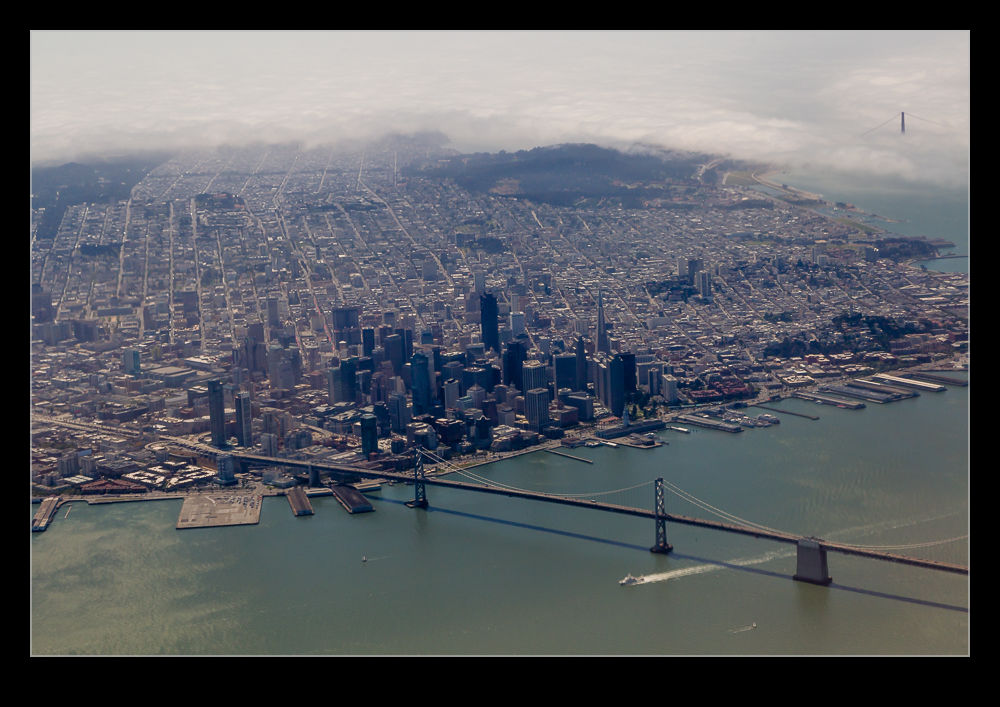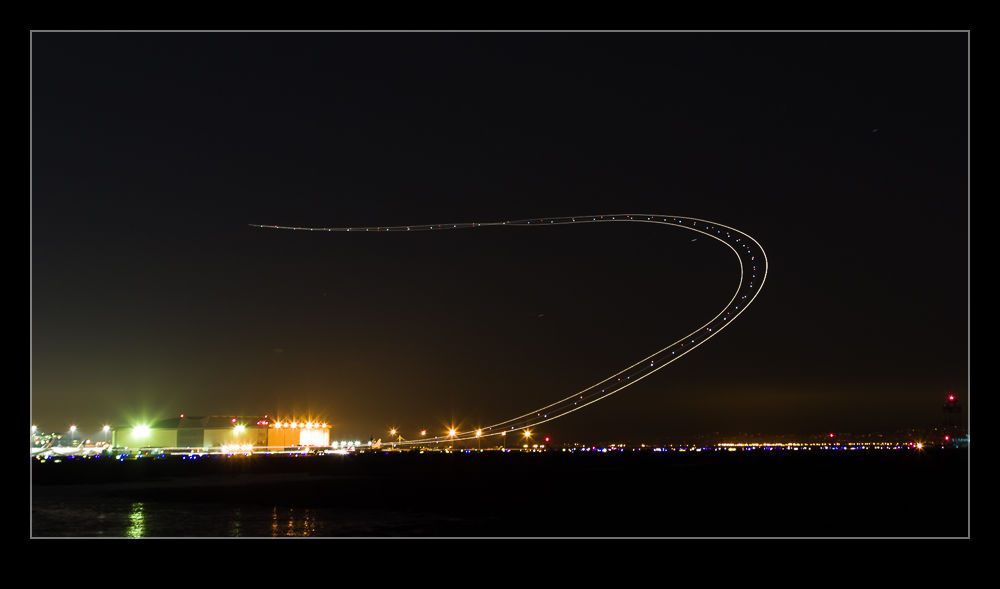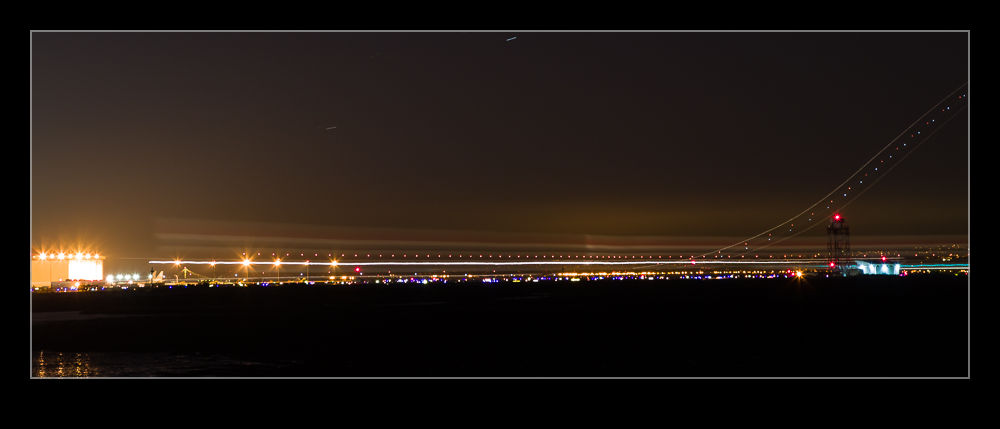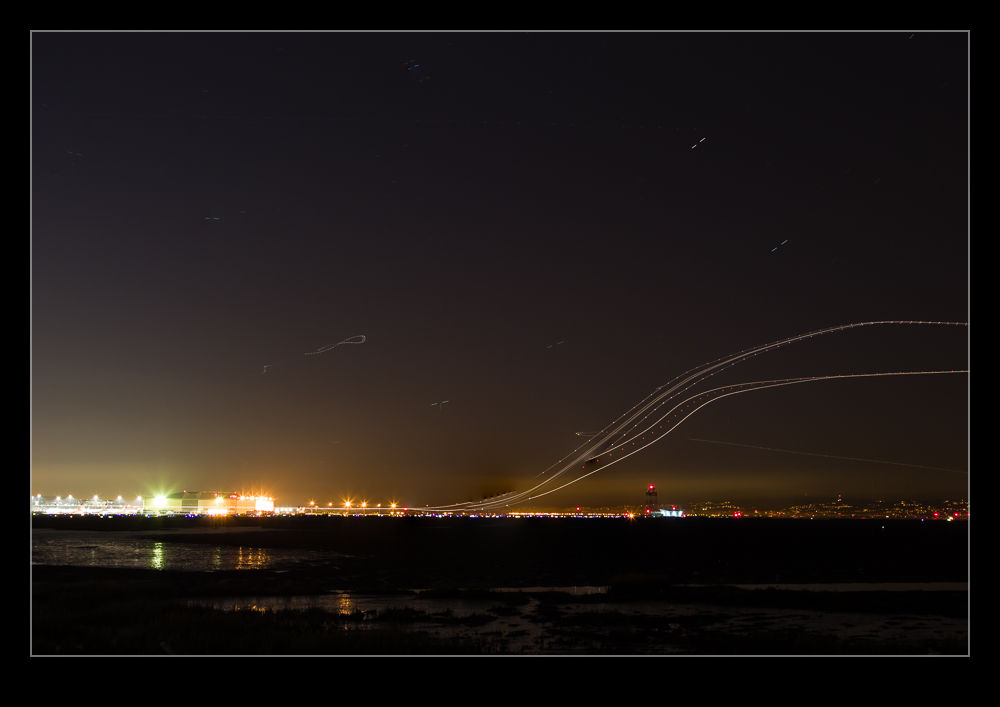Regular readers will be familiar with my gradual experimentation with video and video editing. In the early days of my playing with video, I discovered just how sensitive video is to exposure errors. The sort of thing that could be easily corrected in post on a raw still file were not so easily dealt with in video that was already compressed when it came out of the camera. Avoiding over exposure was one thing to do which is slightly different to shooting aircraft against a bright sky when having enough shadow detail on the aircraft is important and the sky can be recovered a bit to give a more pleasing outcome. For video this doesn’t work as well but having less shadow detail doesn’t seem to matter with motion as much as it does for stills.
Another change I made was to go with a development profile in the camera that is a lot “flatter”. This was something I read about on various blogs in that it gives the editor more to work with when grading the video later. This is certainly true but it means you definitely have to do some work in post to get the image back to something more pleasing.
I never cared for the editing tools in my old video editing application since they were weak and not as intuitive as what I was used to in Photoshop/Lightroom. Consequently, I embraced video editing in Photoshop when it became a better developed feature. However, I hadn’t found it as easy as I had hoped to get the right effect using levels and curves adjustments. Then it struck me (why it took so long when everyone else must have been doing this) that Camera Raw is the tool that combines all the things I need to enhance the video output.
I have now been using it on a couple of projects and I have to say it works very well. You have to convert the layer to a smart object first and then apply Camera Raw as a filter. If you don’t convert it, the filter only applies to the frame you are looking at and that is no use. However, one lesson I have learned is to work out the other parts of your edit first and leave this step to last. The rendering of the video with the filters applied is a huge amount slower. Short videos that would previously have rendered out in a minute or two may now take over an hour. This also applies to running through the video to make your edits. The real time rendering is lost. I suppose that you will be using a proper video editing suite if you do this on a daily basis so the use of Photoshop is moving away from its core role. However, it suits me to do so. Therefore, make all of the edits you need first and when you are happy with the final composition, convert to smart objects and filter away. Just remember that the conversion gets rid of transitions so those will have to be put back in again but that doesn’t cause me any problems. Then hit render and go and do something else. While Photoshop will do many things in the background, video rendering takes it over and you can’t work on another project while it works in the background so go off and write a blog post. That’s what I am doing right now!