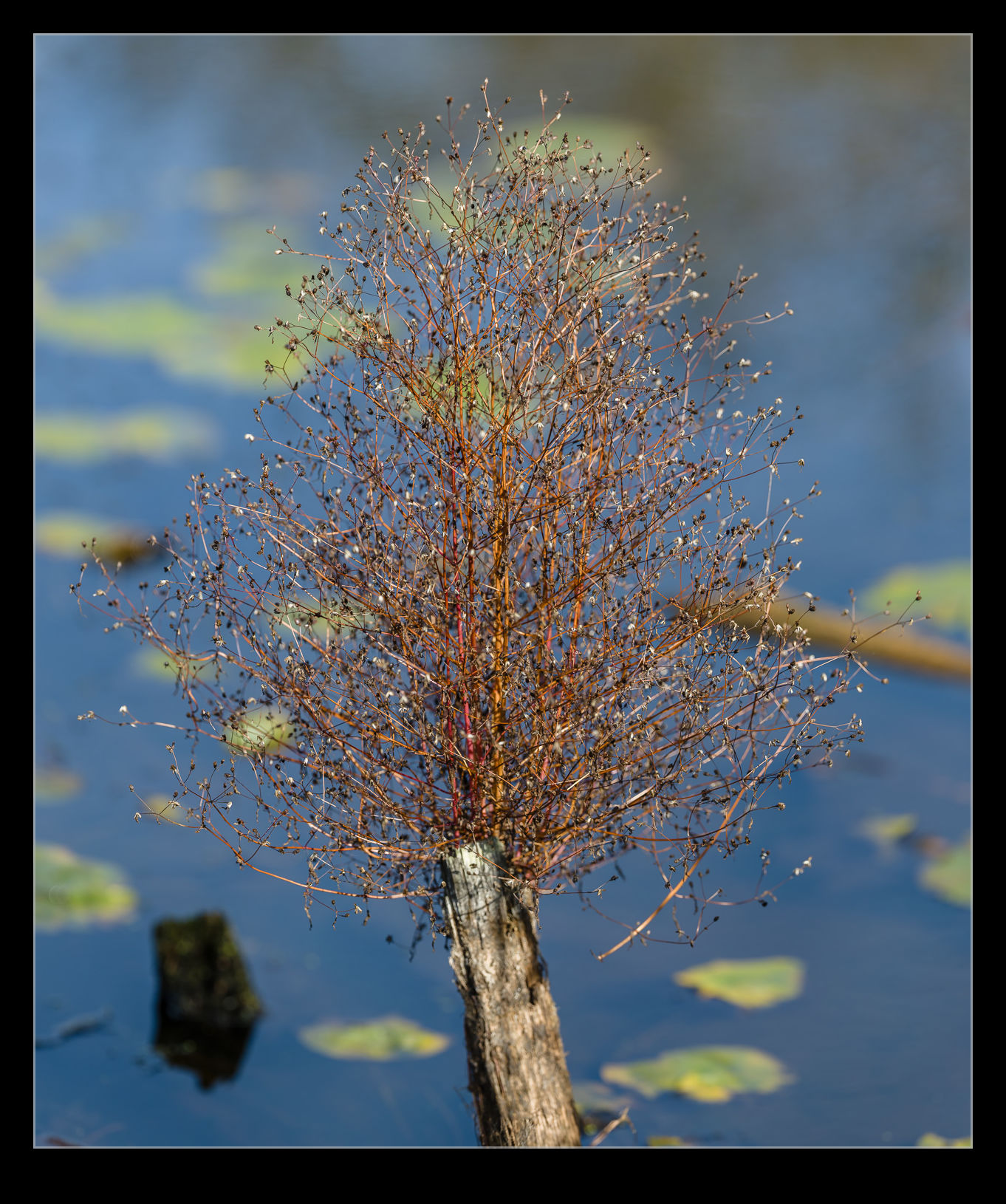 Sometimes you just don’t have the right gear with you. I had gone to Juanita Bay after work and was only carrying one camera with the 500mm on it. Looking down in to the water to one side of me, I was quite taken by a stump in the water that had a new growth of a small tree coming from the top of it. It was too far away to get a decent shot with the phone so the 500mm was the only option. I took a sequence of shots to stitch together later on. I quite like the separation that you get with using such a long lens for a shot like this. I wonder how large the tree will ultimately grow to be given the limitations of its home!
Sometimes you just don’t have the right gear with you. I had gone to Juanita Bay after work and was only carrying one camera with the 500mm on it. Looking down in to the water to one side of me, I was quite taken by a stump in the water that had a new growth of a small tree coming from the top of it. It was too far away to get a decent shot with the phone so the 500mm was the only option. I took a sequence of shots to stitch together later on. I quite like the separation that you get with using such a long lens for a shot like this. I wonder how large the tree will ultimately grow to be given the limitations of its home!
Tag Archives: stitch
Stitching a Moving Ship
 This is less of a technique post and more about the capabilities of modern software. In a previous post I discussed a visit to Vancouver to meet up with family members that had come off a cruise ship. We were down on the waterfront when the ship that they had come in on departed. As it got further away, I shot a few frames with the longer lens to try and stitch together in a panorama. The problem with this type of shot is that the ship is moving so the background is not consistent between the frames, even if you try and do them quickly. However, I handed them over the Lightroom and it did its stitching thing and the attached shot resulted. I think you would struggle to know that there was an issue based on the output. Quite impressive software performance!
This is less of a technique post and more about the capabilities of modern software. In a previous post I discussed a visit to Vancouver to meet up with family members that had come off a cruise ship. We were down on the waterfront when the ship that they had come in on departed. As it got further away, I shot a few frames with the longer lens to try and stitch together in a panorama. The problem with this type of shot is that the ship is moving so the background is not consistent between the frames, even if you try and do them quickly. However, I handed them over the Lightroom and it did its stitching thing and the attached shot resulted. I think you would struggle to know that there was an issue based on the output. Quite impressive software performance!
Rainbow Over Culver Cliff
 Mum and I drove along the shore of Sandown Bay while I was visiting. The rain was blowing through and the result was a rainbow that was hanging over the cliffs up on Culver. I had a long lens on at the time so my only option was to try and shoot a bunch of images and create a panorama. I didn’t do a good job of it because I missed some areas and the software struggled to align the images because there was so much sky so I ended up sorting it out by hand. This shot was the result.
Mum and I drove along the shore of Sandown Bay while I was visiting. The rain was blowing through and the result was a rainbow that was hanging over the cliffs up on Culver. I had a long lens on at the time so my only option was to try and shoot a bunch of images and create a panorama. I didn’t do a good job of it because I missed some areas and the software struggled to align the images because there was so much sky so I ended up sorting it out by hand. This shot was the result.
Lightroom’s New Panorama Feature
Lightroom CC comes with a number of new features. High on the list is the new panorama feature. Previously, if you wanted to stitch a panorama, you would select the shots in Lightroom, make sure you had them synced up for any exposure edits and white balance corrections and then send them to Photoshop. Photoshop had a Photomerge function that you could use or you could open them as layers in a document and carry the merge out yourself with a bit more control. This was the approach I used and I wrote about the technique here a while back.
The new Photomerge in Lightroom CC is designed to do without Photoshop. It takes your original files and then makes a new DNG file which is the stitched panorama but, as a RAW format, it still allows you to edit the image using the normal editing tools. I had to give this a go so, how well does it work?
The answer is a mixed one. In many cases, it works just fine. It stitches together the shot nicely and you can go on your way. While the initial preview process takes up a little time, the processing of the final stitch is done in the background so you can get on with something else – something I find very handy. However, it does have some shortcomings.
First, it doesn’t always find the way to stitch the shots. I have had a couple of times when it couldn’t work out the alignment. When I tried the same shots in Photoshop, they worked just fine. Not sure why these didn’t work but the algorithms must have some limitations. Next, it doesn’t always deal well with curvy edges. I have had a couple of stitches that I tried where the aircraft fuselage, although a smooth curve, ended up with some kinks at the area where the stitch took place. Photoshop never caused me trouble with these either. Big panos also seem to make it unhappy with some very odd alignments being chosen (after a long time processing) so they may have to stay in Photoshop for now.
The last problem is cropping. You have the option to have the whole stitch or to have it crop in automatically (or you could crop manually afterwards). Cropping pulls you in to the shot more aggressively to get rid of any blank pixels. You can fix this by shooting a lot wider to have more to work with. However, having been used to being able to fill odd little gaps using Content-Aware Fill in Photoshop, not being able to do so in Lightroom is a limitation. I can, of course, open the file in Photoshop and do just that. However, if I do so, I might as well use Photoshop to do the merge in the first place.
Overall, it is pretty good. I suspect there will be some tweaks behind the scenes as CC gets updated progressively so I might not even know that Adobe have fixed some of the issues. The Fill issue will be more obvious though. I shall probably keep using it unless I feel the Photoshop is merited and it is a good addition but I hope they take it further so I don’t have to consider Photoshop in the future. We shall see because the new update of Photoshop is out and includes Content Aware Fill of the gaps in panos which might be enough to sway me back.
HDR Panoramas
 Another one of my processing technique posts today. For those of you interested in pictures of places, today will probably be one you pass on. You have been warned. This is about my first venture into the realm of HDR panoramas. I know at least one of you who knows exactly how to do this sort of thing and does it on a regular basis. You also will probably skip the rest of the post. However, you have some specialized tools for doing the job and I am playing with Lightroom and Photoshop so here is how it goes.
Another one of my processing technique posts today. For those of you interested in pictures of places, today will probably be one you pass on. You have been warned. This is about my first venture into the realm of HDR panoramas. I know at least one of you who knows exactly how to do this sort of thing and does it on a regular basis. You also will probably skip the rest of the post. However, you have some specialized tools for doing the job and I am playing with Lightroom and Photoshop so here is how it goes.
My initial thought having taken the shots was which order to carry out the processing. HDR first or pano first. I concluded that it had to be pano first. All of the pano exposures were consistent and would stitch properly while I wasn’t convinced that each of the pano frames would be consistent if I had done the HDR blending first. However, this left me with a second concern. Would the pano merge produce images that would align for the HDR merge. I use the pano tools built into Photoshop and, while I select the algorithm it uses, I did not have confidence that it would produce an identical alignment for each set of exposures. However, this was the route I tried.
Stitching the panos was straightforward enough. I created each of them from Lightroom and ended up with five panos with differing exposures. At this point I could have taken them directly to HDR Pro within Photoshop but, since I wanted everything to end up in the Lightroom catalog, I decided to save the files and go to HDR Pro from there.
Here I encountered my first hiccup. As expected, the panos produced were not identical. There were very close but not identical. HDR Pro only works on files that are the same dimensions. I imagine some more specialized HDR applications might be able to handle this but I was stuck with Photoshop. Since the panos were thousands of pixels across and only a few pixels different, I opened them back up in Photoshop and changed the canvas size to be identical in each case. HDR Pro is able to manage alignment of slightly misaligned shots anyway so I wanted worried about the positioning. Also, with such small changes in dimensions, I didn’t fear that I would have distortion.
With this change made, Photoshop went to work and created the HDR file. Amazingly, it worked just fine. I didn’t have any problems with the files being distorted relative to each other and it did a great job of blending them. All that was left was to crop everything in to clear up the empty corners from the pano creation (I didn’t get rid of those in the first instance since I was trying to keep the pano files identical in size and alignment) and then a few tweaks back in Lightroom had the job finished. I was pretty pleased with how it worked and, with the experience of this time, should be able to turn them around quite quickly next time.