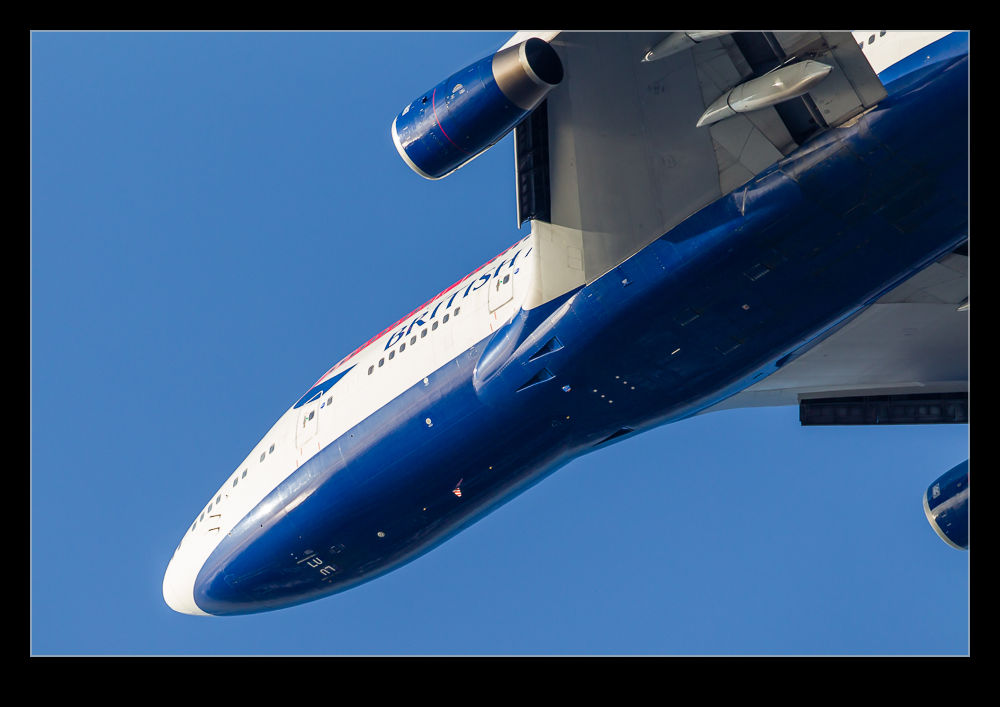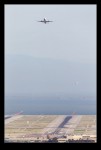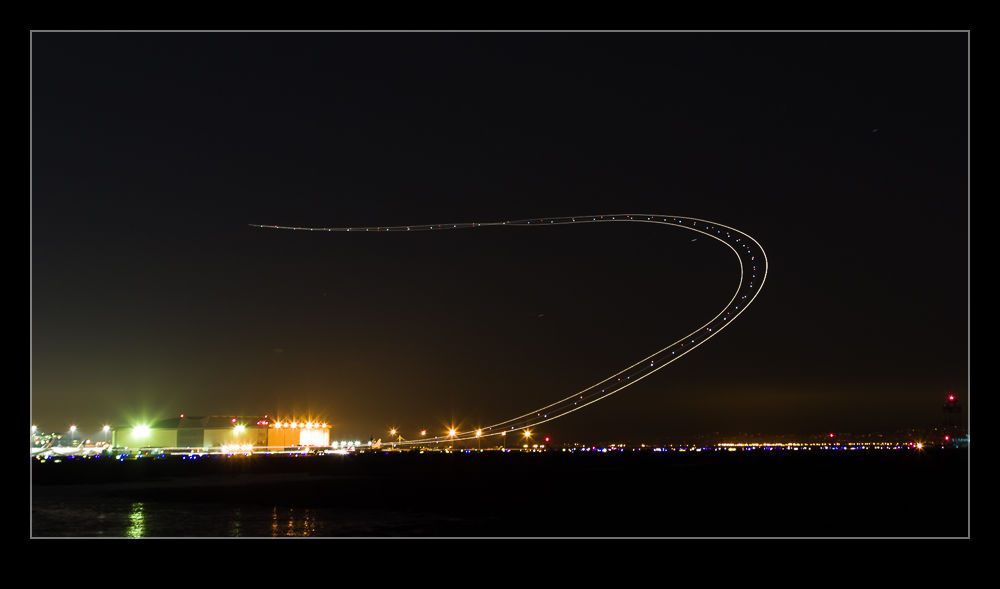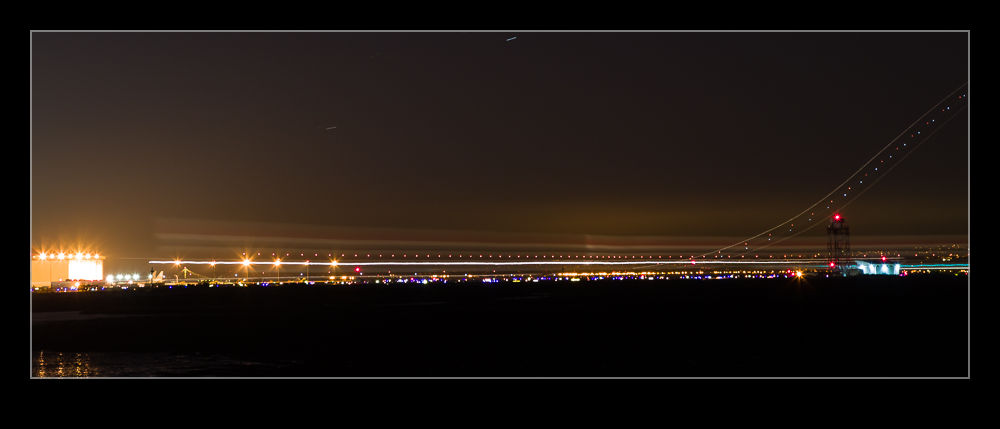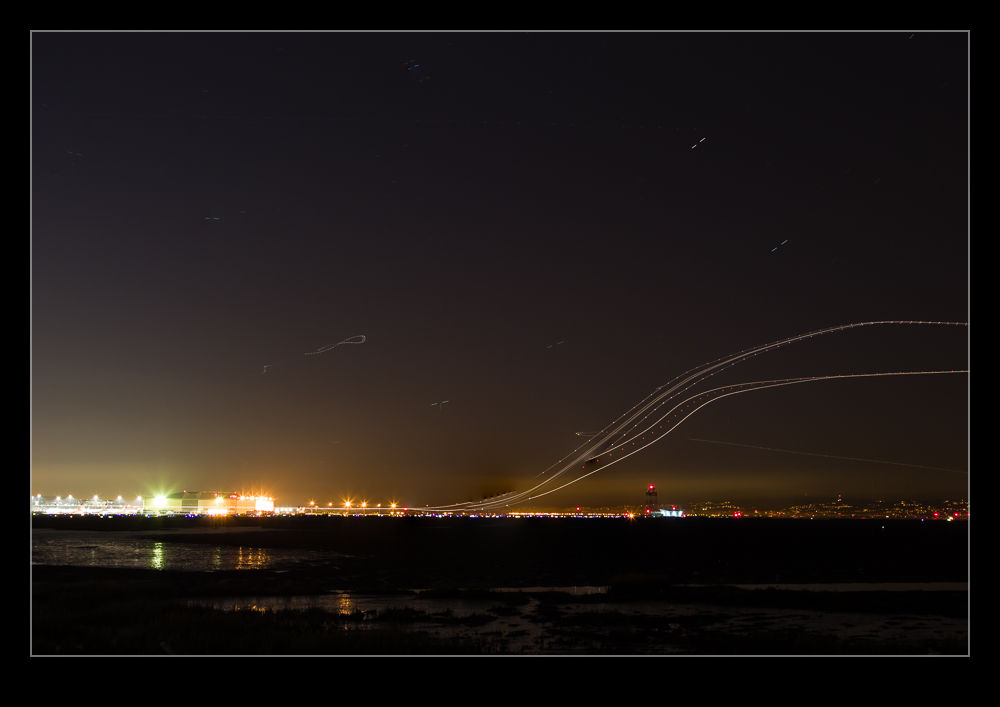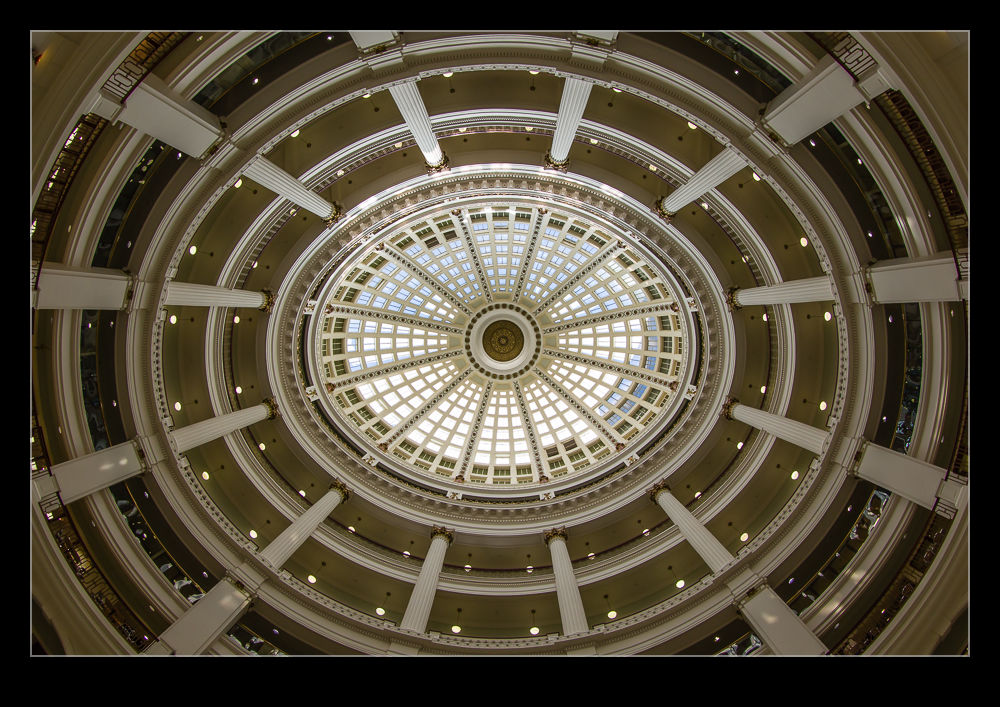I have been a user of Lightroom since Adobe release version 1 quite a few years ago. It has been a very useful tool for me and something that dominates my workflow. In the early days, there were issues with the number of images that a catalog could have before it started to respond sluggishly. Consequently, I created a series of different catalogs for different subject areas. Military aircraft were in one, civil in another, wildlife in a third, sports in a fourth and so on. This system was fine to use although it had a few minor drawbacks in that some images would be in more the one catalog. I would import them to one and then export them to the other. However, as I edited one version, the other one did not always keep up despite saving the sidecar files to disc.
At some point, Adobe updated the functionality of the application and it was no longer so constrained by the number of files in a catalog. However, I had a series of catalogs that I was familiar with so I didn’t pay much attention to this change. However, over time, it occurred to me that I was making my life more complex than it needed to be. I could probably cut down the number of catalogs dramatically and make the workflow a bit simpler.
I decided to have one catalog for all of my aviation related imagery and the other for everything else. To do so, I created a new catalog for each of these and started importing from the other catalogs. This was not as smooth a process as you might have imagined. There were duplicate images as I knew and you could set the system up to make these virtual copies so nothing got lost along the way. However, sometimes the import did not go well. They were large catalogs coming into an even larger catalog and this caused some struggles. I had to delete and start again at some points but ultimately I got it to work. I did have to recreate some of the collections which did not transfer so easily in some cases but it is now done.
Did it make life easier? Yes, it did. Having just two catalogs is now a lot more straightforward. Do they run just as well? No. The aviation catalog does seem to be a bit sluggish sometimes. Usually it works fine but it is definitely not as responsive as the individual ones were. I shall see how this develops over time. A new machine is in the works so whether that will make a difference or not, we shall see.