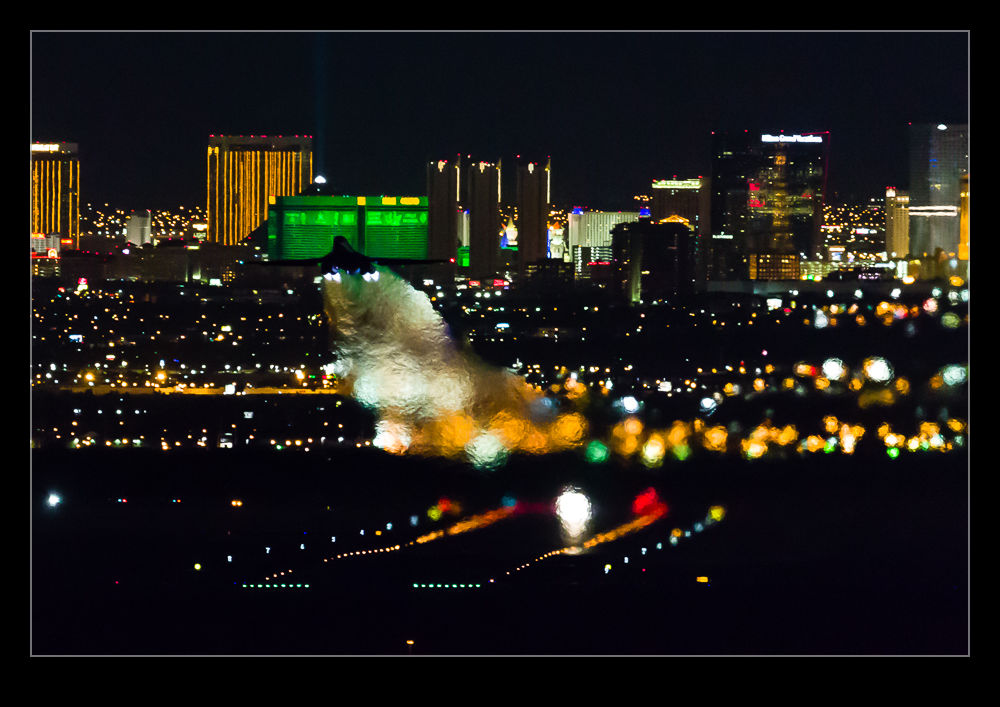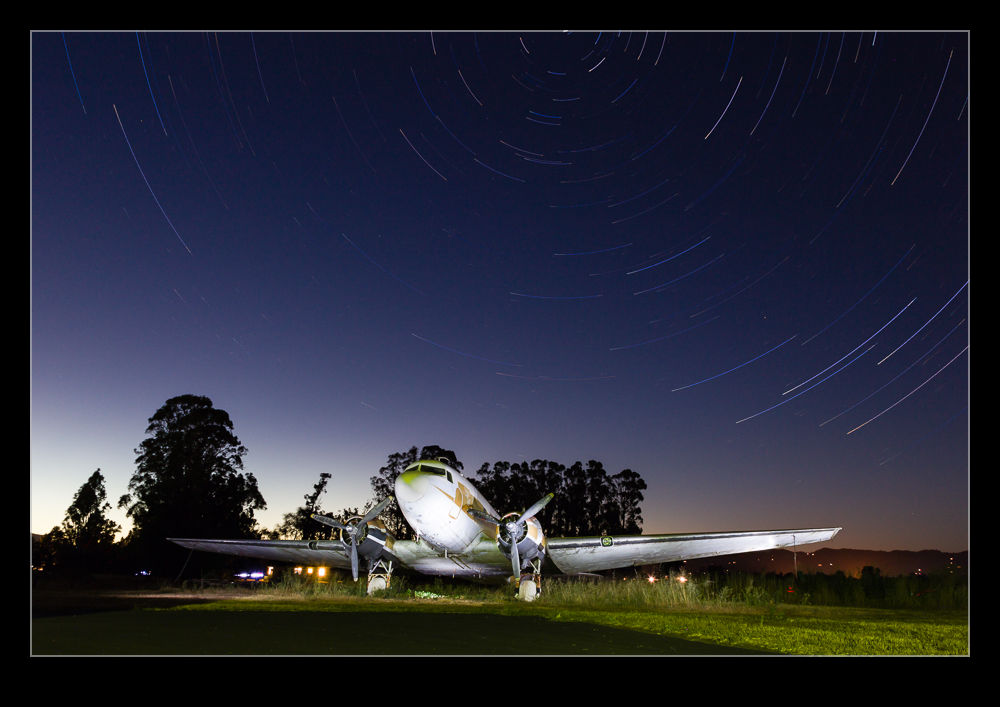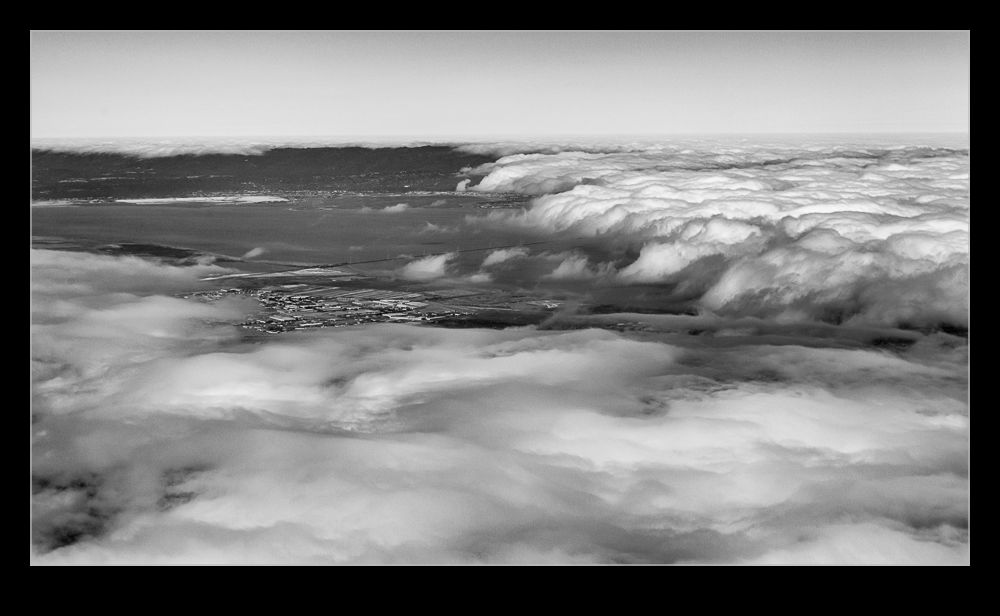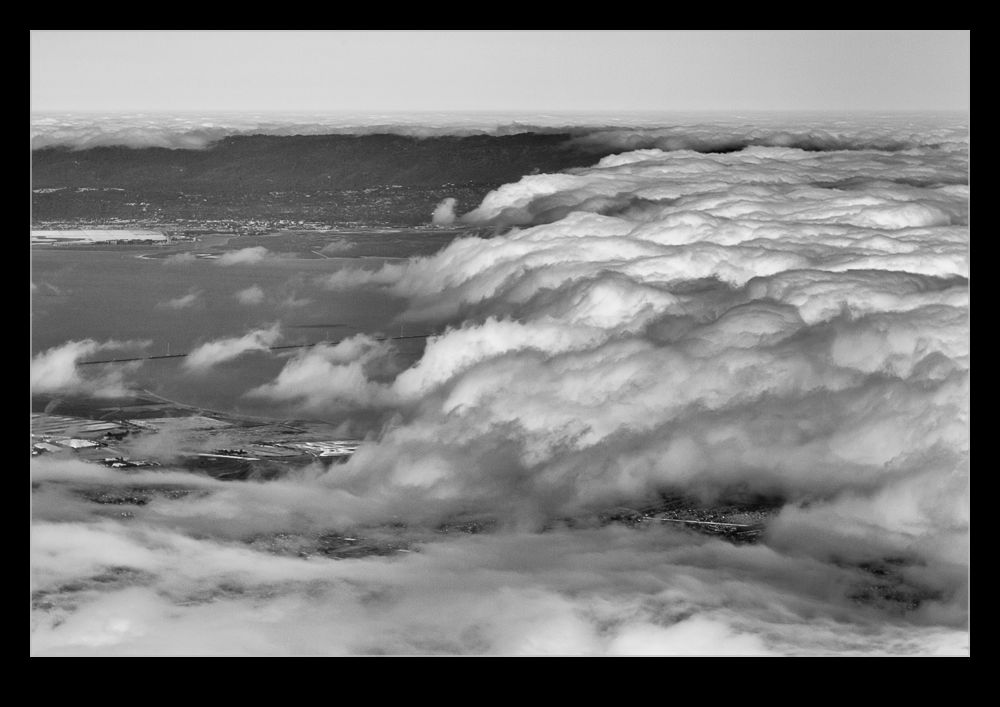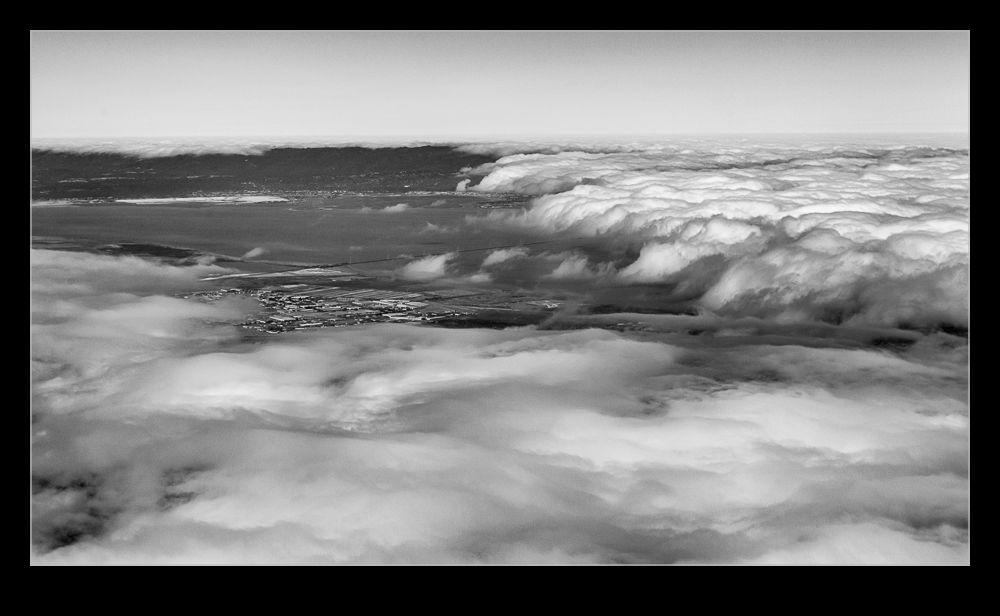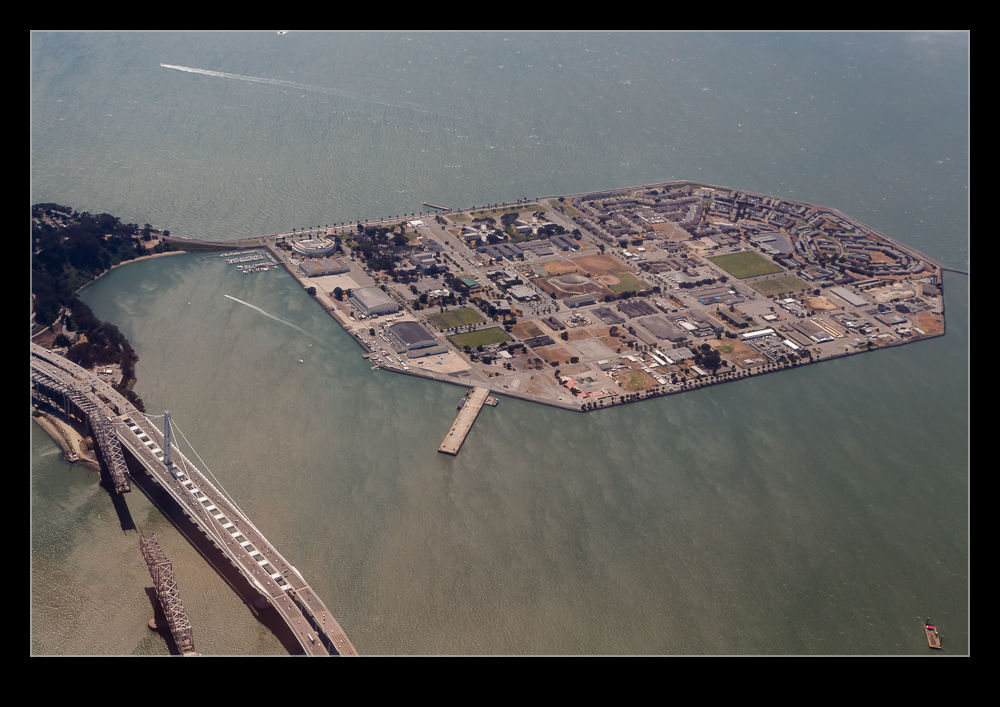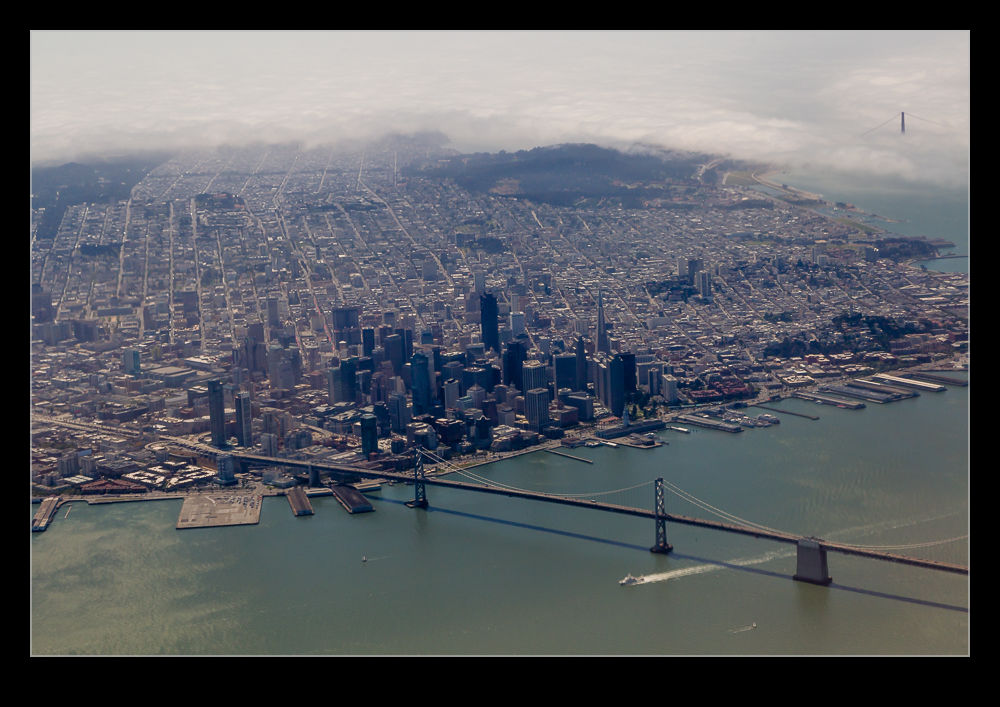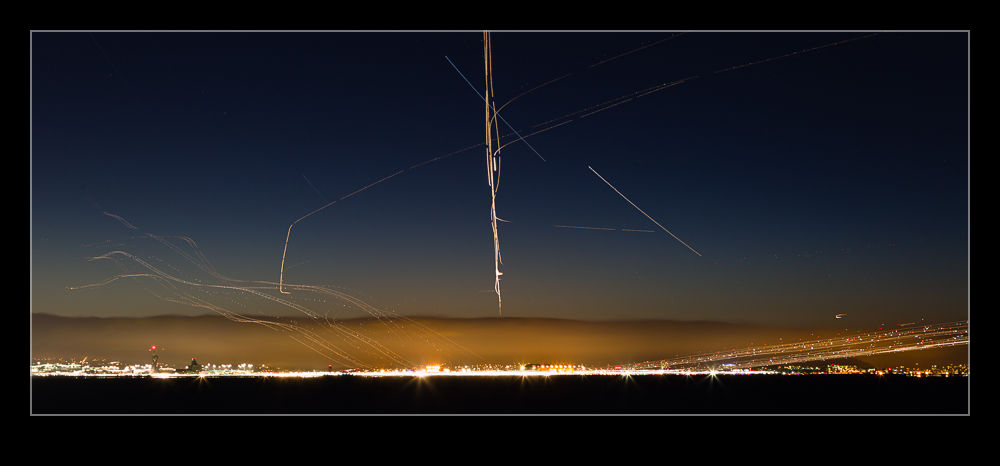While you always want to produce great photographs, sometimes you are just getting snapshots to remind you of places that you have visited. This blog is full of such shots that will never go anywhere further. One of the shortcomings of those shots is that they are taken at a time of day that is not ideal. If I am setting out on a photo trip, I can go at the time that suits the lighting. If we are visiting somewhere on our travels, I get the shots that are available at that time. That often means harsh lighting.
Here I have started to take a lesson from my friend Hayman. He was talking about using HDR to make something more interesting from an otherwise unflattering lighting situation. Consequently, I have been making a lot more use of HDR on my travels. While early processing techniques for HDR were focused more on the grungy style, the latest developments allow you to produce an image that is a lot more natural looking and is far closer to what you recall of the view when you were there.
When trying to provide a more interesting shot for sharing with someone who wasn’t there, this is a good option. The ability of raw processing to get a lot more out of a shot has certainly increased the potential of a single shot. However, as the contrast ratio gets larger, the limits of a single shot become apparent. An HDR image can cope with this situation a lot better.
I am now using the tone mapping in Adobe Camera Raw to work on the 32 bit file once Photoshop has created it. Then, once it is back in Lightroom, I can use the same sliders to further work on it. (I am currently unsure about how well the edits in ACR show up in Lightroom as I seem to lose some of the effects but will figure that out in due course.). The resulting images are still a little less than real but part of the purpose is to show more of the shot than the light would naturally have given.
The examples below are a bit of a sample. One of the middle range image as it was without any significant work. Next comes an edit in Lightroom to bring out a lot of the shot. The last is the HDR effort. Hopefully it shows the various results possible for the same basic shot. Interestingly, if the light is not totally harsh, the ability to get more out of a RAW file is not far short of what the HDR gives. It has less flexibility and is more susceptible to halos but it is a close second.