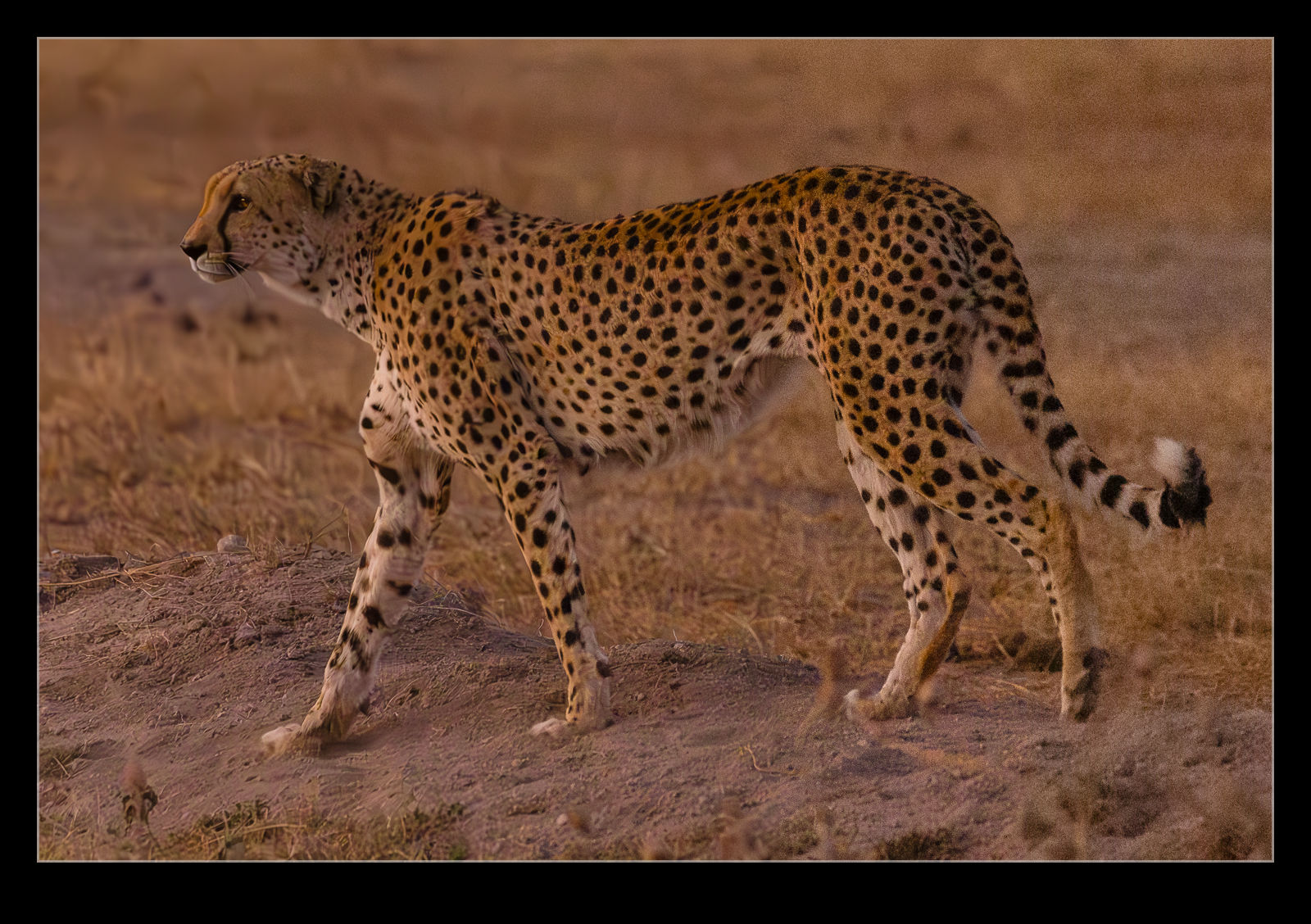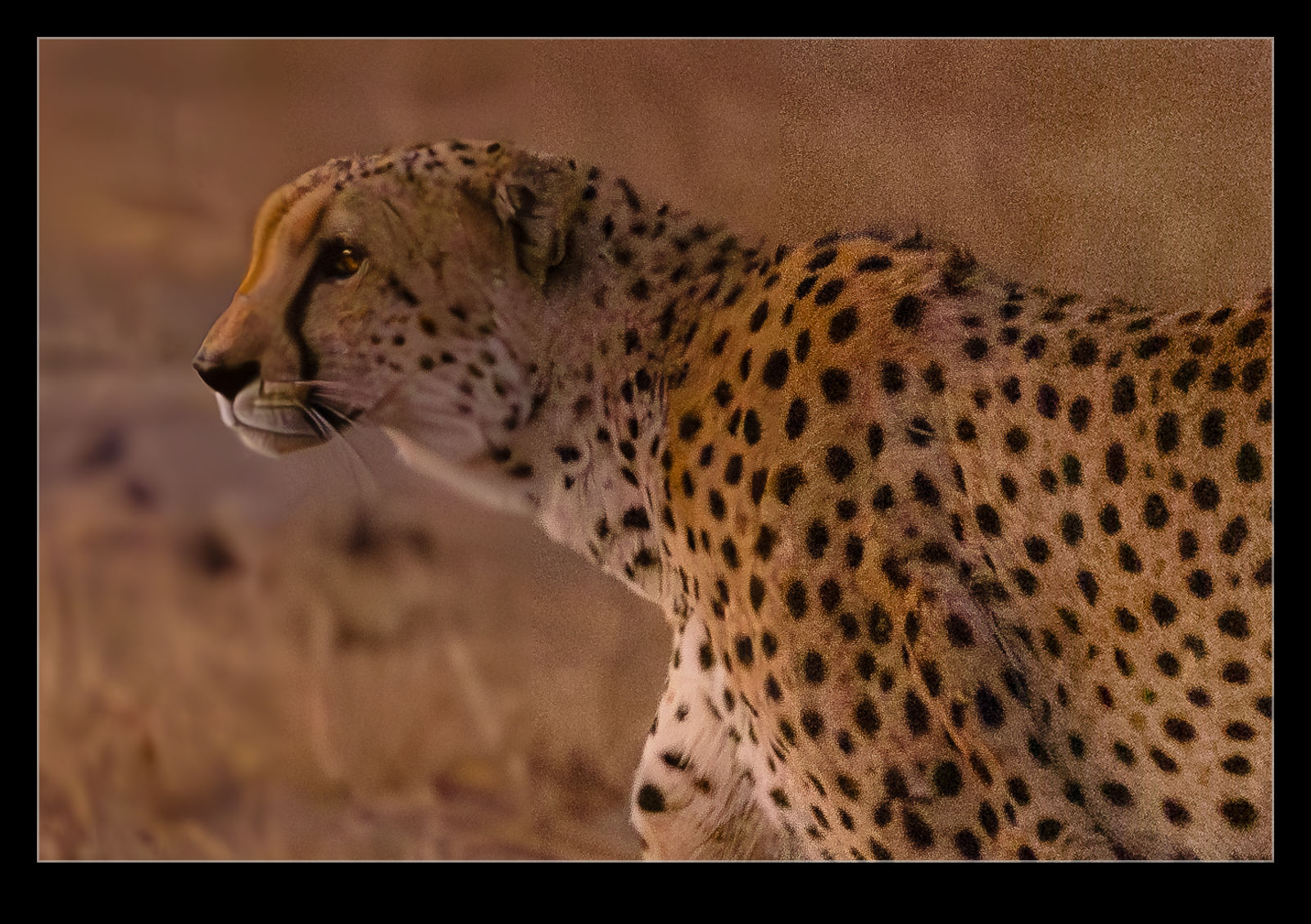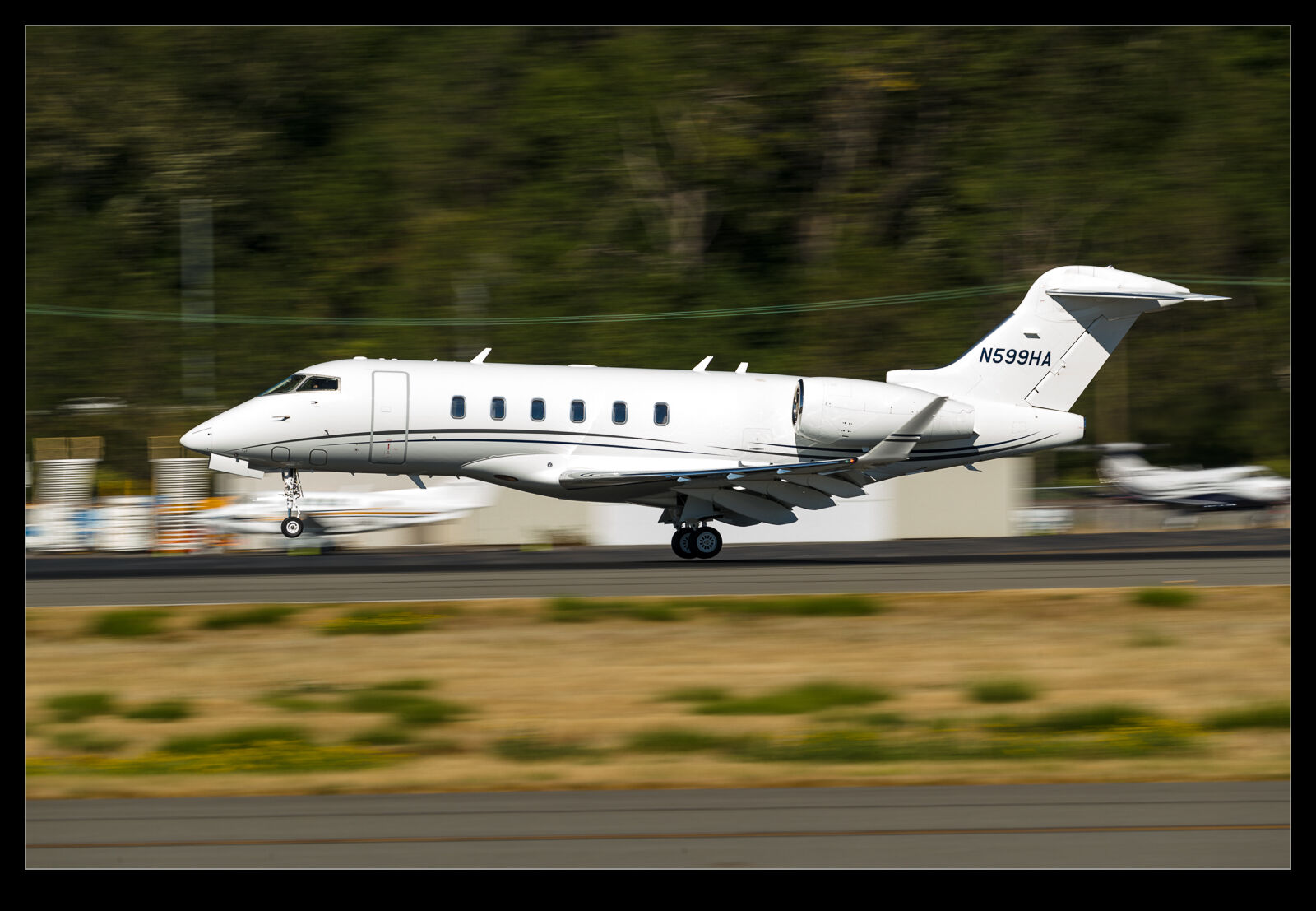One of the special parts of the trip to Arizona was that Mark and I got invited along by our friend Joe to a night shoot at the Pima Air and Space Museum. I had seen some images from previous night shoots and the idea of photographing the many interesting airframes there in the dark intrigued me. The museum is excellent and well worth a visit, but it can be hotter than hell there and the light can be quite harsh, so this was a great alternative to try.

When I was a student, I used to do quite a lot of night photography. In the days of film, you played a lot more of a guessing game as to how things were working out. Also, film suffered from what was known as reciprocity failure so you could really extend the exposure in low light without necessarily ruining things. Digital is a lot more linear and also gives you the chance to see how things are coming out and have another go.

A lot of the attendees had done this more than once and had come equipped with a variety of tools to play with. Lights on stands, wands of different LEDs, huge flashlights etc. Plenty of things to work with. I had brought some tools along but was definitely keeping it simpler. Joe offered us some lights to work with but, since this was a new effort for me, I decided to keep it simple and try to get one approach worked out.

I had a tripod so I could leave the camera in place and then a couple of strobes to play around with. I had to make some set up adjustments first. Take off IS from the camera since it can wander over long exposures and make things blurry. Second, put the strobes on manual power and experiment with how well they do illuminating things. What I didn’t do but should have with hindsight was to go to bulb mode rather than 30 seconds on the shutter. At some points with the larger airframes, I was very frantic in trying to get everything lit in the 30 seconds. It proved to be rather energetic, and I was pretty pooped by the end of it.

I would open the shutter and then move around the airframe illuminating it with pops of the strobe. I quickly learned to shield the strobe, so it didn’t illuminate me and add me in to the shot. I also came to realize how the larger areas when I stood back a bit needed more light to compensate. All of this is logical but not something I thought of before trying it. More research/planning would have been a good idea. I was also surprised how my shadow could show up in some shots when I have no idea how it would have got there.

I did photograph some of the more famous assets in the collection – how can you ignore a B-58 or a B-36 – but I did also take time for others that were just of more interest to me. The size of the place meant you could easily not come across one of the other photographers for a while. They were helpful in pointing out the hazards of guy wires. Some of the larger planes have wires to stabilize them and these are basically invisible in the dark. If you are running around popping off flashes, you could easily collide with something unyielding. Fortunately, nothing like this for me but maybe some luck in that?

Would I do it again? Absolutely! It was very interesting and got some nice results. It also taught me a lot about what I wasn’t doing right and would set me up for a few ideas of how to do things differently in the future. I think a large flashlight would be an addition I would make, and I would definitely use the cable release and bulb mode. My thanks to Joe for taking us along and to the team for letting us join in.