
 When RAW capture first became available on my phone, I started to use it. Initially, I had to use a third party camera app which was fine but it did have some quirks about it and some things that just didn’t work right, despite some extensive communication with the developer. Then the camera app of the phone got updated to allow RAW capture and I have been using that ever since. There is something very strange about it, though. When I import the images in to Lightroom, they are always about one stop overexposed. I am curious whether this is a function of the raw format for Apple in order to preserve details in the shadows or whether it is a weirdness with my phone. Included are two images – one with the base settings after import and one edited. This is representative of what I get. It doesn’t hurt the end result but it is rather strange. Anyone have similar results?
When RAW capture first became available on my phone, I started to use it. Initially, I had to use a third party camera app which was fine but it did have some quirks about it and some things that just didn’t work right, despite some extensive communication with the developer. Then the camera app of the phone got updated to allow RAW capture and I have been using that ever since. There is something very strange about it, though. When I import the images in to Lightroom, they are always about one stop overexposed. I am curious whether this is a function of the raw format for Apple in order to preserve details in the shadows or whether it is a weirdness with my phone. Included are two images – one with the base settings after import and one edited. This is representative of what I get. It doesn’t hurt the end result but it is rather strange. Anyone have similar results?
Tag Archives: raw
DxO PureRAW Testing

 Whenever you suddenly see a bunch of YouTube videos on a similar topic, you wonder whether a company has been sending out copies of its product to people to get them talking about it. I think this must be the case with DxO Mark since I have come across a lot of videos about their new raw convertor, PureRAW. Having watched a couple of the videos – the technique clearly works – I was curious about the capabilities of the product. Since they provide a 30 day free trial, I decided to give it a go.
Whenever you suddenly see a bunch of YouTube videos on a similar topic, you wonder whether a company has been sending out copies of its product to people to get them talking about it. I think this must be the case with DxO Mark since I have come across a lot of videos about their new raw convertor, PureRAW. Having watched a couple of the videos – the technique clearly works – I was curious about the capabilities of the product. Since they provide a 30 day free trial, I decided to give it a go.
One of the topics which seems to get people really worked up if they are too focused on the products and less on the photos you take with them is Raw conversions. You can shoot JPEGs in camera but, if you shoot Raw, you tend to have a lot more flexibility with post processing. (For those not in to this stuff – and I am amazed you are still reading this if that is the case – a Raw file is the data that comes off the sensor with very little processing applied.). Software developers come up with their own ways of converting this data into an image. Camera manufacturers provide their own raw converters but they don’t share the detailed understanding with the software manufacturers so they have to create their own.
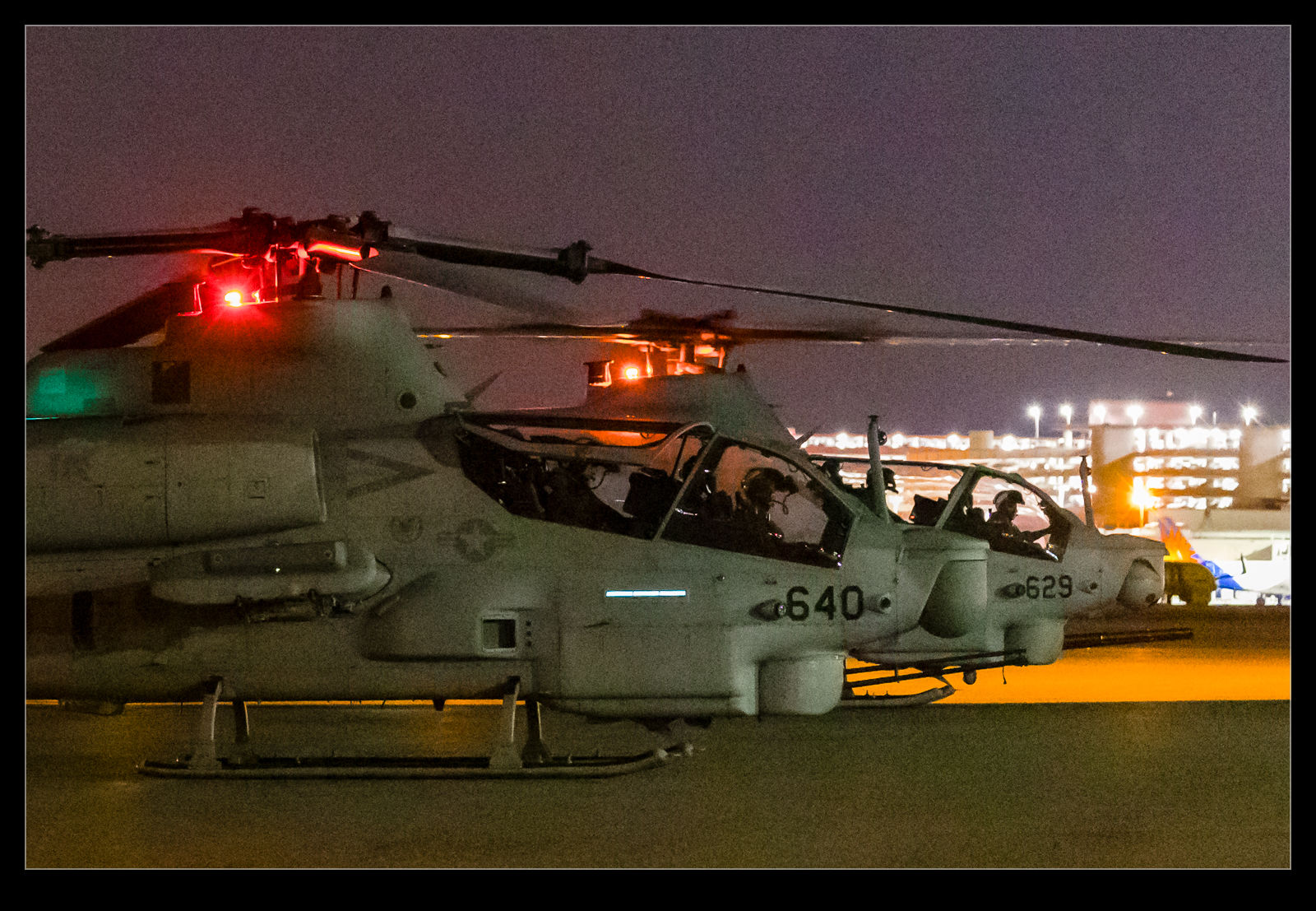
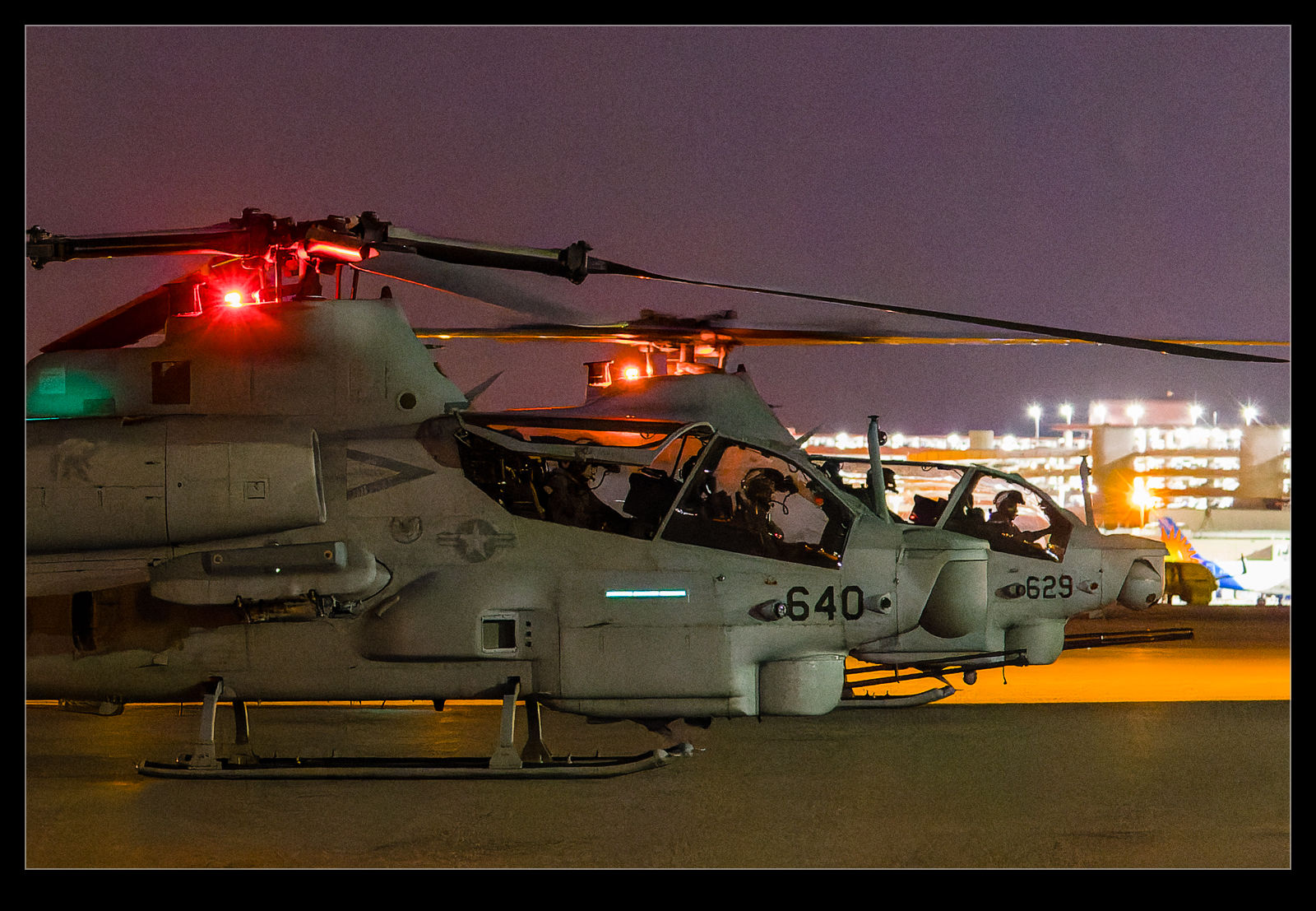 The most widespread software provider is Adobe with their Camera Raw convertor built in to Photoshop and Lightroom. There are others with their own software and you can come across some quite heated discussions online about which is the best. Hyperbole abounds in these discussions with anyone getting in to the debate almost always dismissing Camera Raw as terrible. It’s clearly not terrible but it might have its limitations.
The most widespread software provider is Adobe with their Camera Raw convertor built in to Photoshop and Lightroom. There are others with their own software and you can come across some quite heated discussions online about which is the best. Hyperbole abounds in these discussions with anyone getting in to the debate almost always dismissing Camera Raw as terrible. It’s clearly not terrible but it might have its limitations.

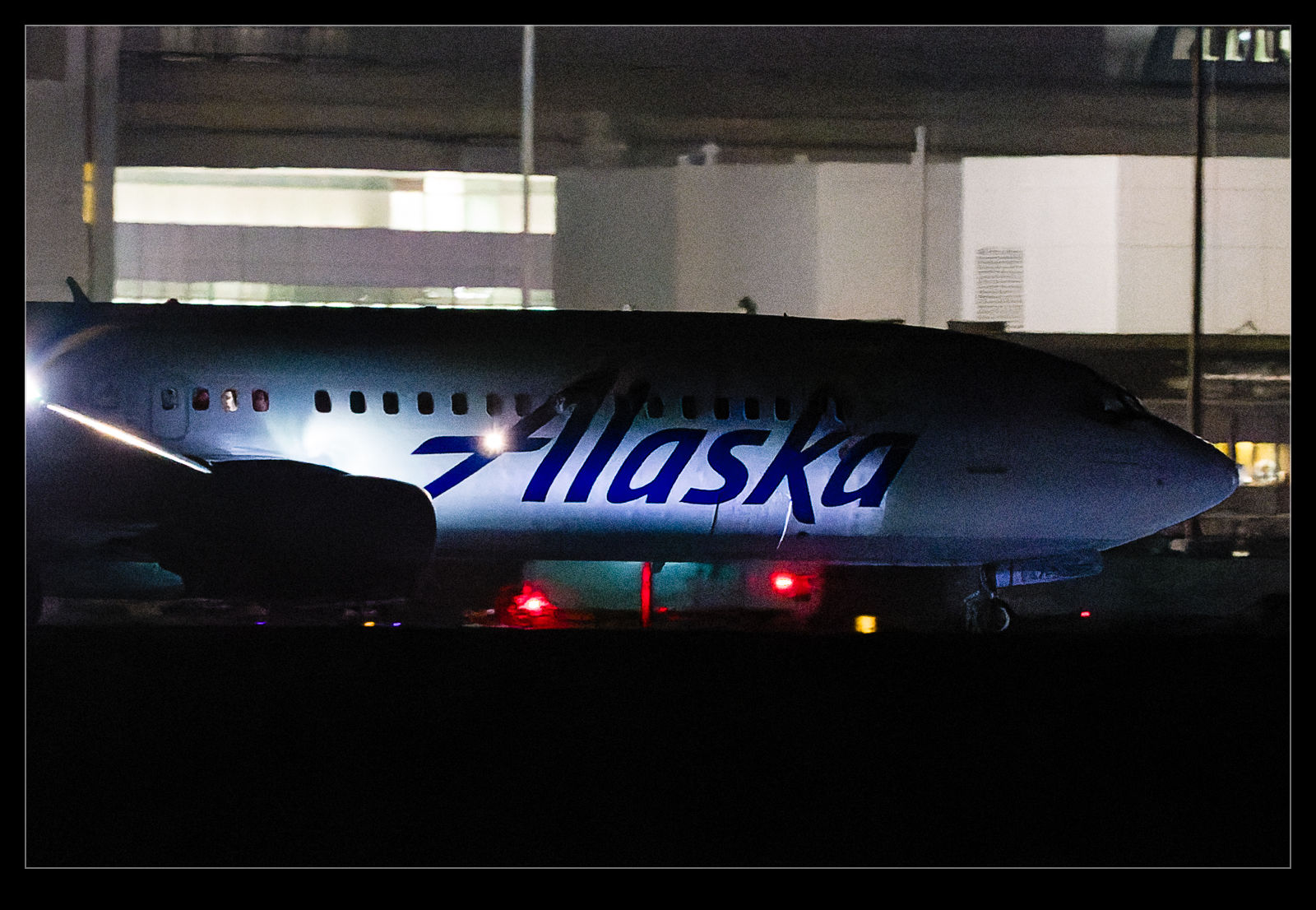 PureRAW is a convertor which doesn’t really give you much control. Instead, it takes the Raw file, does its magic and then creates a new DNG raw file which you can them import direct in to Lightroom (if you choose – which I do) to continue to edit in much the same way you would have previously. Watching the reviews, they seemed to suggest that for normal shots at normal ISO settings, there was not much in it. However, for high ISO images, they showed significant differences with reduced noise, sharper images and clearer detail. Some reviewers thought it might even be a bit oversharpened.
PureRAW is a convertor which doesn’t really give you much control. Instead, it takes the Raw file, does its magic and then creates a new DNG raw file which you can them import direct in to Lightroom (if you choose – which I do) to continue to edit in much the same way you would have previously. Watching the reviews, they seemed to suggest that for normal shots at normal ISO settings, there was not much in it. However, for high ISO images, they showed significant differences with reduced noise, sharper images and clearer detail. Some reviewers thought it might even be a bit oversharpened.
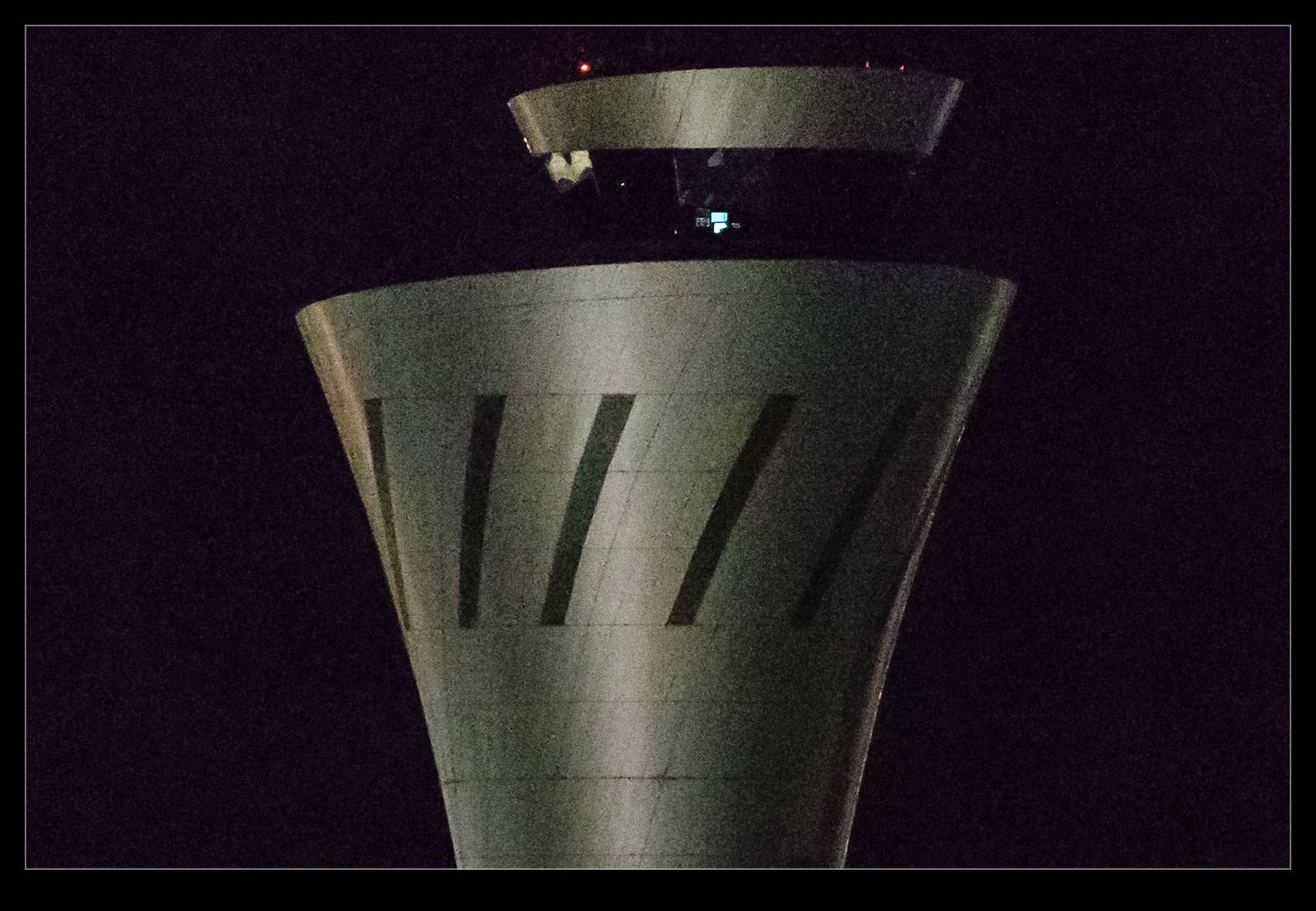
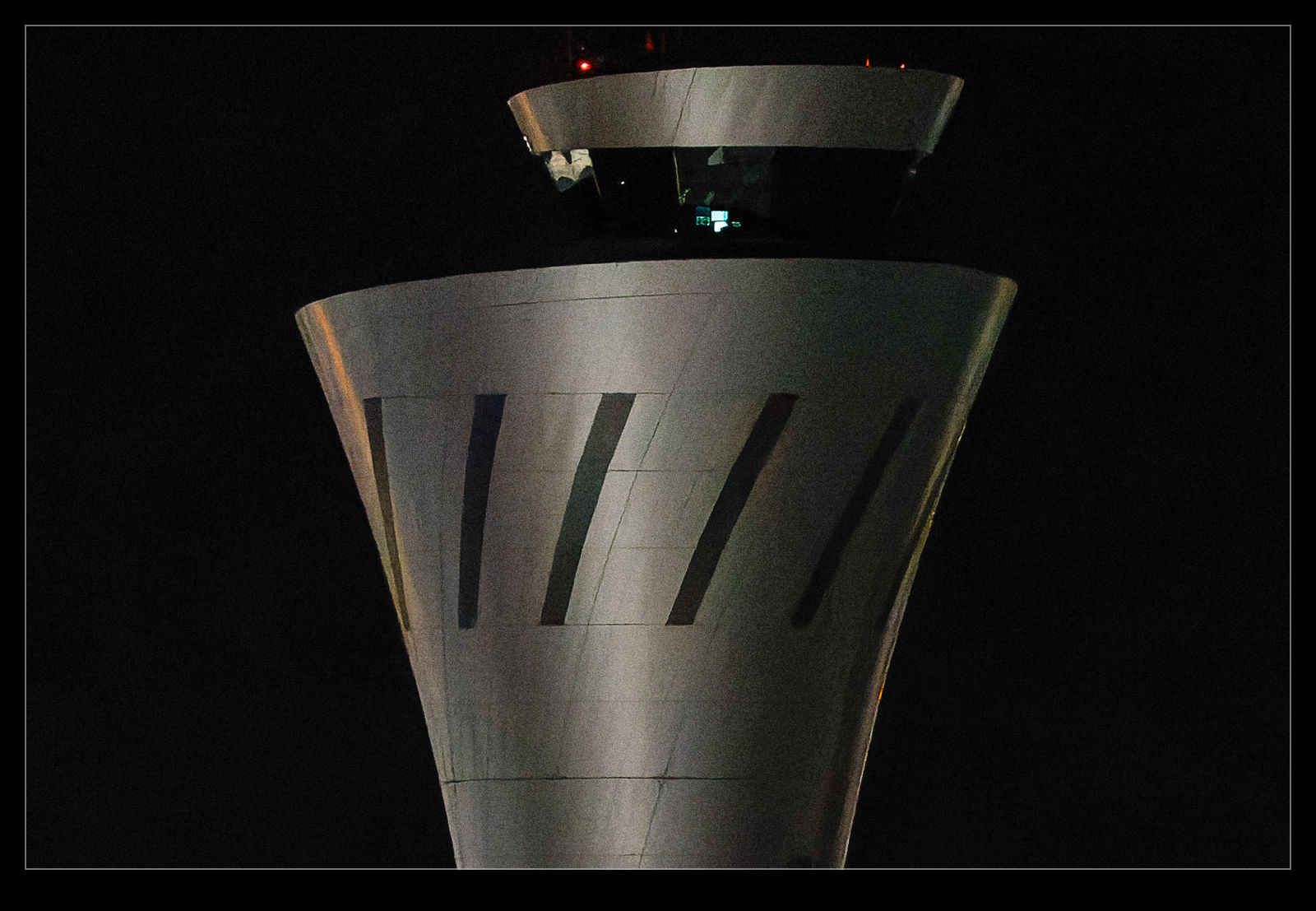 I figured I would try out my own experimentation with some really high ISO images. I have some shots at ridiculously high ISO settings that I took at night or in poorly lit environments. These seemed like a good place to start. The workflow is not ideal – this would not be something I do for all images but only for some that seemed like they would need it – because I have to select the shot from Windows Explorer (getting there by right clicking on the image in Lightroom) and then drag in to PureRAW. I can drag a whole bunch of shots over there before having to do anything to them.
I figured I would try out my own experimentation with some really high ISO images. I have some shots at ridiculously high ISO settings that I took at night or in poorly lit environments. These seemed like a good place to start. The workflow is not ideal – this would not be something I do for all images but only for some that seemed like they would need it – because I have to select the shot from Windows Explorer (getting there by right clicking on the image in Lightroom) and then drag in to PureRAW. I can drag a whole bunch of shots over there before having to do anything to them.
The program will download profiles for the camera and lens combinations if it doesn’t already have them and you have to agree to this. Not sure why it doesn’t do it automatically to be honest but I guess there is a reason. When you have all of the shots of interest selected, you click Process and off it goes. It isn’t terribly fast but I wasn’t dealing with a huge number of shots. Interestingly, I took a look at Task Manager to see how much resource it was using and the processor was barely ticking over so it wasn’t stressing the machine at all. At a later stage, for reasons I shall explain in a while, I did deactivate the use of the graphics card and things got considerably slower.

 When the processing is finished, you have the option to export them to Lightroom. It saves them in a sub folder for the original folder and they all import together. Since I have Lightroom sort by capture time, the new files arrive alongside the original which makes comparing them pretty simple. For the 204,000 ISO shot (an extended range ISO for that camera), things were slightly better but still really noisy. For the 51,000 ISO shots, things actually did appear to be pretty impressive. I have a normal profile for the camera that I use for the raw conversion and a preset for high ISO conversions and the comparison is not dramatic but it is definitely a sharper, more detailed and slightly cleaner result.
When the processing is finished, you have the option to export them to Lightroom. It saves them in a sub folder for the original folder and they all import together. Since I have Lightroom sort by capture time, the new files arrive alongside the original which makes comparing them pretty simple. For the 204,000 ISO shot (an extended range ISO for that camera), things were slightly better but still really noisy. For the 51,000 ISO shots, things actually did appear to be pretty impressive. I have a normal profile for the camera that I use for the raw conversion and a preset for high ISO conversions and the comparison is not dramatic but it is definitely a sharper, more detailed and slightly cleaner result.
I have put pairs of shots in the post with crops in on each image to give a comparison of the output so you can judge for yourself. Will I buy the software? I don’t know. It is currently $90. That is quite a bit for software that does one thing only. The interface with my workflow is a bit clunky and it has benefit in a relatively limited set of circumstances from what I have seen so far.

 Now for some further feedback as my experimentation has progressed. I did try the tool out on some more normal shots. There are some minor differences from a conversion of the raw within Lightroom but they don’t seem to be significant enough to justify the investment. I played with some shots that had very contrasty scenes and it was slightly less noisy but, again, not that big a deal. They also felt over sharpened.
Now for some further feedback as my experimentation has progressed. I did try the tool out on some more normal shots. There are some minor differences from a conversion of the raw within Lightroom but they don’t seem to be significant enough to justify the investment. I played with some shots that had very contrasty scenes and it was slightly less noisy but, again, not that big a deal. They also felt over sharpened.
I have had some problems with the program. After a while, I got conversions where the new DNG file was just black. This happened on a few occasions. I found switching to CPU only solved the issue but only after I deleted the DNGs that had been created. Interestingly, once I went back to Auto mode, it continued to work. A weird bug and not one unique to me apparently. I have also had erratic results when it exports to Lightroom with it failing to do so on a number of occasions. This is really laborious to deal with and, combined with the fact that the drag from Lightroom to PrimeRAW only works on a Mac and not on Windows, the lack of integration is really enough to put me off.
So far, I will let the trial expire. It is a tool that is capable of some interesting improvements in more extreme situations but the integration is poor and the benefits are limited for me so, with that in mind, it just isn’t worth the expenditure. If it made more of a difference to normal shots, I might consider it but it currently doesn’t offer enough to justify the cost or the process slowdown.
HDR Processing on a Slide
I decided to try a little experiment with my slide scanning. Having scanned a bunch of slides and negatives using a DSLR and macro lens set up, I had come across a few slides where the image just didn’t seem to work out very well. A big part of this is that the original slides were not very well exposed so I was starting from a less than ideal place. However, when editing the raw file, I found I wasn’t able to get a balance of exposures that I liked, despite slides supposedly having a very narrow dynamic range.
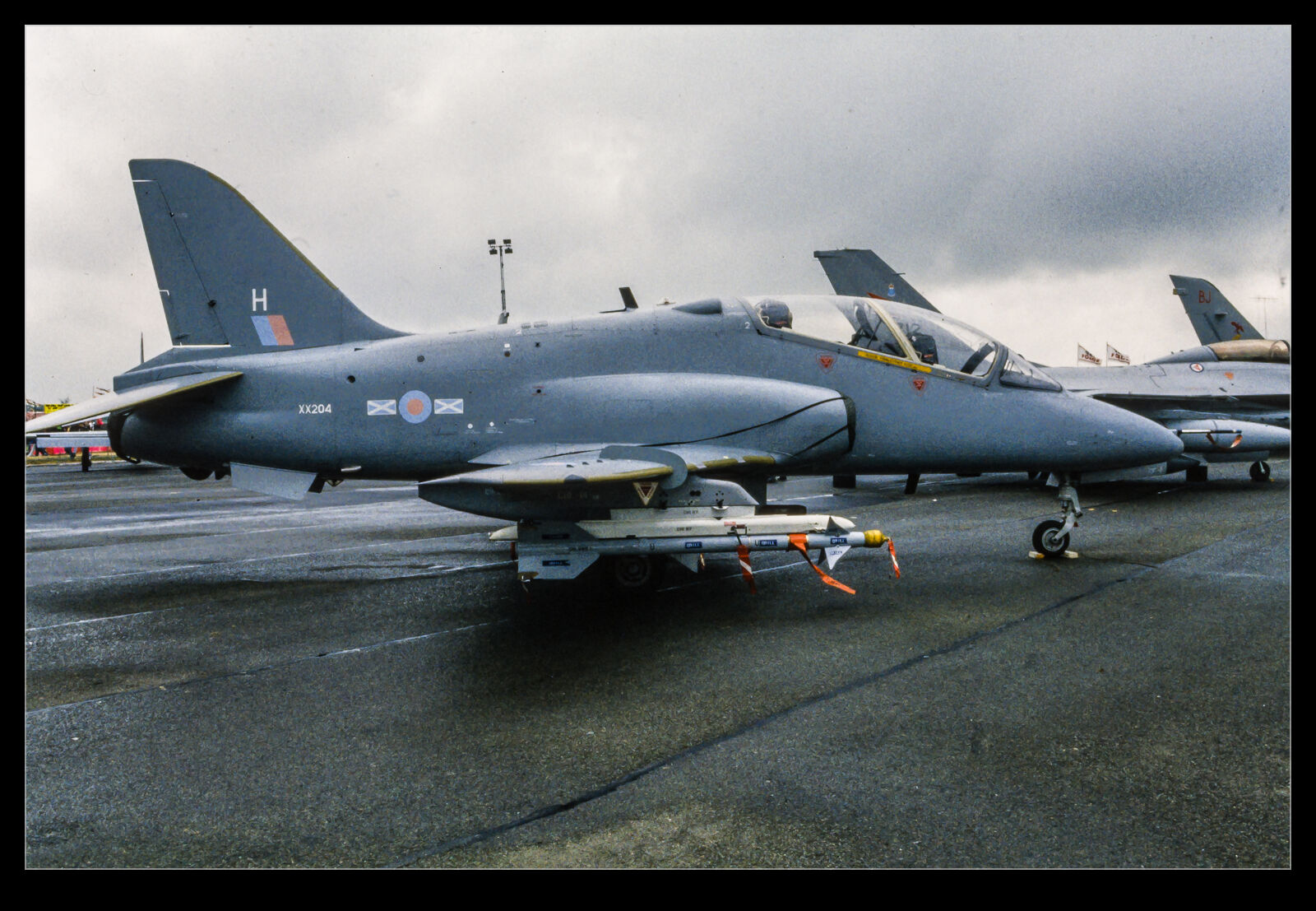
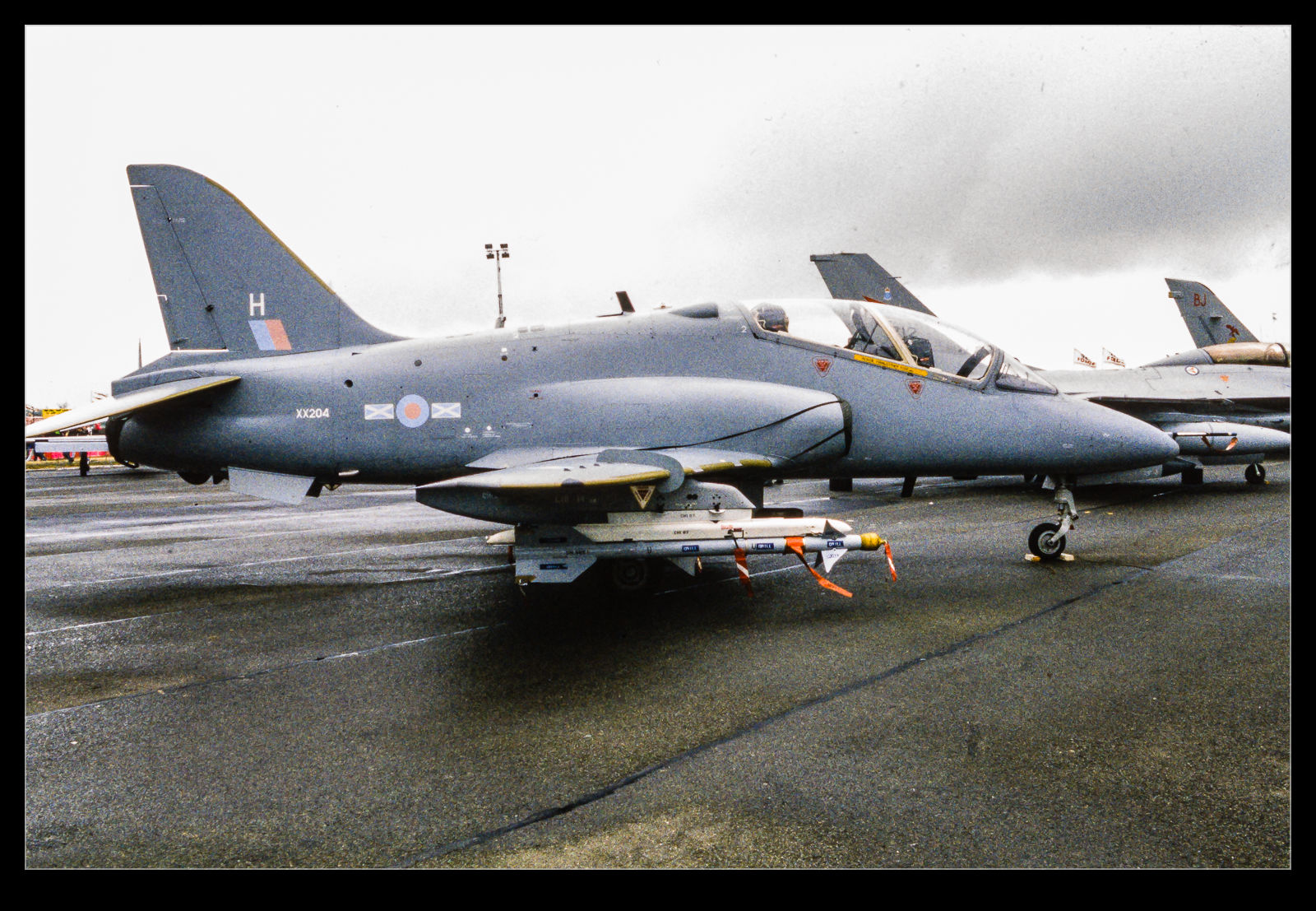 Since I could see some detail in the original slide, I figured an HDR approach might be of use. I took three shots of the slide with differing exposure – an inconvenient thing to do when tethered since the AEB function didn’t seem to work on the 40D in that mode – and then ran the HDR function in Lightroom on the three exposures. Despite the borders possibly confusing the algorithm, it seemed to do a pretty reasonable job of getting more of the image in a usable exposure range. This is not a great image and would not normally be making it to the blog but, as an example of getting something more out of a problem shot, I thought it might be of interest to someone.
Since I could see some detail in the original slide, I figured an HDR approach might be of use. I took three shots of the slide with differing exposure – an inconvenient thing to do when tethered since the AEB function didn’t seem to work on the 40D in that mode – and then ran the HDR function in Lightroom on the three exposures. Despite the borders possibly confusing the algorithm, it seemed to do a pretty reasonable job of getting more of the image in a usable exposure range. This is not a great image and would not normally be making it to the blog but, as an example of getting something more out of a problem shot, I thought it might be of interest to someone.
Is HDR Necessary Anymore?
I was taking some shots for work recently where the sky had some nice cloud detail and the foreground was in a lot of shade. Since the pictures were needed for a project, I was covering my bases and shot some brackets to allow me to do some processing in HDR later. Some people hate HDR but I have always been looking to use it to get a shot that reflects more the human eye’s ability to deal with extremes of contrast. With a wide range of light levels in a shot, HDR can give you a more usable image.
However, when I was processing the shots, I was struck by how I could use the middle exposure alone and, with some helpful adjustment of exposure, shadows and highlights, I was able to get much the same sort of result as the HDR image provided. The raw files seem to have enough latitude for processing that going to the bother of taking and processing the HDR image hardly seemed worth it. There are still situations where the range of exposure is so wide – outdoor sunlight and shady interiors – that it is still probably necessary to bracket and process later. However, for a lot of the situations I used to use HDR for, there seems little point. How many of you still shoot HDR?
My Approach to Shooting and Processing on Crappy Weather Days

This is the finished image. This is pretty much what it looked like to the naked eye (through the viewfinder) when I took the shot given how dark the sky was.
A rare arrival was due on a day that was not good from a weather perspective. It was dull and rainy and so not what you would hope for. Conditions like this mean I try to exploit some of the features of the camera and the processing options available. First, how to set up the camera? With the light being bad and variable, I went to a pretty high ISO level. I shot in aperture priority mode and added a lot of exposure compensation.
In my experience, the metering is pretty good when shooting against the sky in clear weather but, when there is a lot of cloud, the camera tends to treat the clouds as too bright and it underexposes the subject too much. I use a lot of exposure compensation in this case with a setting of +2.0 being used on this day. The reason I do this is that, aside from the exposure question mark, there is a lot more information available in the lighter end of the exposure curve. Shooting in RAW gives you options.

This is how the camera recorded the image. This is the in camera JPEG that I extracted from the RAW file using Instant Raw From JPEG.
If you were to look at the aircraft at the time, you would see a dark and menacing sky but you would see plenty of detail on the plane. The camera does not see that for the original shot. The aircraft would be very dark. When processing, this dark area would give you something to work with but the variation in data would be more limited. Shoot overexposed and you get more to work with.
This approach will only work well if you are shooting RAW. If you are using JPEG, too much of the usable data will be discarded during the processing in the camera. To show you what I mean, here are two images. These are both from the same shot. One is the RAW file as it showed up when imported in to Lightroom and the other is the embedded JPEG that you can extract from the RAW file and which can be seen when the file is first imported before the rendering is undertaken. As you can see, the JPEG is over exposed but the RAW rendering seems even more so.
There is way more data in the RAW file though. Immediately, as I bring the exposure slider back down, the clouds go from being white to quite dark – just as they appeared on the day. Meanwhile, the fuselage of the aircraft has a lot of the data intact and maintains a lot of the brightness that you could see at the time. Very little needs to be done with the blacks and they are almost in the right spot by the time the exposure is good for the clouds. The fuselage might be a bit too dark though. A small tweak of the blacks and a little boost in the shadows to compensate for too much darkening with the exposure slider and suddenly the shot is looking a lot more like it did when I saw it develop.

My RAW processing baseline always results in a slightly more overexposed shot the embedded JPEG includes. When you first open the image, the embedded image you see in the previous shot initially shows up and then it renders the RAW file. This was the initial RAW rendering prior to any adjustments.
One advantage of shooting on such a crummy day is that the sky is a giant softbox – in this case a very soft one! The result is that the light is a lot more even than on a sunny day. The darker look can actually make the colors look a bit more intense than if they were losing out to the whites when the sun is right on them. While there was only one plane I was specifically there for, playing around with these other shots and working on the technique was a nice extra benefit.
Another Go at Stitching iPhone Raw Shots
 As I posted a while ago, I have been experimenting with stitching shots from my phone. Since I am shooting in raw on the phone, I have some latitude to play with the shots in post that wasn’t there before. This time, though, I thought about it a bit more and put the camera into manual mode to fix the exposure. This should make the stitching and blending easier than when it changed between shots (although, to give the Lightroom team credit, it did a pretty good job anyway). I allowed plenty of overlap and the merge seemed to go pretty well. Since it outputs a dng file, you still have the chance to edit more aggressively than would be possible with a jpeg. Meanwhile, you get a higher resolution shot than with the internal pano mode. This may be my go to method from now on.
As I posted a while ago, I have been experimenting with stitching shots from my phone. Since I am shooting in raw on the phone, I have some latitude to play with the shots in post that wasn’t there before. This time, though, I thought about it a bit more and put the camera into manual mode to fix the exposure. This should make the stitching and blending easier than when it changed between shots (although, to give the Lightroom team credit, it did a pretty good job anyway). I allowed plenty of overlap and the merge seemed to go pretty well. Since it outputs a dng file, you still have the chance to edit more aggressively than would be possible with a jpeg. Meanwhile, you get a higher resolution shot than with the internal pano mode. This may be my go to method from now on.
Shooting RAW on the Phone
The update to iOS 10 brought with it the possibility to shoot in RAW on the iPhone. For some reason Apple didn’t bother to incorporate this feature in the base phone app but they did make it available to other camera app developers. Camera+ is one that I use a bit so I figured I would start shooting in RAW via that. Obviously RAW means larger files but, since I download my files to the desktop frequently and tend to clear out the phone, this wasn’t a concern.
First thing I found out was that other apps could see the shots. I had taken a few shots and wanted to upload to Facebook and it turned out there wasn’t a problem doing so. However, the main benefit was anticipated to post processing back on the desktop. With the SLR shots (is there any point to saying DSLR these days?), it is possible to recover a lot from the highlights and shadows. Would the same be possible with the phone? Sort of. You can get a bit more in these areas than would be the case with the JPEG when things are quickly lost. However, the sensor data is still not anywhere close to being as adaptable as it is for an SLR. You get more flexibility to pull the sky back but it is still pretty limited.
Is it worth using? Definitely. While it might not be the post processing experience you will be used to with SLR files, it is certainly better than the JPEGs provide. The increase in file size is hardly an issue these days so I will using it from now on. The camera app doesn’t have the pan and time lapse stuff so easily to hand so the phone’s base app will still get used but, aside from that, it will be my choice. My main gripe now is that they have a random file naming protocol that is a little difficult to get used to. Small problems, eh?
High ISO Raw File Size
On my previous camera bodies I had occasionally shot at very high ISO settings as a result of the lack of light. I had not paid a huge amount of attention to any secondary effects of doing so. My current cameras had a work out in some very low light when I decided to test them in some rather unfriendly conditions. When I was at home, I was running some disc backups and I found I could not get the normal number of files onto a single disc. A quick bit of investigation and I could see why. The high ISO shots had a significant increase in file size. As I understand it, RAW files, while containing all of the data from the sensor, do have an amount of compression applied. I imagine that the noise inherent in high ISO shots means that the compression is less effective as there is so much variation across pixels. As an example, a shot at ISO 320 will average at about 22Mb. The shots at ISO 51,200 are coming in at over 30Mb. At ISO 204,000, the files can hit 40Mb. That is quite an increase! Something to keep in mind when planning to shoot in very low light conditions.

