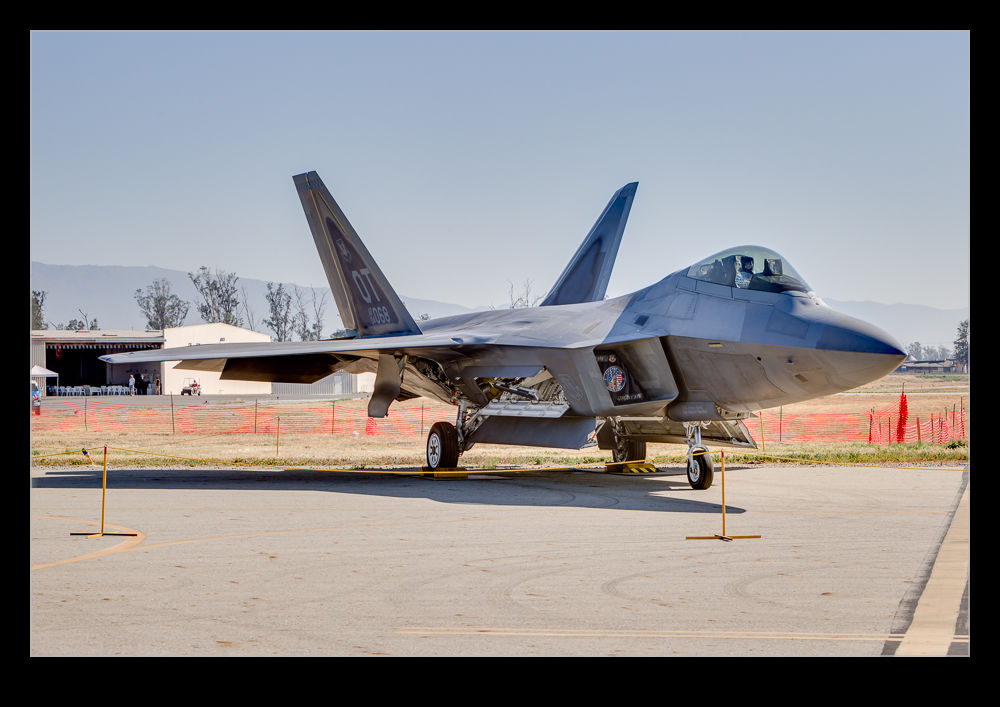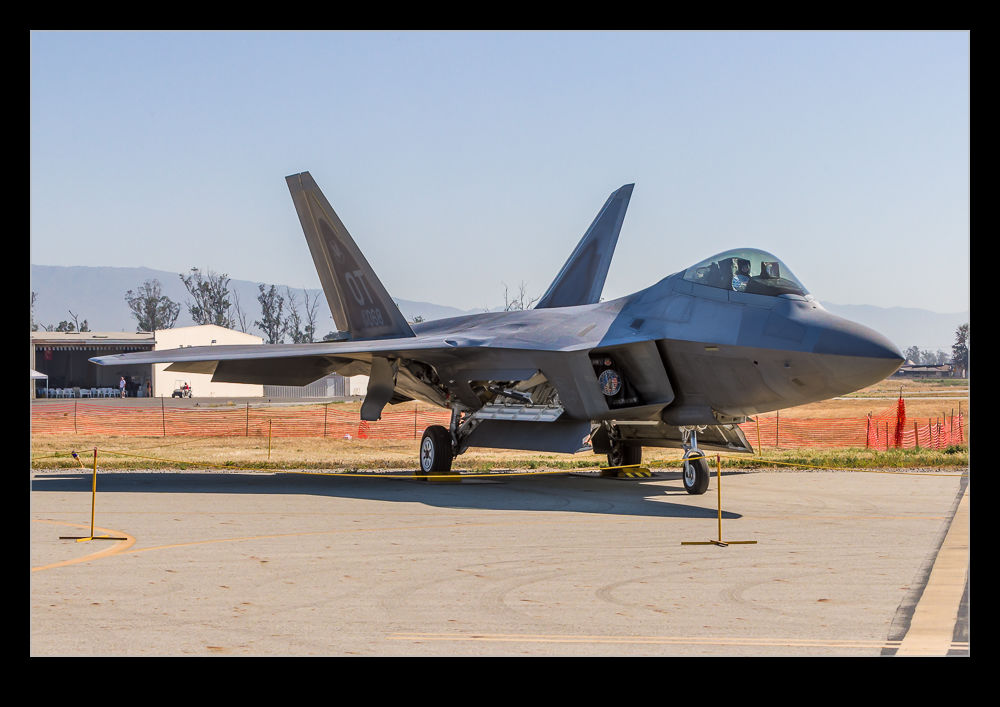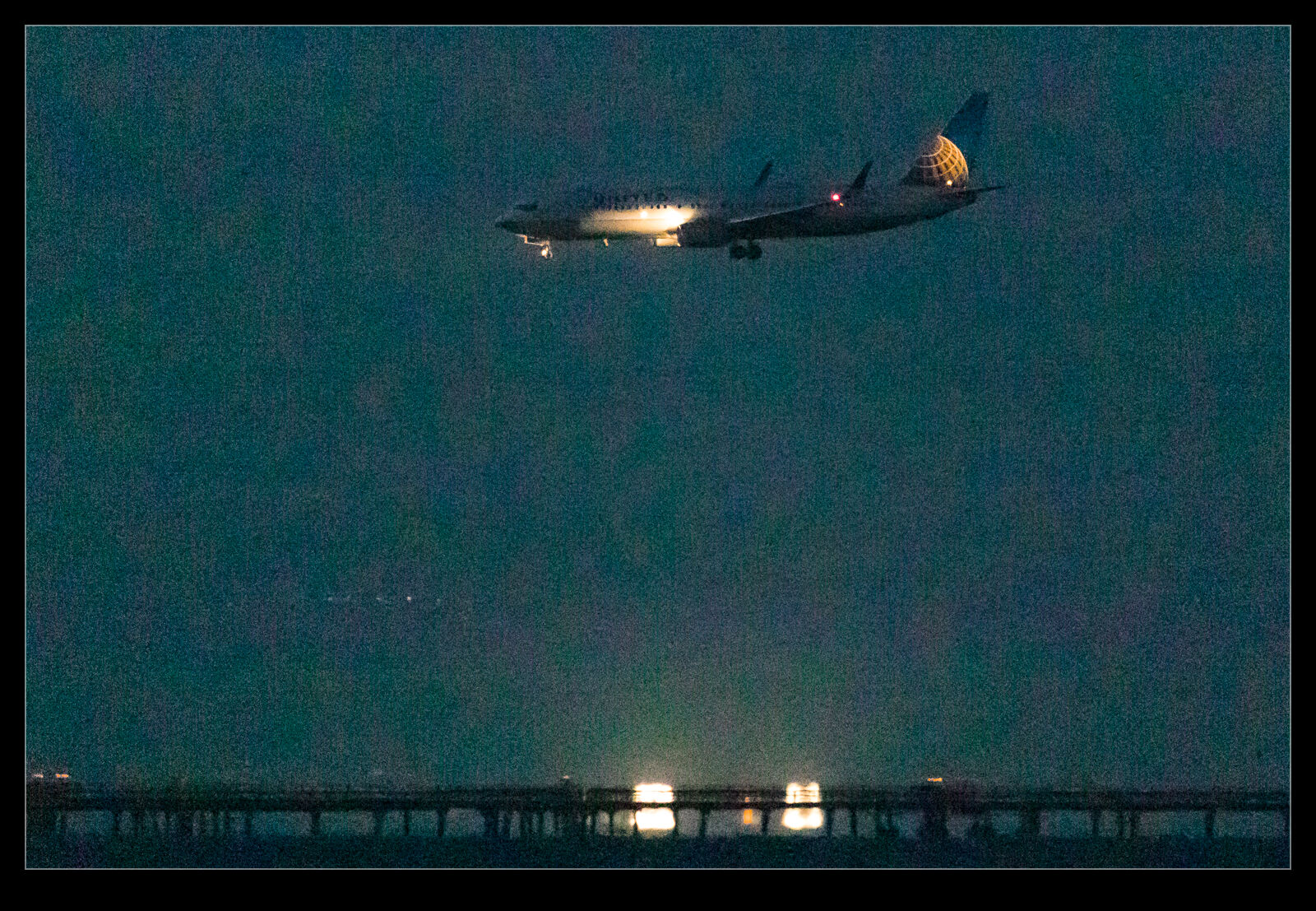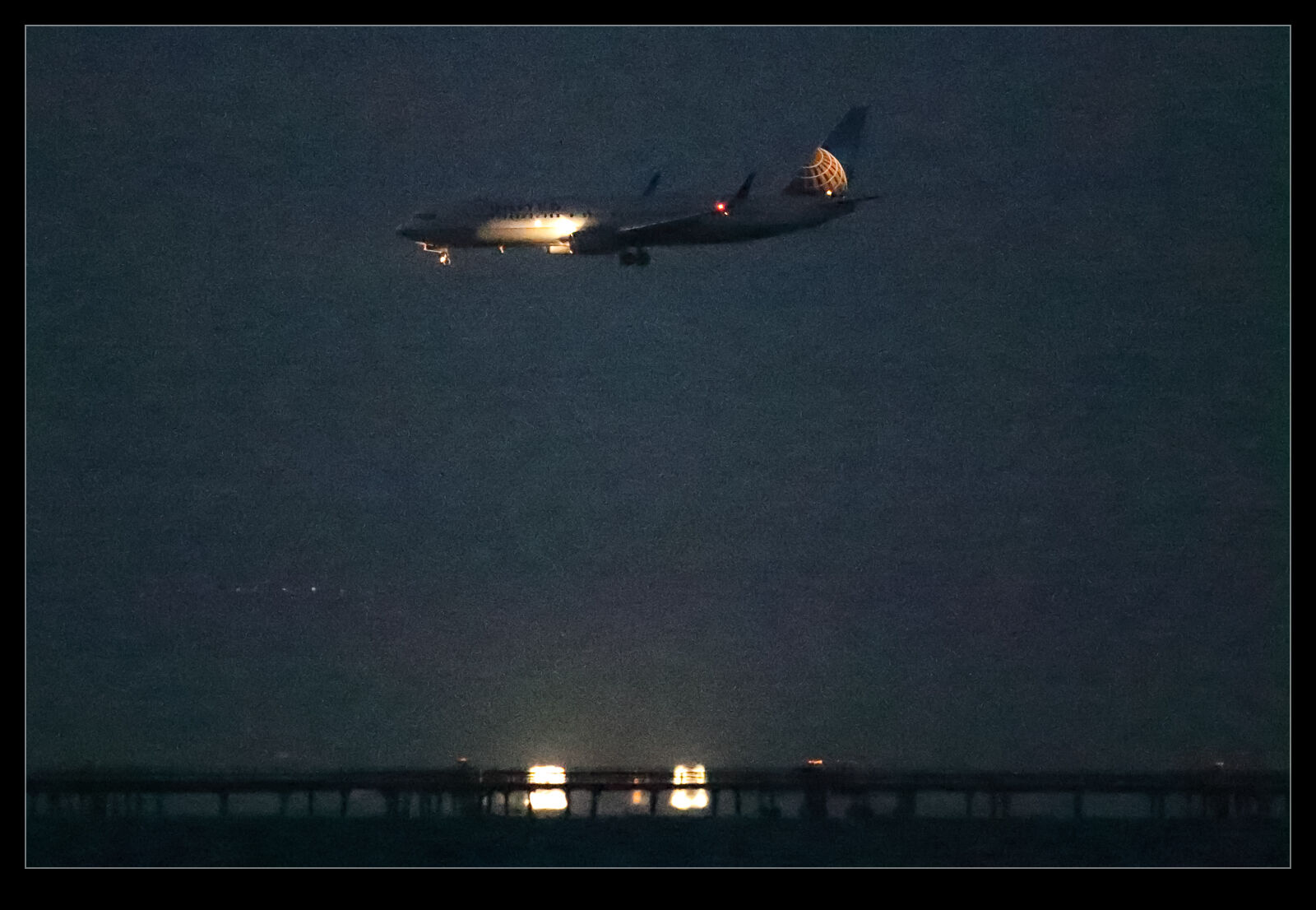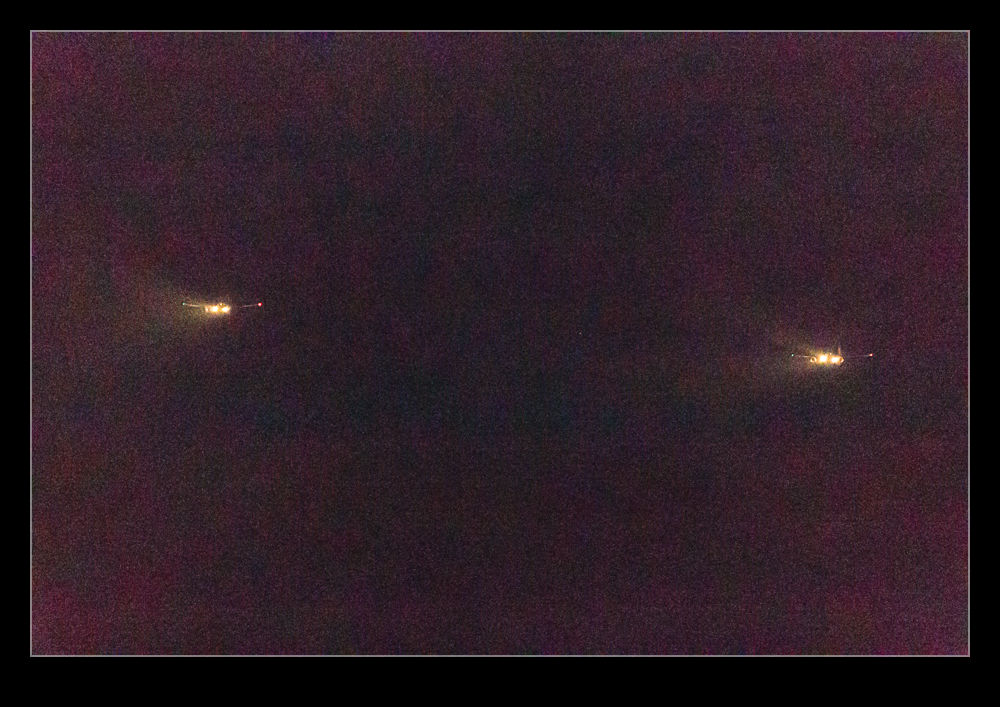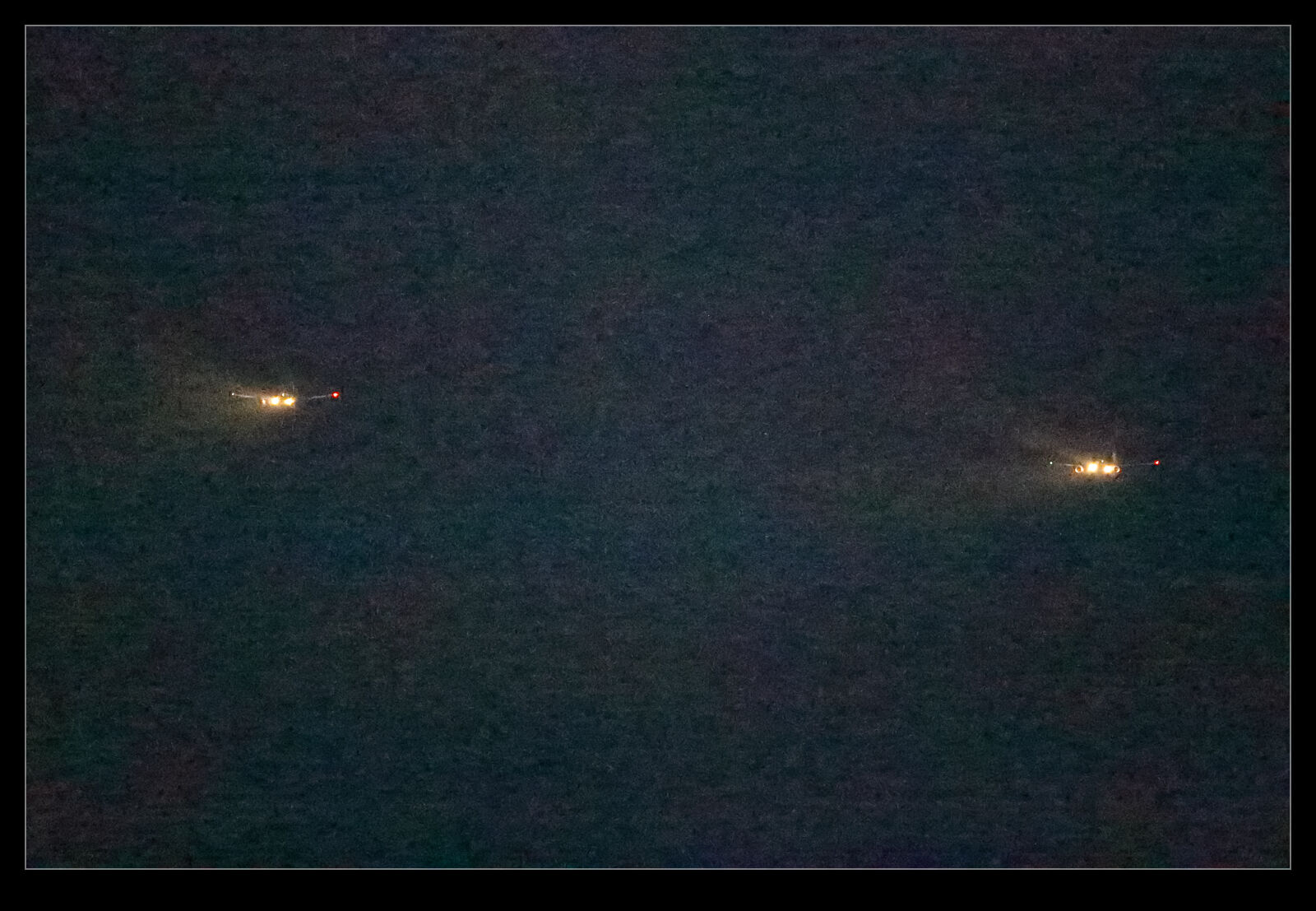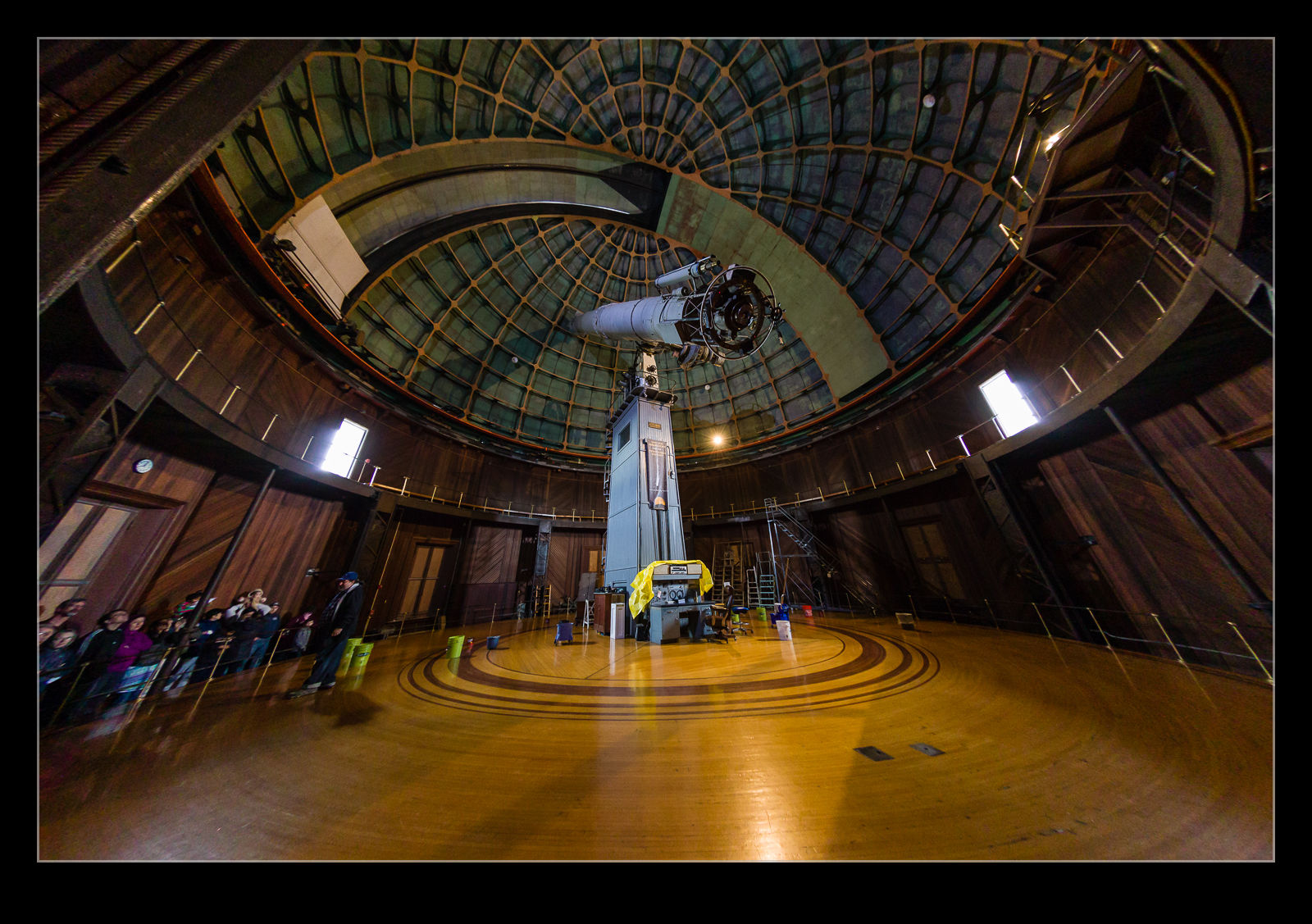I am a little late to discovering the Enfuse plugin for working with HDR images. I started out many years ago using Photomatix. At the time, it was the go to software for creating HDR images. Then Adobe got a lot better with their HDR software within Photoshop and I started to use that. Even more recently, Adobe built HDR processing in to Lightroom and I didn’t need to go to Photoshop at all. The HDR software worked reasonably well so I stuck with it. I sometimes felt that it didn’t do as good a job of using the full range of the exposures but it was okay.
I wasn’t entirely satisfied though so have kept an eye on other options. Someone mentioned Enfuse to me so I decided to give it a go. It is a plugin for Lightroom and, in the free download, you can try it out but with a limitation on the output image size of 500 pixels. Obviously this isn’t useful for anything other than testing but that is the point.
The first thing I tried it on was a shot I made at Half Moon Bay looking up at a P-51 Mustang prop and directly into the sun. This is certainly as much of a range of exposures as you are likely to get. The perfect thing for an HDR trial. The results in the small scale file seemed pretty impressive so I decided to buy the package. There is no fixed price. You make a donation via PayPal and get a registration code. I am impressed by the quality of some of the work people put out so I am happy to donate for what they do. With the software activated, I reran the P-51 shots. Below is the version I got from Lightroom’s own HDR and following it the version from Enfuse.
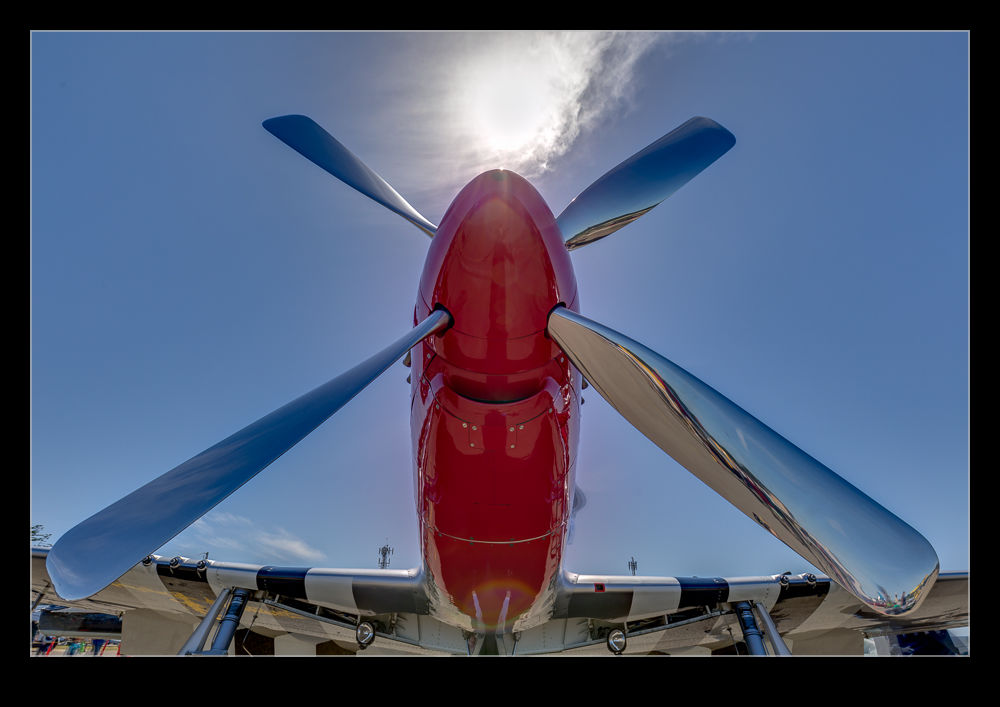
 I did have some issues initially. Lightroom was not reimporting the image after it was created. This turned out to be an issue with the way I named the file in the dialog and a tweak to that seemed to fix things. Strangely, it had been fine on the trial so I have no idea why it became an issue but it is done. I also played with a slightly less extreme case with an F-22 and, as above, the Lightroom version is first and the Enfuse version is second. I was really pleased with the result on this one with a very natural look to things. So far, I see Enfuse being a useful tool for my HDR going forward.
I did have some issues initially. Lightroom was not reimporting the image after it was created. This turned out to be an issue with the way I named the file in the dialog and a tweak to that seemed to fix things. Strangely, it had been fine on the trial so I have no idea why it became an issue but it is done. I also played with a slightly less extreme case with an F-22 and, as above, the Lightroom version is first and the Enfuse version is second. I was really pleased with the result on this one with a very natural look to things. So far, I see Enfuse being a useful tool for my HDR going forward.