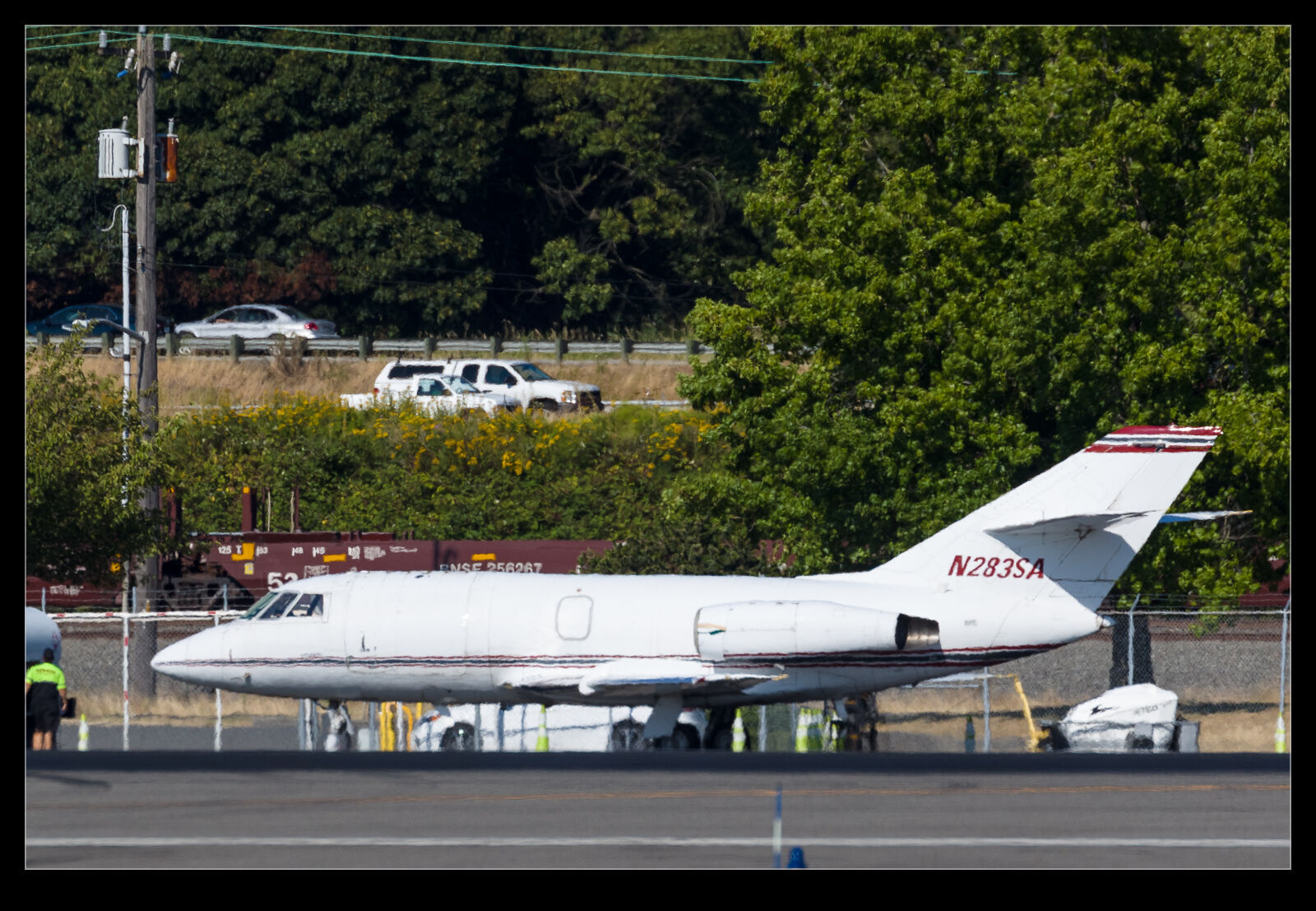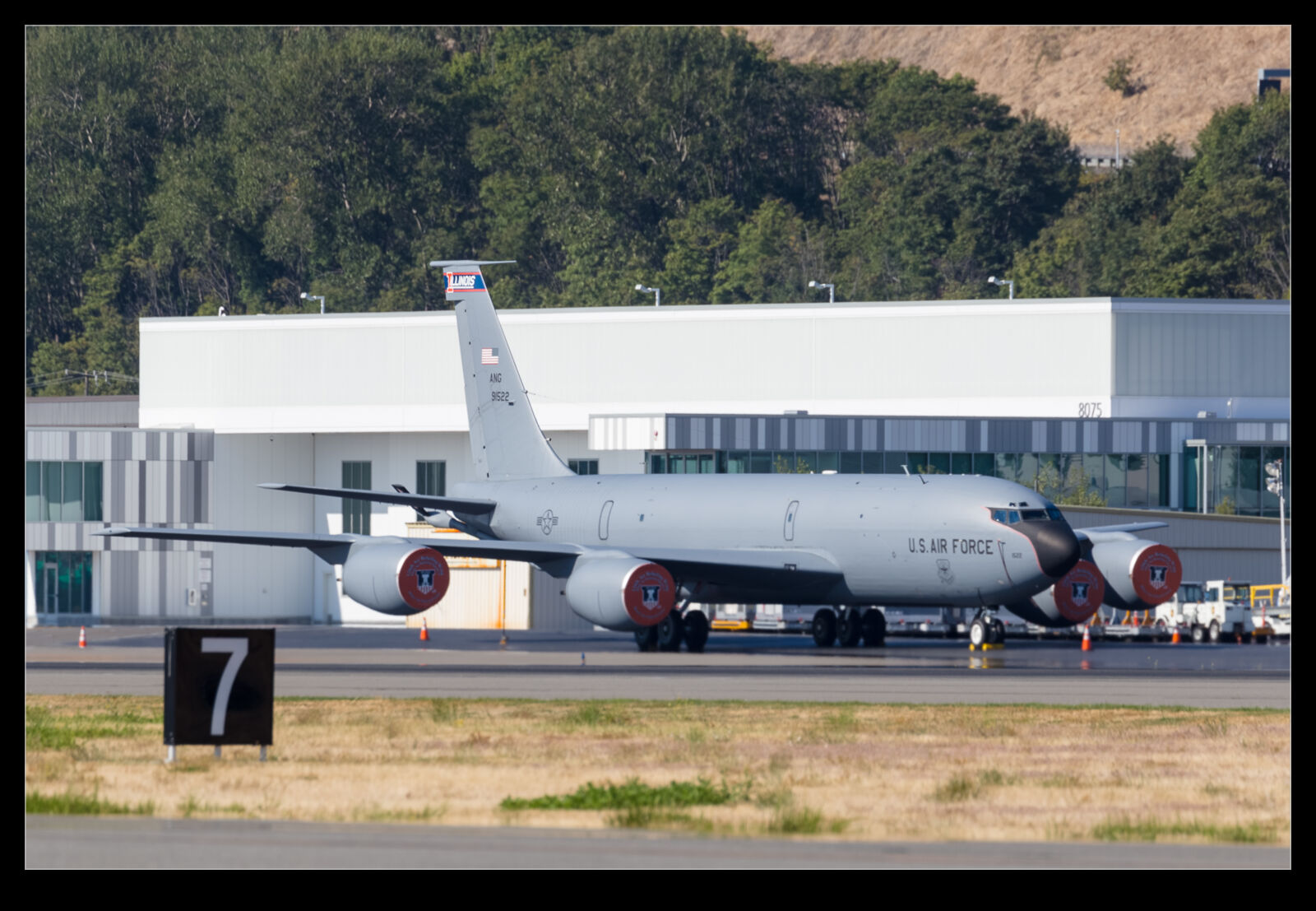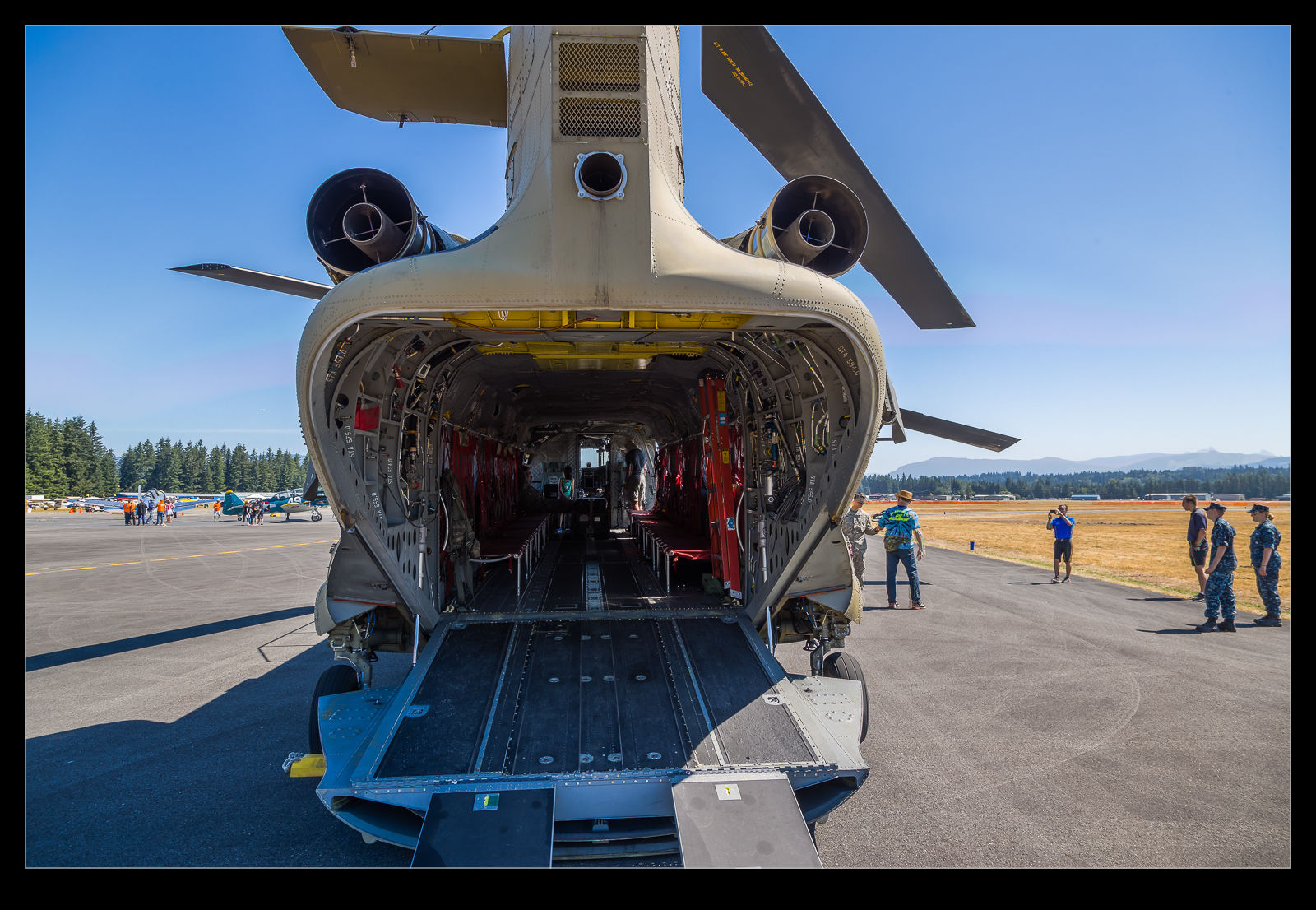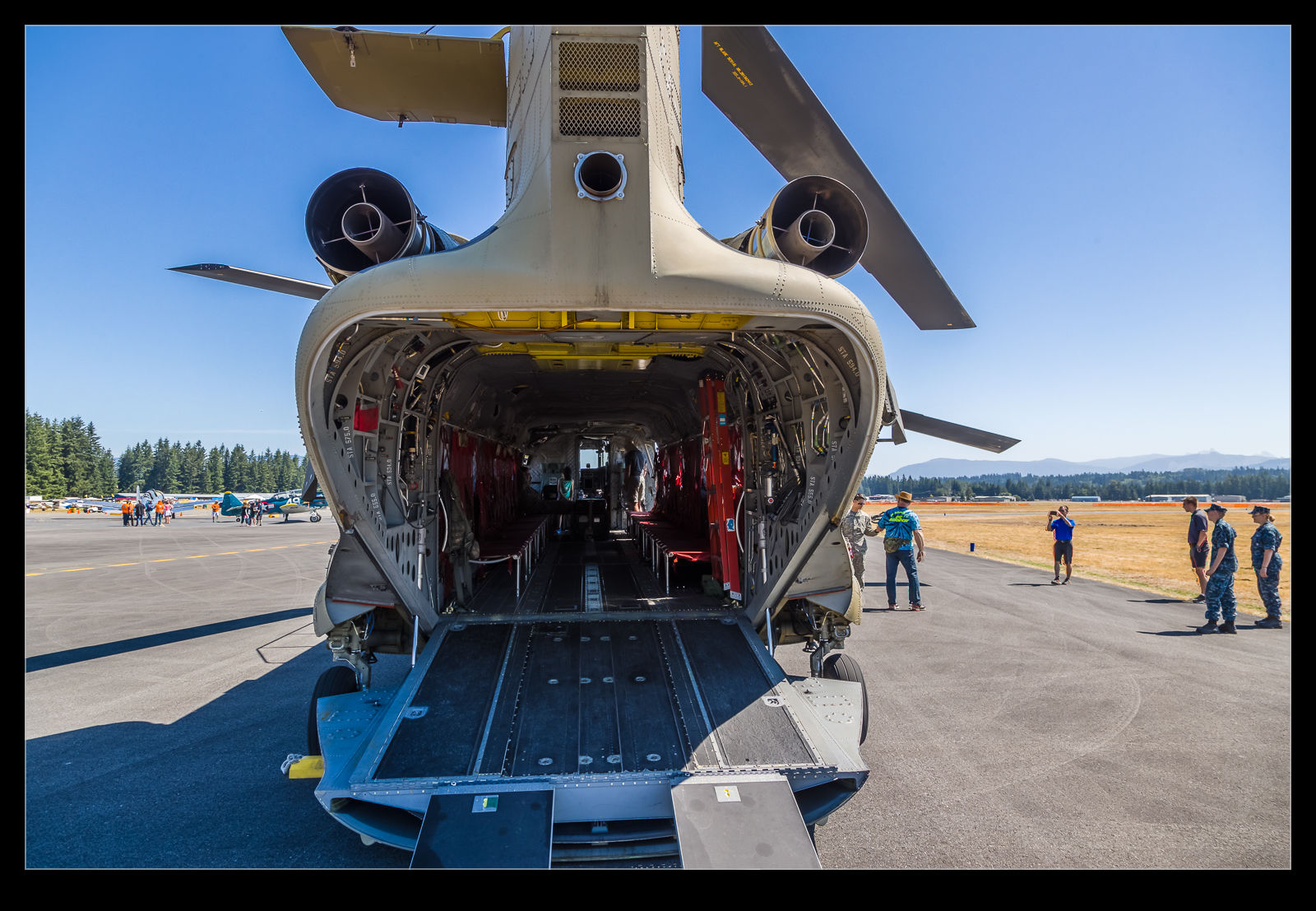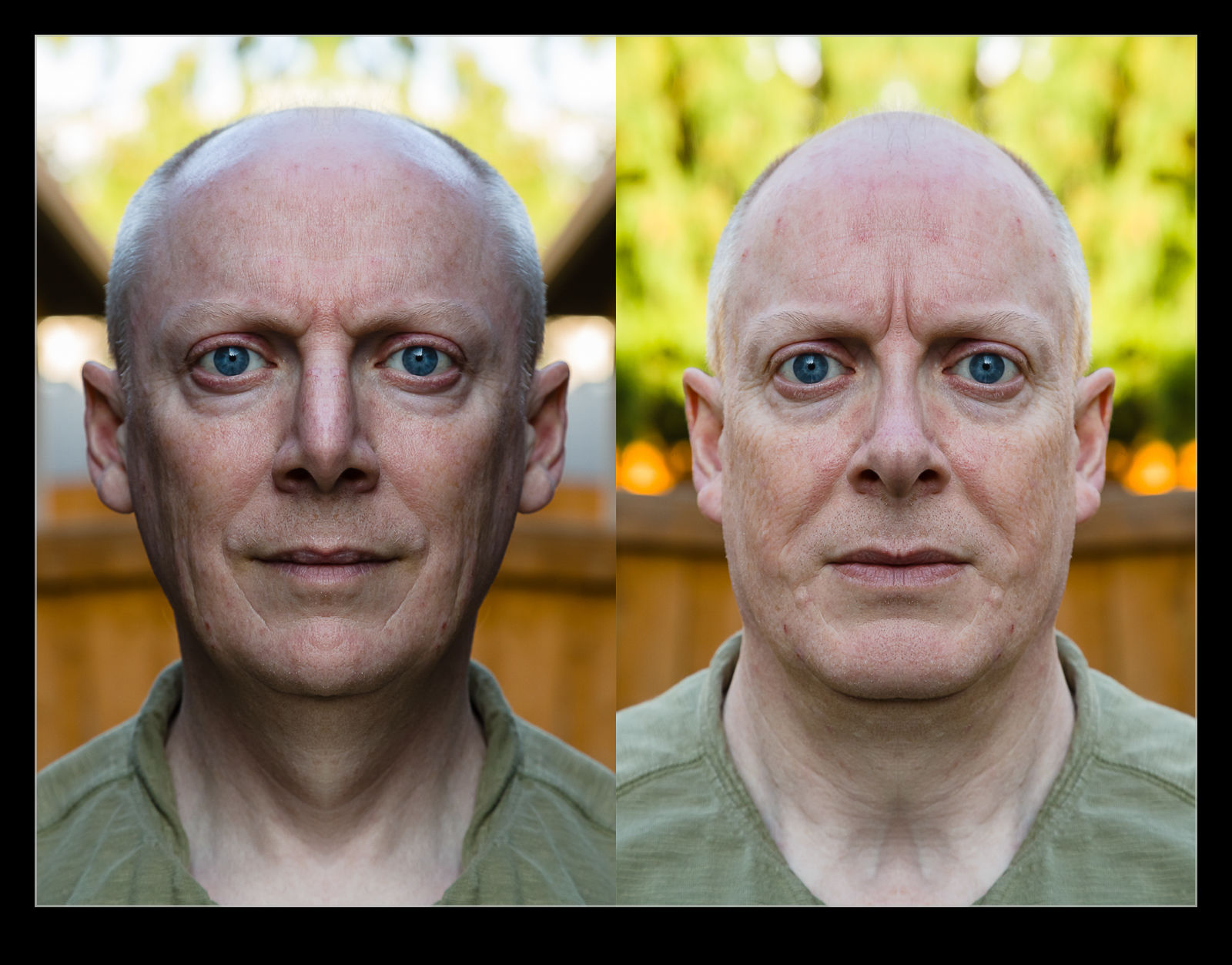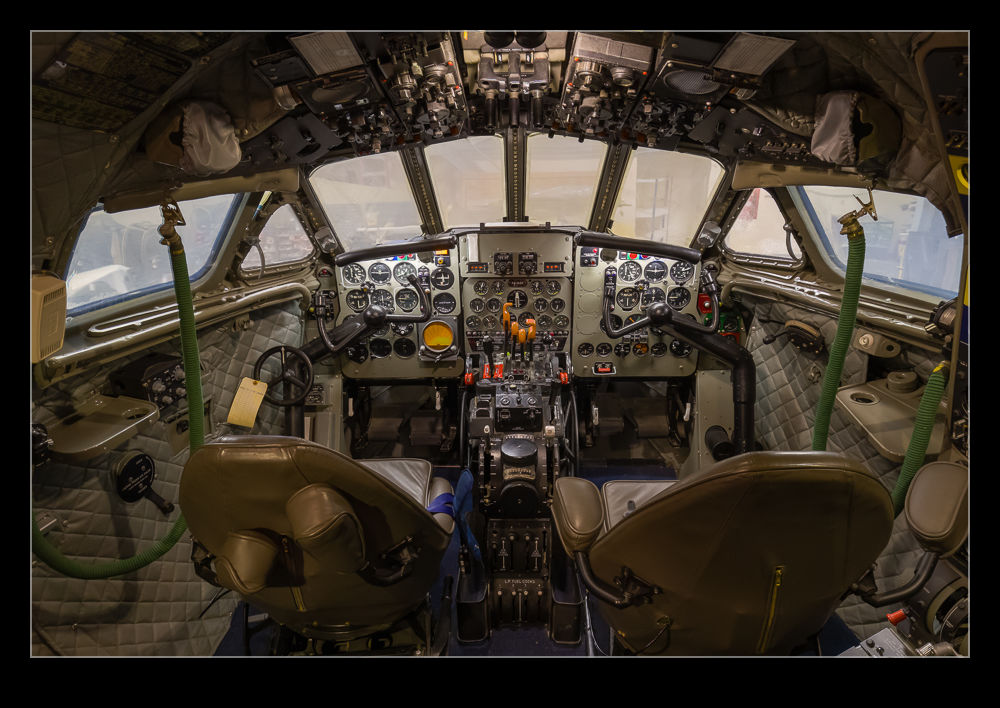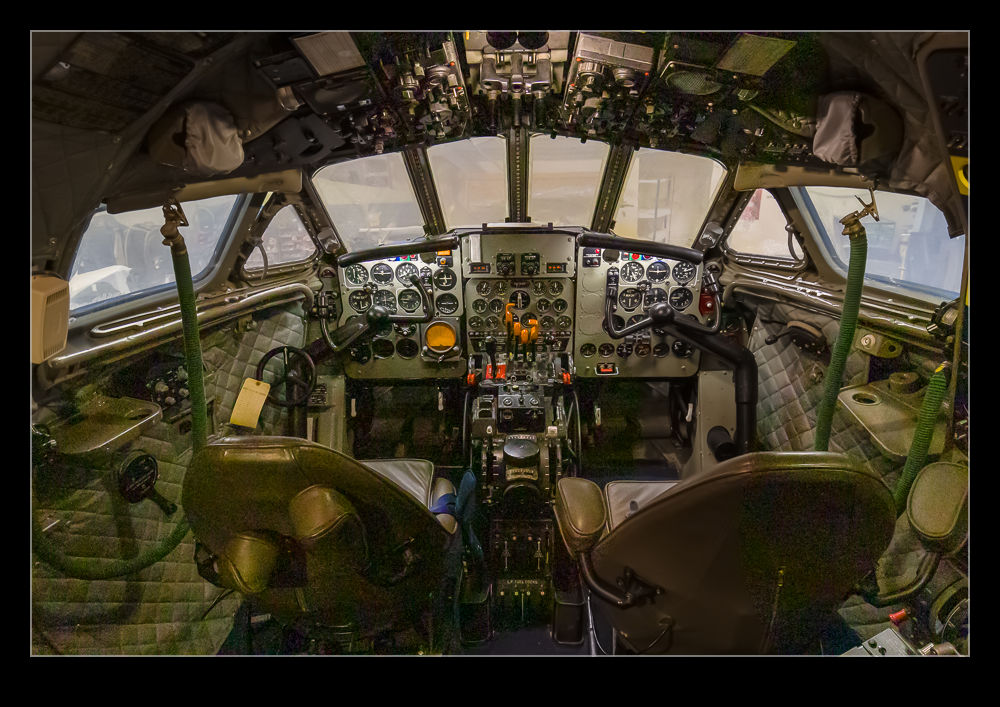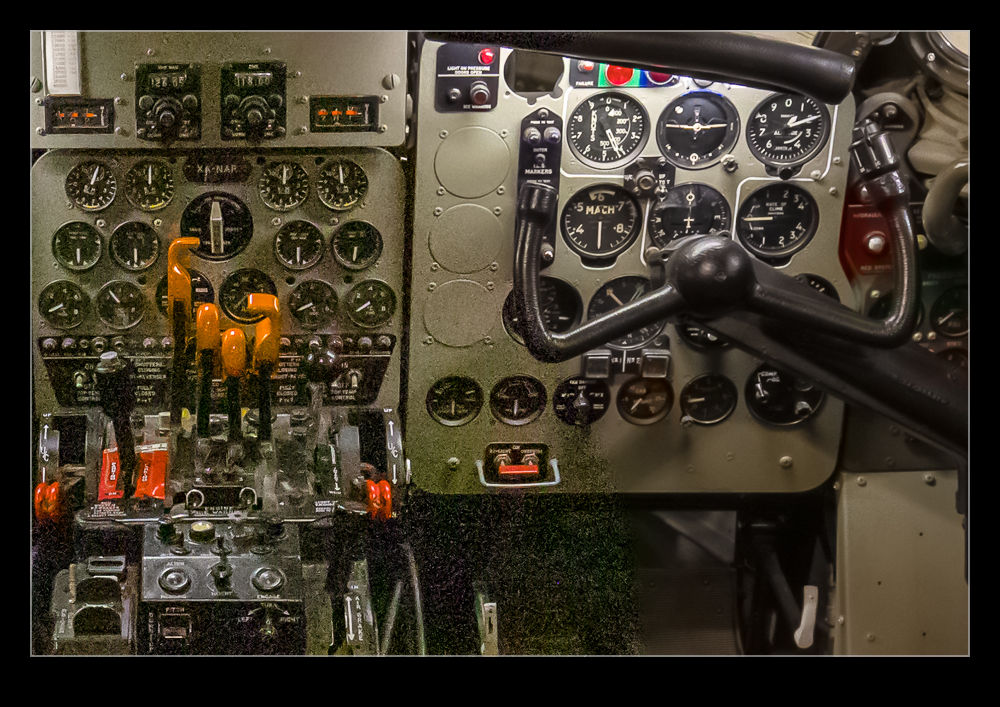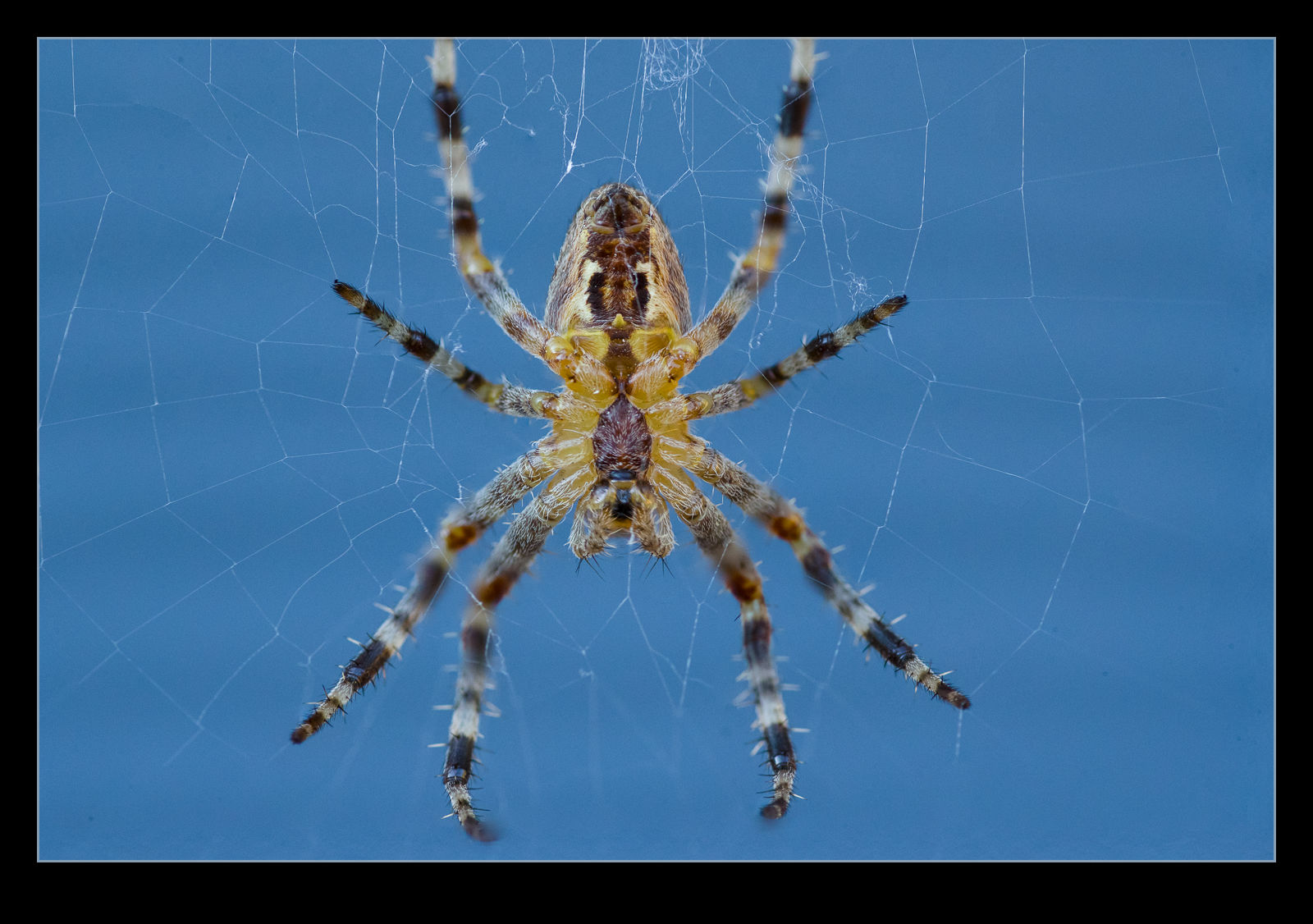 I’m sure a bunch of my relatives will look away for this post. Maybe they aren’t fans of focus stacking but it could be the spiders that put them off. My macro lens has been out a lot during the pandemic since it provides something to photograph close at home that is a bit different. In fact, I have got so used to having it available, when I am out with a normal lens and come across something small and interesting, I am a bit frustrated to realize I can’t get a close up shot.
I’m sure a bunch of my relatives will look away for this post. Maybe they aren’t fans of focus stacking but it could be the spiders that put them off. My macro lens has been out a lot during the pandemic since it provides something to photograph close at home that is a bit different. In fact, I have got so used to having it available, when I am out with a normal lens and come across something small and interesting, I am a bit frustrated to realize I can’t get a close up shot.
 The problem with the lens is that it is not a very advanced one and the autofocus on it is pretty crap. When I am trying to hand hold the lens and something is moving and so am I, things get a little unpredictable. We had a few spider webs in the backyard with the owners sitting in the middle. The afternoon sun provided great illumination so I figured I should give it a go. I tend to go to manual focus and move to get the shot but with the breeze moving the web a lot, things are pretty tricky. This is what prompted me to try cheating.
The problem with the lens is that it is not a very advanced one and the autofocus on it is pretty crap. When I am trying to hand hold the lens and something is moving and so am I, things get a little unpredictable. We had a few spider webs in the backyard with the owners sitting in the middle. The afternoon sun provided great illumination so I figured I should give it a go. I tend to go to manual focus and move to get the shot but with the breeze moving the web a lot, things are pretty tricky. This is what prompted me to try cheating.
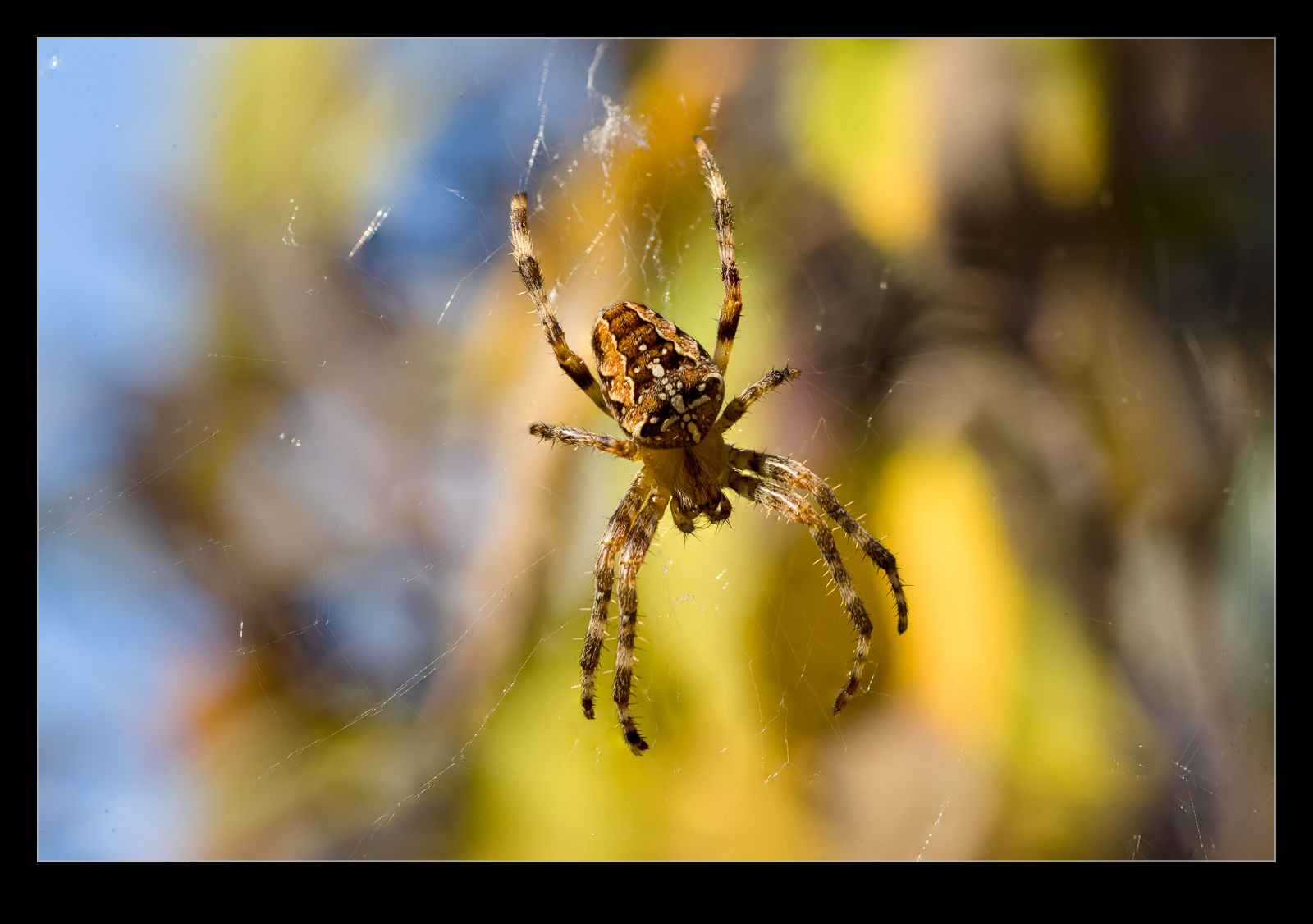 I figured that focus stacking does a good job of increasing the area in focus and it manages to align images and make use of what is already in focus. If I can be straight on to the spider and stay reasonably still and roughly at the right focus point, let the web move towards and away from me and fire a bunch of shots off hand held. Ignore the ones that have nothing in focus and then let Photoshop work on the remainder.
I figured that focus stacking does a good job of increasing the area in focus and it manages to align images and make use of what is already in focus. If I can be straight on to the spider and stay reasonably still and roughly at the right focus point, let the web move towards and away from me and fire a bunch of shots off hand held. Ignore the ones that have nothing in focus and then let Photoshop work on the remainder.
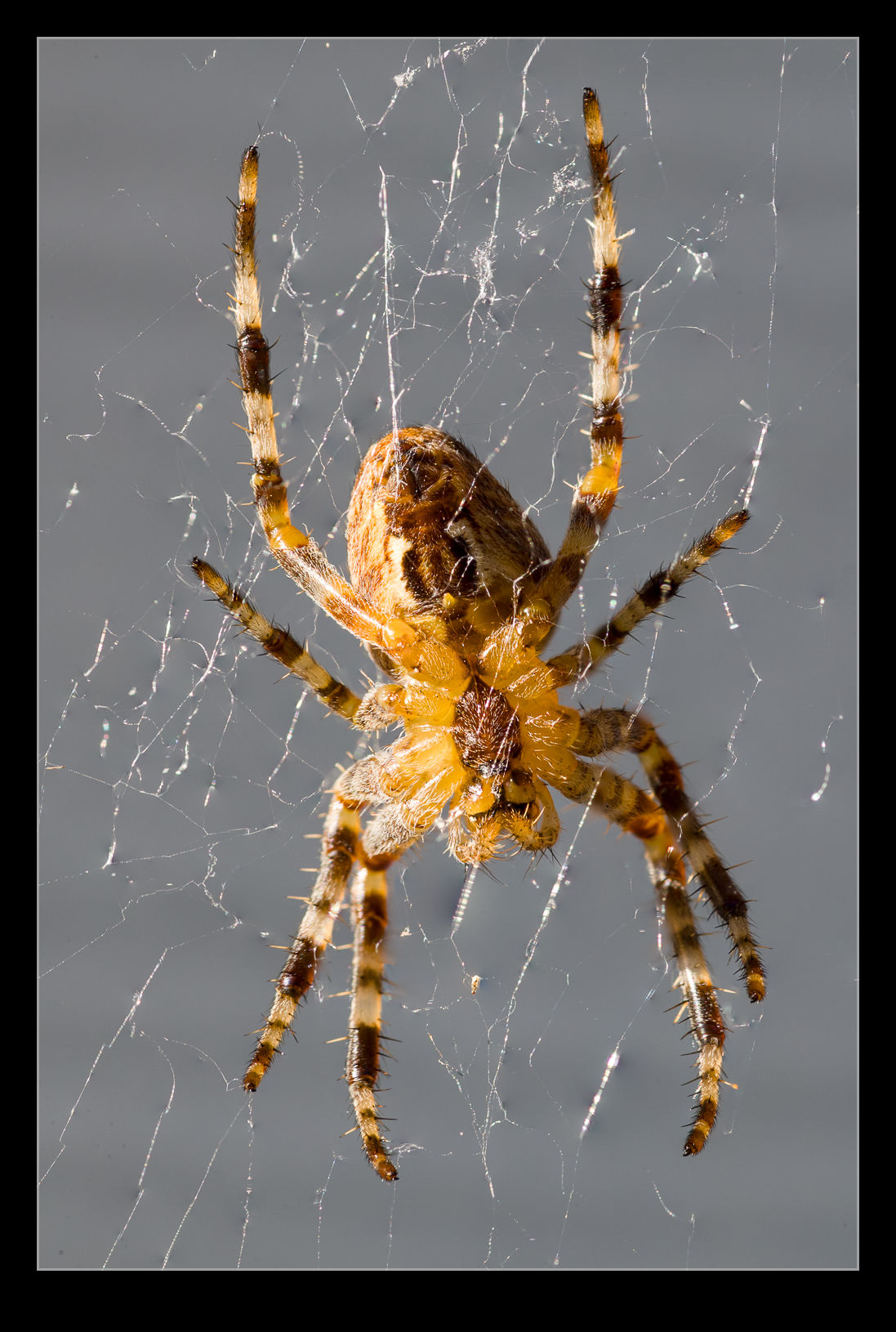 It isn’t a perfect solution and some weird things happen at the edges of the frame but the center works out pretty well and you can crop in a little to address the edges. I was quite pleased with the outcome to be honest. It is making the best of a few bad elements but it did do quite well. You don’t get to control what is in focus for each shot so getting a complete set to work with is unlikely but overall, not a bad experiment.
It isn’t a perfect solution and some weird things happen at the edges of the frame but the center works out pretty well and you can crop in a little to address the edges. I was quite pleased with the outcome to be honest. It is making the best of a few bad elements but it did do quite well. You don’t get to control what is in focus for each shot so getting a complete set to work with is unlikely but overall, not a bad experiment.