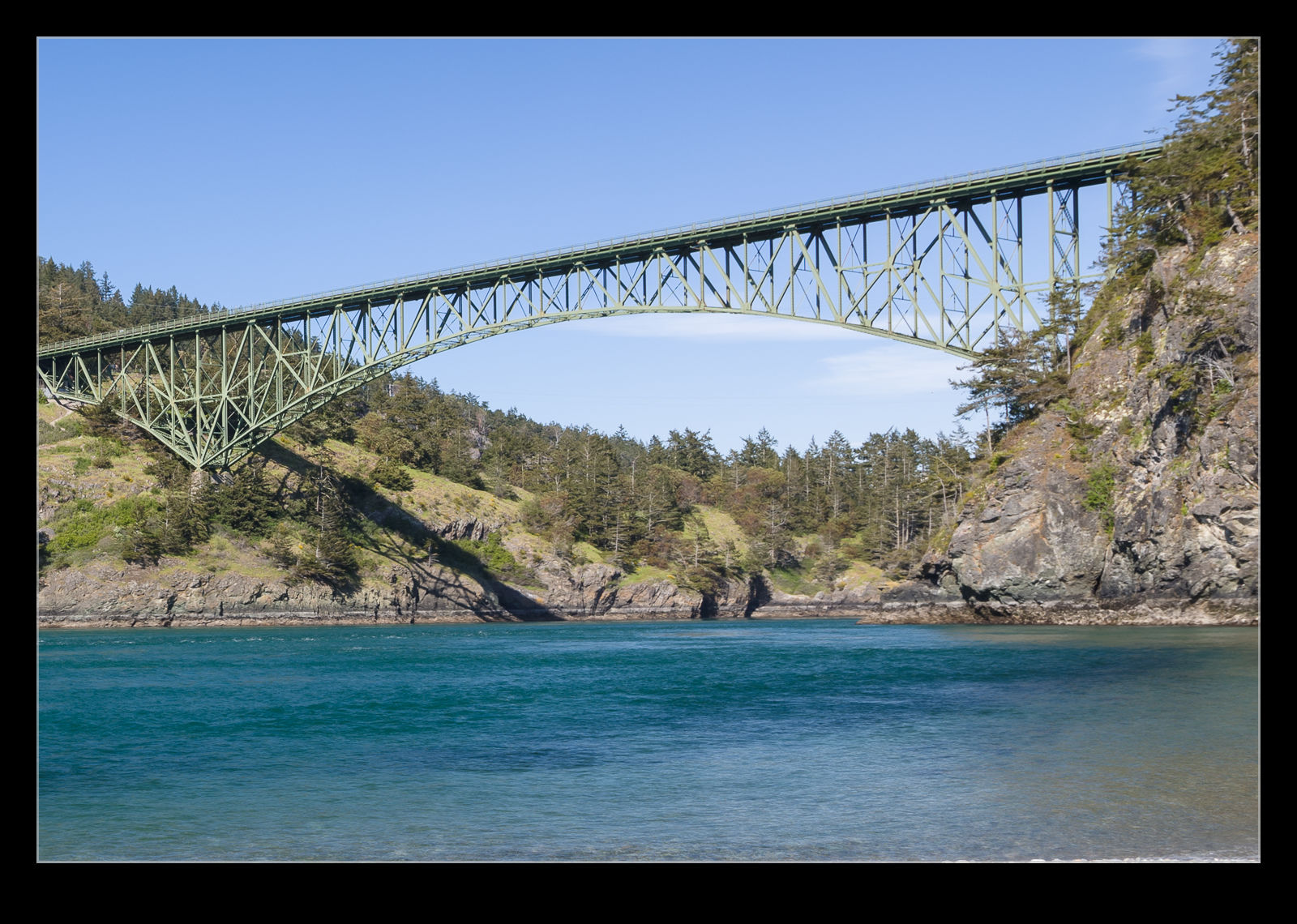I have been using Lightroom since the first version came out many moons ago. For most of that time, I have been actively keywording my photos. It is a bit time consuming, but it does provide for good searchability and it also is useful when providing images to stock agencies. My initial keywording was a little light, but I have got a pretty good level of information in there now. The only problem is that I have to try and remember all of the different words I use for given types. I almost always forget something when doing this.
The solution to this is using a hierarchy system for the keywords. Lightroom allow you to have these hierarchies in the keywords such that, if you add one word, a whole sequence of other words will automatically be added. For example, if you want to add AH-64, it would also add Apache, military, helicopter, Boeing etc. This does require you to set up all of the words properly of course. I took a halfhearted go at this many years ago and it didn’t work out well. Recently, I decided to have another go.
This time, I wanted to do things in a more organized way. However, editing the words and the hierarchy structures in Lightroom seemed a bit slow going. Then I realized you can export and import keywords. I exported the words I currently have and it created a text file. Where I had tried creating hierarchies before, these were shown as tabbed indents from the words above them. Therefore, I figured I just had to create a text file in the same structure and then import it.
I spent a fair bit of time creating the file. Setting up the structure I wanted required a bit of thought and I had to change things a few times as I realized certain groupings would work more efficiently. I also changed a couple of times to have the one word that was likely to be used as I keyworded be the top of the hierarchy. For example, I am going to add 787-8 reliably but not Dreamliner. Therefore, if I have 787-8 at the top and Dreamliner below, it will get added without me thinking about it. The same for F-22 versus Raptor.
By taking a couple of weeks to create the list, I got it pretty well laid out. I remembered to add stuff as I went that I had initially forgotten so the final list was pretty comprehensive. I will have still missed out on some stuff but it didn’t have to be everything. All of the existing keywords are still going to be there, and I can add more stuff later if it seems valuable. Finally, I imported the file to Lightroom and boom, all of the new structures were there. Next time I add a bunch of stuff, we shall see whether it makes a significant different to the process.
One thing to note, if you have the keyword box set to Enter Keywords, this hierarchy approach doesn’t work. Much frustration ensued when I first found this. However, some good guidance was provided and by changing to Will Export, things work as intended. No idea why that is necessary but, now I know, things are okay. I am also going to progressively clean up the old keywords to get rid of the non-hierarchy ones to ease entry even further.
 I briefly saw Tokyo Station last time I was in Japan. This time I wanted to take a better look. While the station has been significantly redeveloped over the years, the west frontage that looks towards the Imperial Palace has retained the brick structure designed and built over 100 years ago (although some rebuilding was necessary over the years). I think it is an interesting looking building and an interesting contrast with the high-rise developments around it or even the old buildings that can still be found in the city.
I briefly saw Tokyo Station last time I was in Japan. This time I wanted to take a better look. While the station has been significantly redeveloped over the years, the west frontage that looks towards the Imperial Palace has retained the brick structure designed and built over 100 years ago (although some rebuilding was necessary over the years). I think it is an interesting looking building and an interesting contrast with the high-rise developments around it or even the old buildings that can still be found in the city. I got there in mid-morning and my brain was obviously not firing on all cylinders. The front was in shade with the sun quite high in the sky and I thought for some reason I had left it too late. I ended up taking a bunch of pictures of the building, none of which I was terribly happy with given the shadow on the front and the bright overall conditions. I did shoot some of the details around the hallways and overhangs which were fine.
I got there in mid-morning and my brain was obviously not firing on all cylinders. The front was in shade with the sun quite high in the sky and I thought for some reason I had left it too late. I ended up taking a bunch of pictures of the building, none of which I was terribly happy with given the shadow on the front and the bright overall conditions. I did shoot some of the details around the hallways and overhangs which were fine. It was only later when I returned from the Palace grounds that I realized which way the building was facing and that the sun had now come around to the front of the station, not retreated. Consequently, things were a lot more brightly illuminated. Let’s not kid ourselves. Midday sun is not the greatest thing for shooting but, for getting snapshots for the trip, this was a significant improvement. With such a wide and low structure, a panorama was obviously going to be tried!
It was only later when I returned from the Palace grounds that I realized which way the building was facing and that the sun had now come around to the front of the station, not retreated. Consequently, things were a lot more brightly illuminated. Let’s not kid ourselves. Midday sun is not the greatest thing for shooting but, for getting snapshots for the trip, this was a significant improvement. With such a wide and low structure, a panorama was obviously going to be tried!