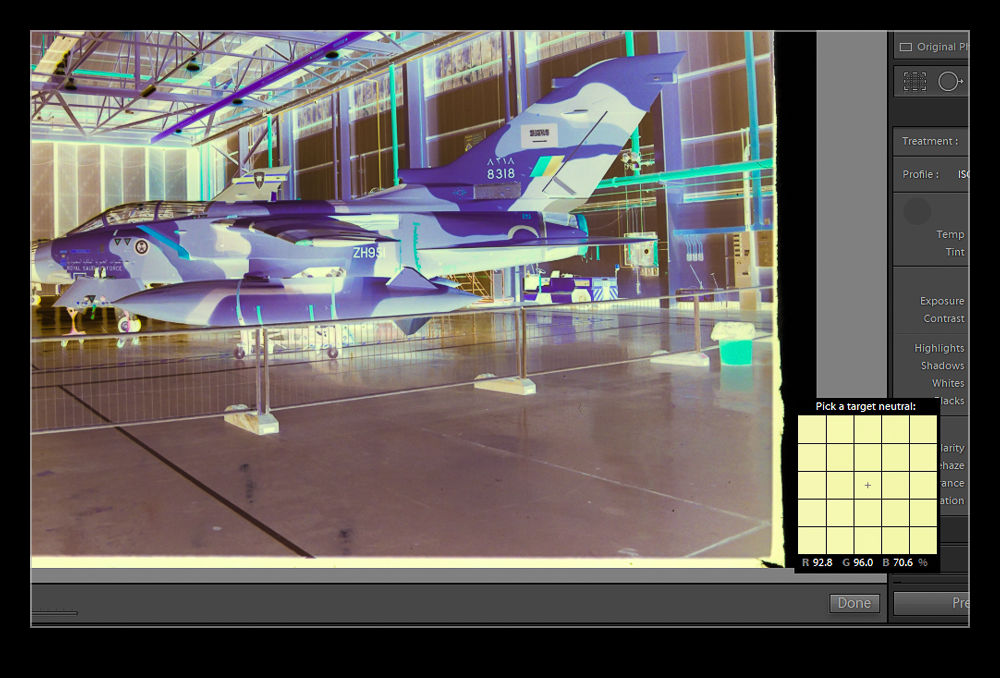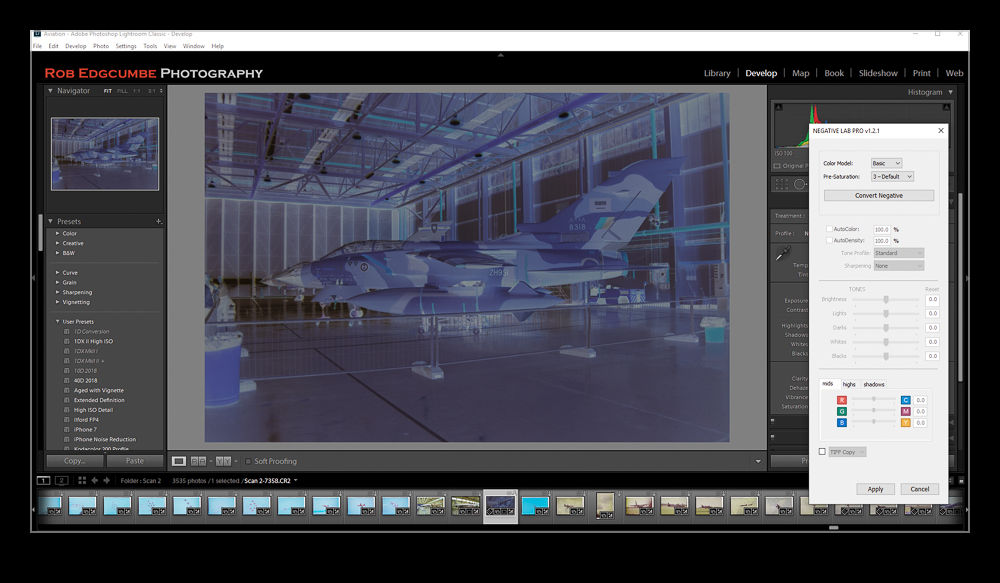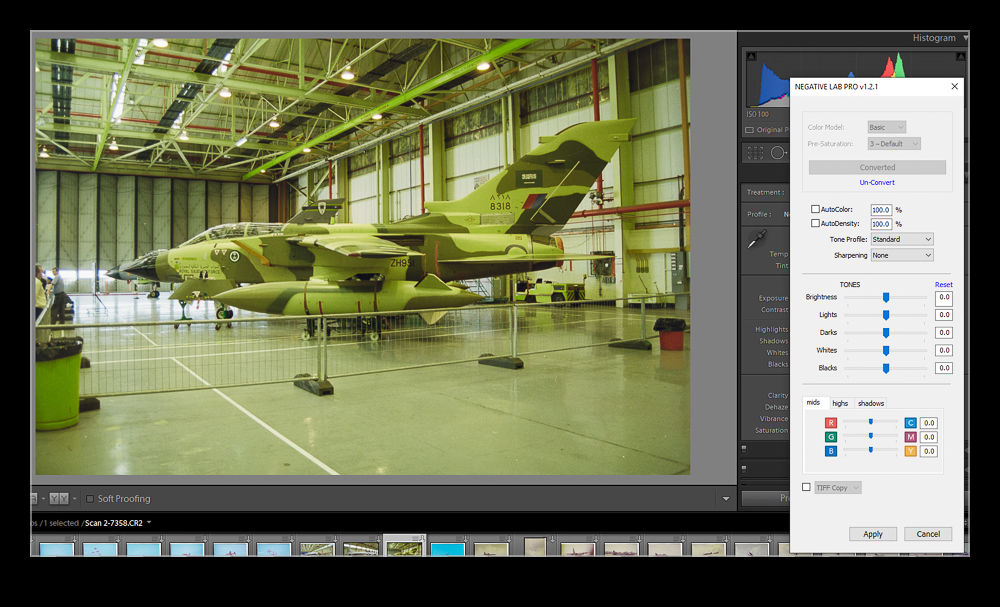You’ll often hear the phrase “If it isn’t broken, why fix it?”. In the case of WordPress, this definitely seems to be relevant. I have been using WordPress since the blog started and with good reason. It is a simple and straightforward editing tool that allows new posts to be created easily and quickly. I prepare the images in Lightroom and export them directly to the blog and text is generally – including this – created in Word and then pasted into the blog editor.
WordPress rolled out a new editor form with blocks for elements of each post. I don’t doubt that the intent of this was to create a more flexible editing environment and one that probably achieves things that previously required plugins. However, the result does not seem to have been very well tested or not be a wide enough group of users with differing requirements. Here are some of the shortcomings I have experienced.
The biggest issue is speed. The new format is unbelievably sluggish. When I am making edits, sections of the page seem to be really slow and when it decides to auto save the latest work, it seems to be stuck doing so forever. Then, there are some familiar sections now in new formats at the side. Collections is still there but clicking on it seems to require tons of time to think about stuff before it shows up – if it does!
Collections might be slow but tagging is now horrible. I create my tags in Word and paste them into the field but this no longer can be relied on to work. Sometimes they just vanish. Other times they disappear and then reappear. I can write some in to the box directly and then they vanish in front of my eyes. I often ignore this section and add the tags later in the Quick Edit view of the post lists.
Adding media is no longer so simple, While the new blocks for images and galleries have some nice elements they are slow to create. Now you have to select the source each time rather than defaulting to the media gallery. This extra click each time gets annoying fast. Also, in the old editor, if you scrolled down the media page to get to the shots you wanted, adding another image would bring you back to the same spot so you didn’t have to scroll again. That is gone. Media is added as a new block. There is no obvious way to add a block at the bottom of your post. Instead you add one and see where it shows up and then move it down as required. Meanwhile, at the bottom of the page there is a Sharing box which seems to do little other than get in the way.
Even editing the publishing date is a pain. They have moved that around a bit in keeping with the other changes but now, when you tab between fields, your cursor is at the end o the current data. Previously, tabbing would move you to the next box and select it. This facilitated rapid changes to the entries. Now you have to manually delete each entry and then type a new one. One more step for each entry which is not a big deal initially but soon becomes a nuisance.
The legacy editor is still available. However, it isn’t hard to imagine that, over time, this will become obsolete and won’t provide functionality until it is deleted so I am working with the new format to see what I can do to get to grips with it. However, it is testing my patience. It has significantly slowed down my process and made post creation more difficult than it used to be. I have got the hang of bits of it but getting used to something does not make it useful. Pull your finger out WordPress and sort this out. There are so many users of the system, it is important that it works or they will soon migrate to another platform.