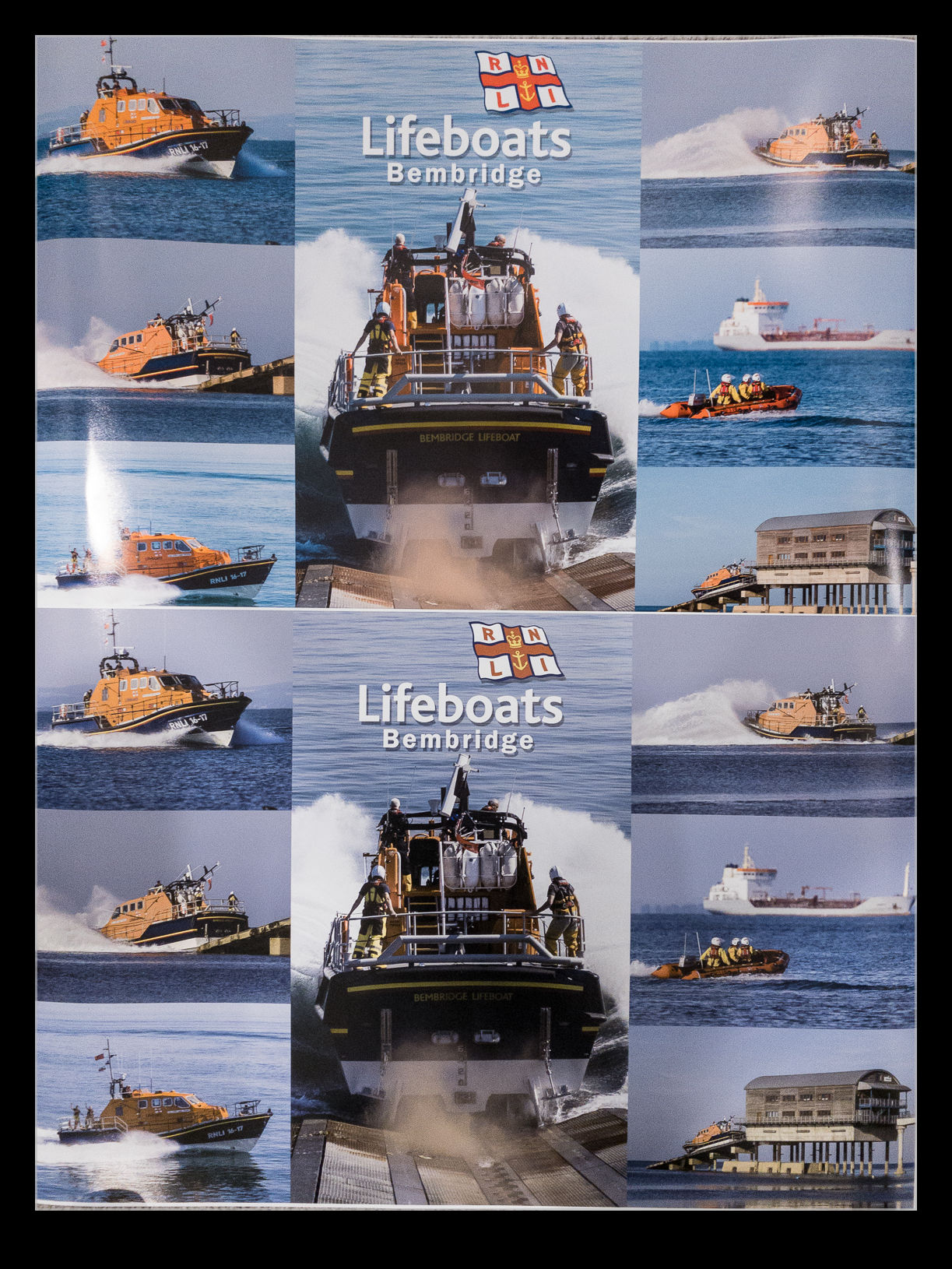 The number of emails I get each day telling me about amazing offers is substantial and they almost never survive more than a cursory glance. However, Walgreens were doing 60% off poster prints and I had been reworking an image I had done a while back of the Bembridge lifeboat. I had changed the titling, added a logo and repositioned the images slightly and wanted to reprint it. The original print was done by MPix but I figured the Walgreens print was so cheap, why not give it a go.
The number of emails I get each day telling me about amazing offers is substantial and they almost never survive more than a cursory glance. However, Walgreens were doing 60% off poster prints and I had been reworking an image I had done a while back of the Bembridge lifeboat. I had changed the titling, added a logo and repositioned the images slightly and wanted to reprint it. The original print was done by MPix but I figured the Walgreens print was so cheap, why not give it a go.
 I tried to upload the jpeg that I had exported from Lightroom but they said its dimensions were too large. I went in to Photoshop, resized it, changed the color space to sRGB and saved as a jpeg. This I uploaded to Walgreens without any trouble. I should have been worried at the time that the screen thumbnail looked a little muddy but I ordered the print. Later that day I went and got it. Sure enough, it was dull. (Another print I got at the same time was fine so I figured it wasn’t just their printing being poor.)
I tried to upload the jpeg that I had exported from Lightroom but they said its dimensions were too large. I went in to Photoshop, resized it, changed the color space to sRGB and saved as a jpeg. This I uploaded to Walgreens without any trouble. I should have been worried at the time that the screen thumbnail looked a little muddy but I ordered the print. Later that day I went and got it. Sure enough, it was dull. (Another print I got at the same time was fine so I figured it wasn’t just their printing being poor.)
I went back to the image in Photoshop and it was set to sRGB as I expected. Poor colors are most likely to be a color management issue. I then went to the properties of the files in Windows Explorer and, for some reason, the color space of the Photoshop created file was not defined. It was on me and not Walgreens. I took the original image and exported it from Lightroom with a limit on the long edge and uploaded that one. It looked fine this time and the resulting print – another offer came up fortunately – was exactly as I wanted. In these comparisons, while taken with my phone, hopefully you can see how different the colors are. The oranges are particularly harmed on the boats and even the rust dust thrown up from the slipway. I thought I had done it right but still had an error creep in. Lesson learned.